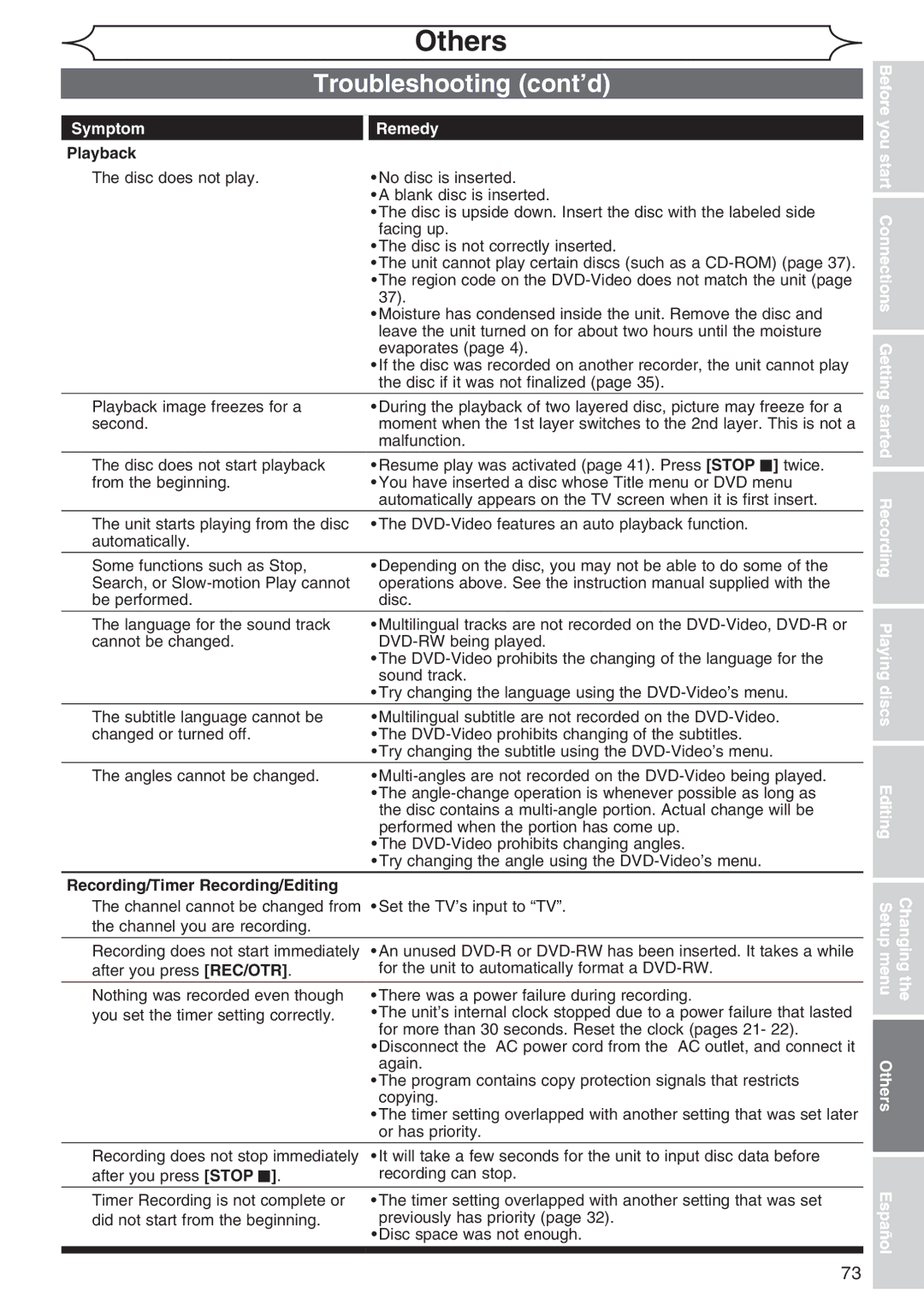Before you start Connections Getting started
Setup menu Changing Others
Recording Playing discs Editing
Español
Laser Safety
Precautions
Before you start
Make your contribution to the environment
Before you
Precautions cont’d
Supplied Accessory
Installation Location
Avoid the Hazards of Electrical Shock and Fire
Moisture Condensation Warning
Changing the Editing Setup menu Others Español
Maintenance
Dolby Digital Recording
Table of contents
Symbol
Features
Description
Menu Others Español
Front Panel
Functional overview
Rear Panel
Functional overview cont’d
Remote Control
You start Connections Getting started Recording
Return
Using a remote control
Installing batteries in the remote control
Display menu
Guide to Displays the On Screen menu
Setup menus
Front Panel Display Guide
Connection to a TV
Connections
This unit
Audio OUT
You cannot record one channel while watching another channel
Connection to a cable box or satellite box
Connection to an Audio System
Changing the Recording Playing discs Editing Setup menu
Digital
Others Español
Easy DVD recording
Getting started
Select Record Recording Desired On DVD Speed Channel Disc
Easy DVD recording Cont’d
Channel setting
Initial setting
Adding/deleting channels
Channel setting cont’d
Using K / L, select Stereo or SAP. Press Enter
Using K / L, select TV Audio Select. Press Enter
Selecting the TV stereo or SAP
SAP Secondary Audio Program
Auto Clock Setting
Setting the clock
Enter
Manual Clock Setting
Setting the clock cont’d
Using K / L, enter the date month / day / year
Press Enter again
Selecting the TV aspect ratio
Setting the Daylight
Saving Time
You
Information on DVD recording
Recording
Information
Recordable disc
Restrictions on recording
Information on DVD recording cont’d
Making discs playable in other DVD player Finalize
Information on copy control
Choosing the recording format of a blank disc
Formatting a disc
Formatting a disc cont’d
Setting for Auto Chapter
Reformatting a disc
Follow the steps below to record TV programs
Basic recording
Turn on the unit. Load a record- able disc
Make sure that the TV input is set on the unit
Turn on the unit and load a recordable disc
One-touch Timer Recording
Stop C
Press Timer Prog
Timer Recording
Using K / L, enter the Start and End. Press B
Using K / L, select the channel number to record. Press B
Clear
Hints for Timer Recording
Timer Recording cont’d
Priority of overlapped settings
Changing the Editing Setup menu
Settings for an external source
Connection to an external source
VCR camcorder etc
Setting a disc to protect
Settings for an external source cont’d
Recording from an external source
Finalizing the discs
Using K / L, select ON. Press Enter
Press Setup Using K / L, select Recording. Press Enter
Finalizing the discs cont’d
Auto finalize
Information on DVD play
Playing discs
Guide to displays
Playback
Basic playback
Menu / List
Basic playback cont’d
Setup menu Changing
Playing MP3 disc
Started
Playing discs using the Title menu
Playing discs using the Disc menu
Press Play B to resume play
Resume play
Special playback
Skipping TV commercials during play
X40
Rapid Play
Special playback cont’d
Step by step playback
Slow forward / Slow reverse play
Zoom
Marker Setup
Start Connections Getting started Recording
Using Display
Using Skip H / G
Search
Title/Chapter search
Track search
Search cont’d
Time search
During CD playback you can
Repeat play
Repeat/Random/Program playback
Random playback
Repeat/Random/Program playback cont’d
Switching subtitles
Selecting the format of audio and video
Program play
Switching virtual surround system
Switching audio soundtrack
Selecting the format of audio and video cont’d
Reducing block noise
Switching camera angles
Display
Information on disc editing
Editing
Using K / L / / B, select the desired title. Press Enter
Editing discs in Video mode
Using K / L, select Edit. Press Enter
Deleting titles
Putting names on titles
Editing discs in Video mode cont’d
TOP MENU, Return
Marker will be added or deleting
Setting or clearing chapter markers
After this operation is complet Ed, press Return and then
Original list will appear
Editing discs in VR mode Original
Original menu will appear
Setting titles to protect
Editing discs in VR mode Original cont’d
Refer to Setting a disc to protect
Confirm the indication OFF ON. Press Enter
Releasing titles from protecting
Using K / L, select Protect. Press Enter
Confirm the indication On OFF. Press Enter
Key icon will disappear from the title in the Original list
Using K / L, select Title Delete. Press Enter
Editing discs in VR mode Playlist
Using K /L, select Edit. Press Enter
Using K /L, select Yes. Press Enter
Dividing a title
Editing discs in VR mode Playlist cont’d
Using K / L, select Title Combining. Press Enter
Using s / B, select Yes
Combining titles
You start
Deleting a Playlist
Adding titles to a Playlist
Using K / L, select Delete. Press Enter
Editing discs in VR mode Original / Playlist
Deleting parts of titles
Press Enter again to start the preview
Editing discs in VR mode Original / Playlist cont’d
Confirm window will appear. Playlist Add
Option window will appear. Playlist
Playlist Delete
You cannot delete the first
Picture for thumbnail will be set. Playlist
Setting pictures for thumbnails
Tour of the Setup menu
Changing the Setup menu
Setup Items highlight is the default Contents
Press Setup Using K / L, select Playback. Press Enter
Language setting
Using K / L, select Language. Press Enter
Display setting
Language setting cont’d
Instructions continue on the next
Audio setting
Display setting cont’d
Using K / L, select Audio. Press Enter Digital Out
Audio setting cont’d
When playing disc with copyright protection
When playing a DVD- RW disc recorded in VR mode
Dynamic Range Control Default on
Settings for Parental lock level
Using K / L, select a setting. Press Enter
Using K / L, select Parental Lock. Press Enter
Yes
Settings for Parental lock level cont’d
Symptom
Troubleshooting
Others
Remedy
Or has priority
Recording/Timer Recording/Editing
Error message Cause Solution
Troubleshooting cont’d
Others
You press OPEN/CLOSE a
Recording area has enough space
Language code
Glossary
Frequently Asked Questions
General
Specifications
Tuner
Input / Output
Fácil grabación de DVD
Español
Sugerencia 2 Edite el disco grabado
Sugerencia 1 Reproduzca el contenido grabado
Tel
Customer Service
Limits and Exclusions
Funai Corporation
Functions Attributes
Disc type
After all recordings, finalize your disc