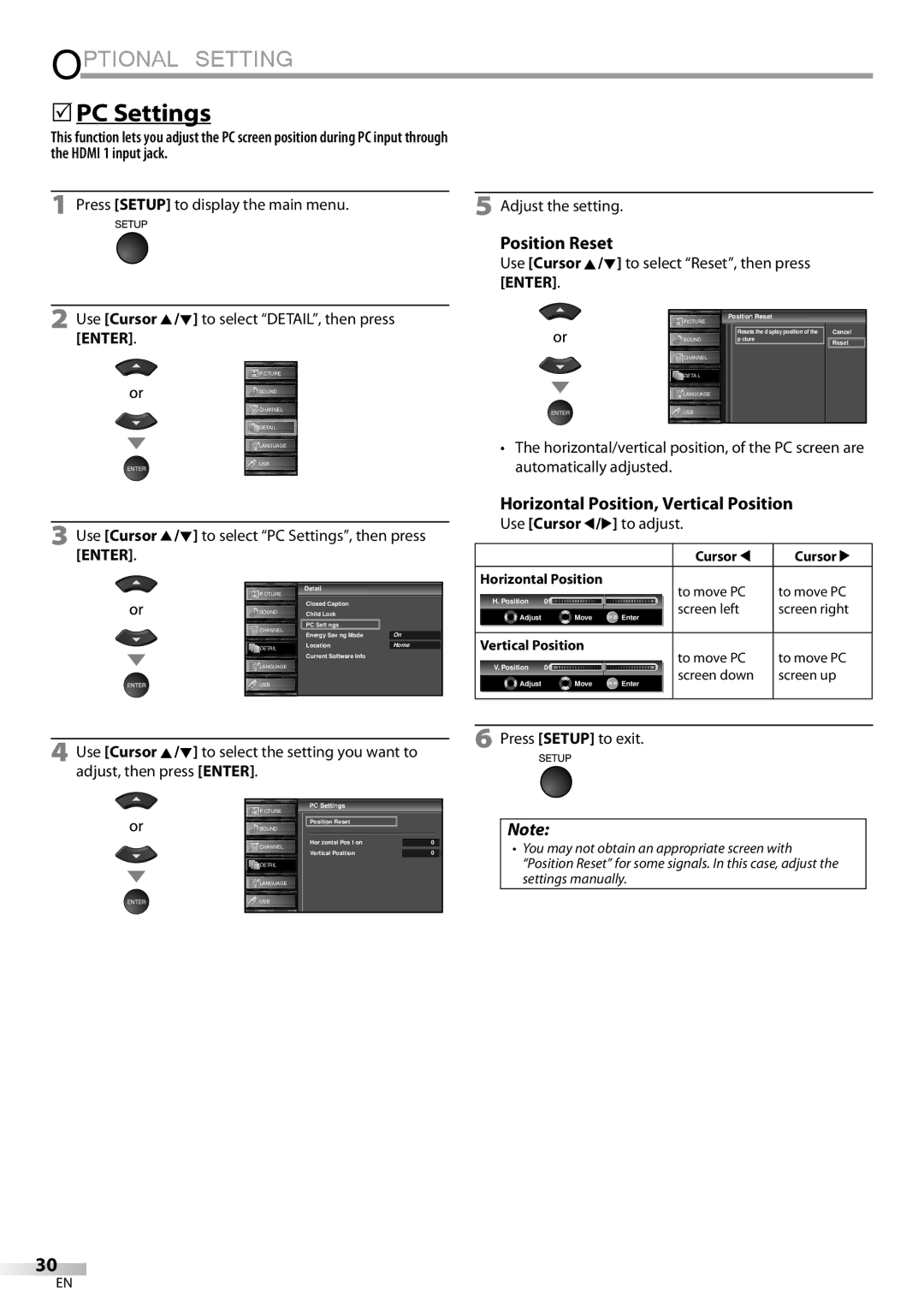LC427SSX
Precautions
FCC Warning
RADIO-TV Interference
5Trademark Information
Do not handle the AC power cord with wet hands
When Carrying this Unit
To Avoid the Hazards of Electrical Shock and Fire
Introduction
5Supplied Accessories
5Symbols Used in this Manual
5Attaching the Stand
Features
Contents
DTV/TV/CATV
5Control Panel
5Terminals
When using a universal remote control to operate This unit
5Remote Control Function
5Installing the Batteries
Battery Precautions
5Connection to Cable Receiver or Satellite Box
Preparation
5Antenna Connection
Please contact your cable / satellite provider
5External Device Connection
Hdmi Connection
HDMI-DVI Connection
Component Video Connection
Video or Video Connection
Video
Format Resolution Refresh rate
Audio Output Connection
PC Connection
5Plug In the AC Power Cord
USB Flash Memory
Rear of this unit Side of this unit
5Initial Setup
After an initial setup is completed
Before you begin
Watching TV
5Volume Adjustment
5Sleep Timer
5Channel Selection
5Still Mode
5Switching Each Input Mode
5Switching Audio Mode
Press Info
5TV Screen Information
Broadcasting information
Following information is displayed
5TV Screen Display Mode
Optional Setting
5Main Menu
Autoscan
5Channel List 5Manual Register
Using CH K/L
Press Setup to exit
Use Cursor K/L to select Channel List, then press Enter
Enter
5Antenna Confirmation
5Language Selection
Français, then press Enter
Color Temperature
5Picture Adjustment
Picture Mode
Adjust the picture quality
5Sound Adjustment
CC1 and Text1
Caption Service
5Closed Caption
CC3 and Text3
Digital Caption Service
Service 1~6
Font Color
Font Style
Font Size
Font Opacity
5Child Lock
Use Cursor K/L to select Child Lock, then press Enter
Channel Lock Mpaa Rating
Function Association of America
Use Cursor K/L to select Channel Lock, then press Enter
TV Rating
To set the sub ratings
Use Cursor K/L to select TV Rating, then press Enter
New Password
New Password
Use Cursor K/L to select New Password, then press Enter
Confirm password
Press Setup to display the main menu Adjust the setting
5PC Settings
Position Reset
Use Cursor K/L to select Reset, then press
Location
5Energy Saving Mode
Select if you want to reduce the power consumption
Use Cursor K/L to select the desired mode, then press Enter
5Current Software Info
Main menu appears automatically
Current Software Info
Music
Settings ➁ or ➂
Picture
Press Enter or Cursor B
Troubleshooting
5Troubleshooting Guide
Symptom Remedy
Repeatedly to switch various screen modes
Volume
You switch to a different input
Will change
Question Answer
Glossary
Maintenance
Information
Hdmi
5Other Specifications
5General Specifications
5Electrical Specification
5Cable Channel Designations
Limited Warranty Ninety 90 DAY Labor / ONE 1 Year Parts
LC427SSX
Avertissement DE LA FCC
Précautions
Ultérieure
Brouillage RADIO-TV
Pour Éviter LES Risques DE Choc Électrique ET D’INCENDIE
Emplacement ET Manipulation
5Information sur les Marques Commerciales
Remarque SUR LE Recyclage
5Montage du Support du Téléviseur
5Accessoires Fournis
5Symboles Utilisés dans ce Manuel
Pour Enlever le Support du Appareil
Caractéristiques
Contenu
Panneau de Commande
Bornes
RCA
5Boutons de la Télécommande
5Insérer les Piles
Précautions Concernant les Piles
5Connexion à un Décodeur de Diffusion par Câble / Satellite
Préparation
5Connexion de l’Antenne
Avant toute connexion
5Connexion d’un Appareil Externe
Connexion Hdmi
Connexion HDMI-DVI
Connexion Vidéo à Composantes
Connexion S-vidéo ou Vidéo
Ex. Video
Connexion PC
Format Résolution Fréquence du
Connexion de Sortie Audio
Les signaux suivants peuvent être affichés
5Gestion des Câbles
5Branchez le Cordon d’Alimentation Secteur
Mise en garde
Avant de commencer
5Installation Initiale
Une fois la configuration initiale effectuée
La Autoscan commence
5Sélection de Chaîne
5Réglage du Volume
Regarder LA Télévision
5Minuterie de Sommeil
5Parcours des Modes d’Entrée
5Changement du Mode Audio
5Arrêt sur Image
Stéréo
Appuyez sur Info
5Informations sur Écran
Informations de diffusion
Titre d’émission Guide des émissions
5Mode d’Affichage sur Écran de Télévision
Configuration Optionnelle
5Menu Principal
Réception lors du réglage initial
5Liste Chaînes 5Enregistrer Manuel
Chaîne via la touche CH K/L
Utilisez les touches numériques pour entrer le
Appuyez sur Setup pour quitter le menu principal
5Vérification de l’Antenne
5Sélection de la Langue
Mode Image
5Réglage de l’Image
Régler la qualité de l’image
5Réglage du Son
T3 et Texte3
Service Sous-titrage
Sous-titres
T2, S-T4, Texte2 et Texte4
Suivante
Service Sous-titrage Num
Les différents réglages sont décrits sur la
Consultez les réglages que vous avez effectués
Couleur police
Style police Couleur bord
Taille police
Opacité police
Cote TV
Verrouillage
Verrouillage de Chaîne Dpage Cote Mpaa
Nouveau Mot de Passe Dpage
De chaîne, puis appuyez sur Enter Puis appuyez sur Enter
Appuyez sur la touche Setup pour quitter
Verrouillage de Chaîne Cote Mpaa
Utilisez Curseur K/L pour sélectionner la cote
Cote TV
Pour spécifier les cotes secondaires
Sous Catégorie
Nouveau Mot de Passe
Position Horizontale, Position Verticale
5Réglages PC
Réinitialisation de la Position
Utilisez Curseur s/B pour régler
Utilisez Curseur K/L pour sélectionner
5Mode Economie d’Energie
Région
Utilisez Curseur Pour sélectionner le région de
Le menu principal s’affiche automatiquement
Configuration
5Info Logiciel Actuel
Actuel
Les touches numériques
Image
Musique
Vous pouvez utiliser les touches numériques 1 à
Symptôme Solution
Dépannage
5Guide de Dépannage
Sous-titrés Une case noire s’affiche sur
Réglés
La totalité de l’écran
’écran du téléviseur T4 ou Hf
5Foire aux Questions FAQ
Question Réponse
Input Select ou en utilisant CH K/ L
Glossaire
Entretien
5Spécifications Électriques
5Désignation des Chaînes de Câblodiffusion
5Spécifications Générales
5Autres Spécifications
LC427SSX
Advertencia DE LA FCC
Precauciones
Para consultarlos, si los necesita, en el futuro
Interferencia DE Radio Y TV
Colocación Y Manejo
5Información sobre Marcas Registradas
Para Evitar Peligros DE Descarga Eléctrica O Incendio
Nota Acerca DEL Reciclado
5Conectar el Soporte
Introducción
5Accesorios Suministrados
5Símbolos Utilizados en este Manual
Características
Contenido
5Panel de Control
5Terminales
5Función del Mando a Distancia
5Instalación de las Pilas
Precauciones sobre las Pilas
5Conexión al Receptor de Cable o Caja de Satélite
Preparación
5Conexión de Antena
Consulte a su proveedor de cable / satélite
5Conexión de Dispositivo Externo
Conexión Hdmi
Conexión HDMI-DVI
Conexión de Vídeo en Componentes
Conexión de S-video o Vídeo
Ej.VIDEO
Pueden aparecer las siguientes señales
Conexión de Salida de Audio Digital
Conexión de PC
Formato Resolución
Memoria Flash USB
5Colocación de los Cables
5EnchufeelCableAlimentadordeCA
Precaución
Antes de Comenzar
5Configuración Inicial
Una vez finalizada la configuración inicial…
Esta operación tardará unos momentos
5Selección de Canal
5Ajuste de Volumen
Para VER LA Televisión
5Temporizador de Apagado
5Modo Fijo
5Para Cambiar Entre Cada Modo de Entrada
Estéreo
Presione Info
5Información de Pantalla
Información de emisión
Se muestra la siguiente información
Normal
5Modo de Visualización de Pantalla del Televisor
Para señal de vídeo
Ampliar imáge
Ajuste Opcional
5Menú Principal
5Lista de Canales 5Registro Manual
Presione Setup para salir
Presione Setup para visualizar el menú principal
De canales usando CH K/L
Utilice los botones numéricos o CH K/L para
5Confirmación de la Antena
5Selección de Idioma
Antena.Video
Claridad, Contraste, Color, Matiz, Nitidez
Mode de imagen
5Ajuste de Imagen
Temperatura color
Modo sonido
Nivelador automat. volumen
5Ajuste de Sonido
Altavoces TV
3 y Texto3
5Subtítulo Cerrado
1 y Texto1
2, S.C.4, Texto2 y Texto4
Cualquier otro elemento del menú
Servicio Digital de Subtítulos
Servicio1 a
Servicio6
Color fuente Tipo borde
Estilo fuente Color borde
Tamaño fuente
Opaco fuente
Luego presione Enter
5Bloqueo Infantil
Para seleccionar DETALLE, y
Bloqueo infantil
Utilice Cursor K/L para seleccionar la opción
Bloqueo de Canales
Clase de Mpaa
Cambiar entre Mirar y Bloque
Clase de TV
Para ajustar las subcategorías
Nuevo código de acceso
Posición Horizontal, Posición Vertical
5Ajustes de PC
Reinicio Posicion
Utilice Cursor s/B para ajustar
5Modo de Ahorro de Energía
Ubicación
Puede ajustar el consumo de potencia en ahorrar o no
El menú principal aparecerá automáticamente
5Información sobre el Software Actual
5Reproducción JPEG/MP3
Actualmente
Puede utilizar los botones numéricos del
Imagen
Música
Para detener/iniciar la reproducción, presione
Solución DE Problemas
5Guía de Solución de Problemas
Síntoma Solución
Por los diferentes modos de pantalla
Modos de entrada concretos
La imagen visualizada no Cubre la pantalla entera
Recuadro blanco Que los subtítulos aparezcan incompletos
5Preguntas Frecuentes
Pregunta Respuesta
Mantenimiento
Información
Glosario
CEC
5Especificación Eléctrica
5Denominaciones de Canales de Cable
5Especificaciones Generales
5Otras Especificaciones
Español
Imprimido en China
1EMN24662