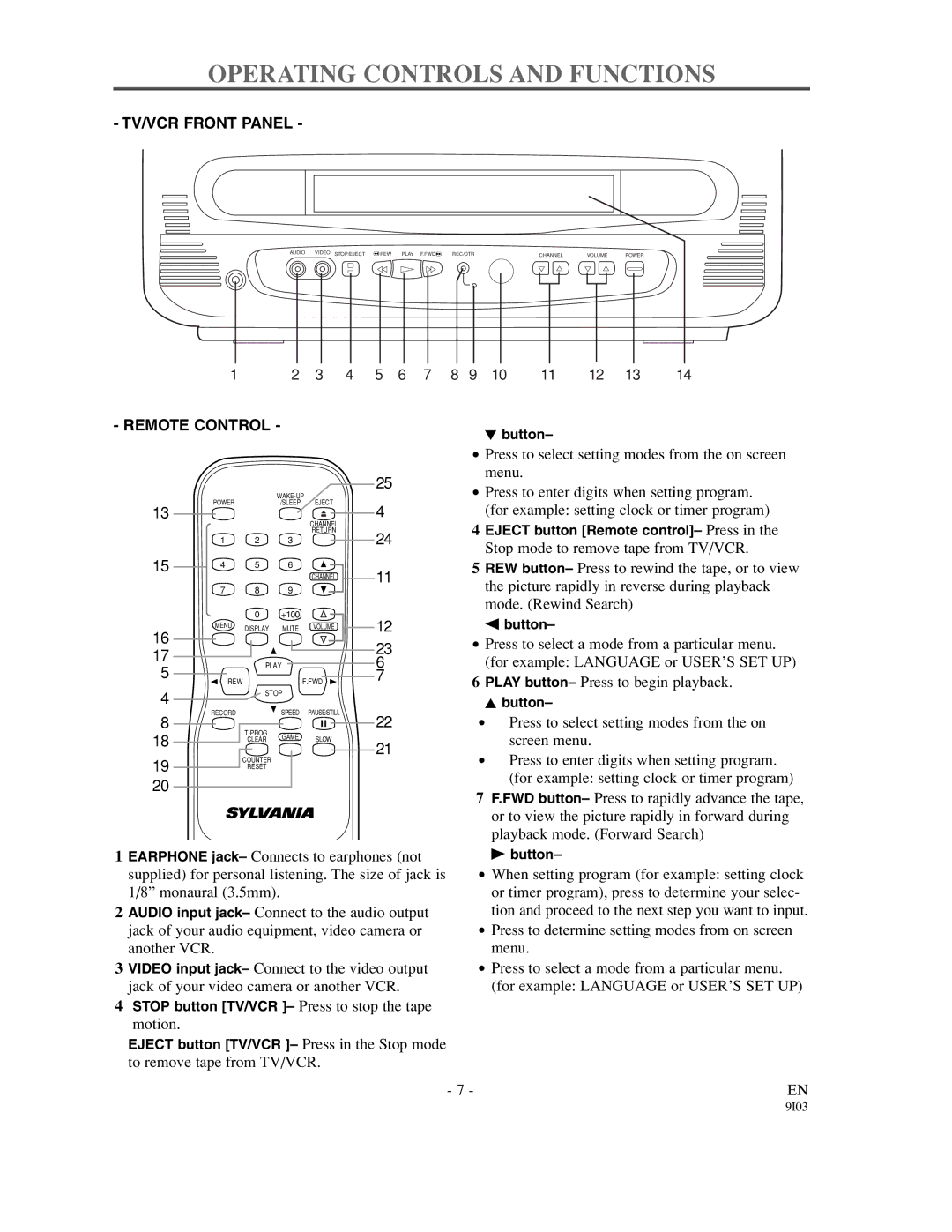OPERATING CONTROLS AND FUNCTIONS
- TV/VCR FRONT PANEL -
AUDIO VIDEO STOP/EJECT | REW PLAY F.FWD | REC/OTR | CHANNEL | VOLUME | POWER |
1 | 2 | 3 | 4 | 5 | 6 | 7 | 8 | 9 | 10 | 11 | 12 | 13 | 14 |
- REMOTE CONTROL -
L button–
|
|
| 25 | ||
|
|
|
| ||
13 | POWER |
| /SLEEP | EJECT | 4 |
|
|
| CHANNEL | ||
|
|
|
|
| |
|
|
|
| RETURN | 24 |
| 1 | 2 | 3 |
| |
15 | 4 | 5 | 6 | CHANNEL | 11 |
|
|
|
| ||
|
|
|
|
| |
| 7 | 8 | 9 |
|
|
|
| 0 | +100 |
| 12 |
16 | MENU | DISPLAY | MUTE | VOLUME | |
|
|
|
| 23 | |
17 |
|
|
|
| |
| PLAY |
| 6 | ||
5 |
|
| |||
REW |
|
| F.FWD | 7 | |
4 |
| STOP |
|
| |
|
|
|
|
| |
8 | RECORD |
| SPEED | PAUSE/STILL | 22 |
|
|
| |||
18 |
| GAME | SLOW |
| |
| CLEAR | 21 | |||
19 |
| COUNTER |
|
| |
|
|
|
| ||
| RESET |
|
|
| |
20 |
|
|
|
|
|
1EARPHONE jack– Connects to earphones (not supplied) for personal listening. The size of jack is 1/8” monaural (3.5mm).
2AUDIO input jack– Connect to the audio output jack of your audio equipment, video camera or another VCR.
3VIDEO input jack– Connect to the video output jack of your video camera or another VCR.
4STOP button [TV/VCR ]– Press to stop the tape motion.
EJECT button [TV/VCR ]– Press in the Stop mode to remove tape from TV/VCR.
•Press to select setting modes from the on screen menu.
•Press to enter digits when setting program. (for example: setting clock or timer program)
4EJECT button [Remote control]– Press in the Stop mode to remove tape from TV/VCR.
5REW button– Press to rewind the tape, or to view the picture rapidly in reverse during playback mode. (Rewind Search)
s button–
•Press to select a mode from a particular menu. (for example: LANGUAGE or USER’S SET UP)
6PLAY button– Press to begin playback.
K button–
•Press to select setting modes from the on screen menu.
•Press to enter digits when setting program. (for example: setting clock or timer program)
7F.FWD button– Press to rapidly advance the tape, or to view the picture rapidly in forward during playback mode. (Forward Search)
B button–
•When setting program (for example: setting clock or timer program), press to determine your selec- tion and proceed to the next step you want to input.
•Press to determine setting modes from on screen menu.
•Press to select a mode from a particular menu. (for example: LANGUAGE or USER’S SET UP)
- 7 - | EN |
9I03