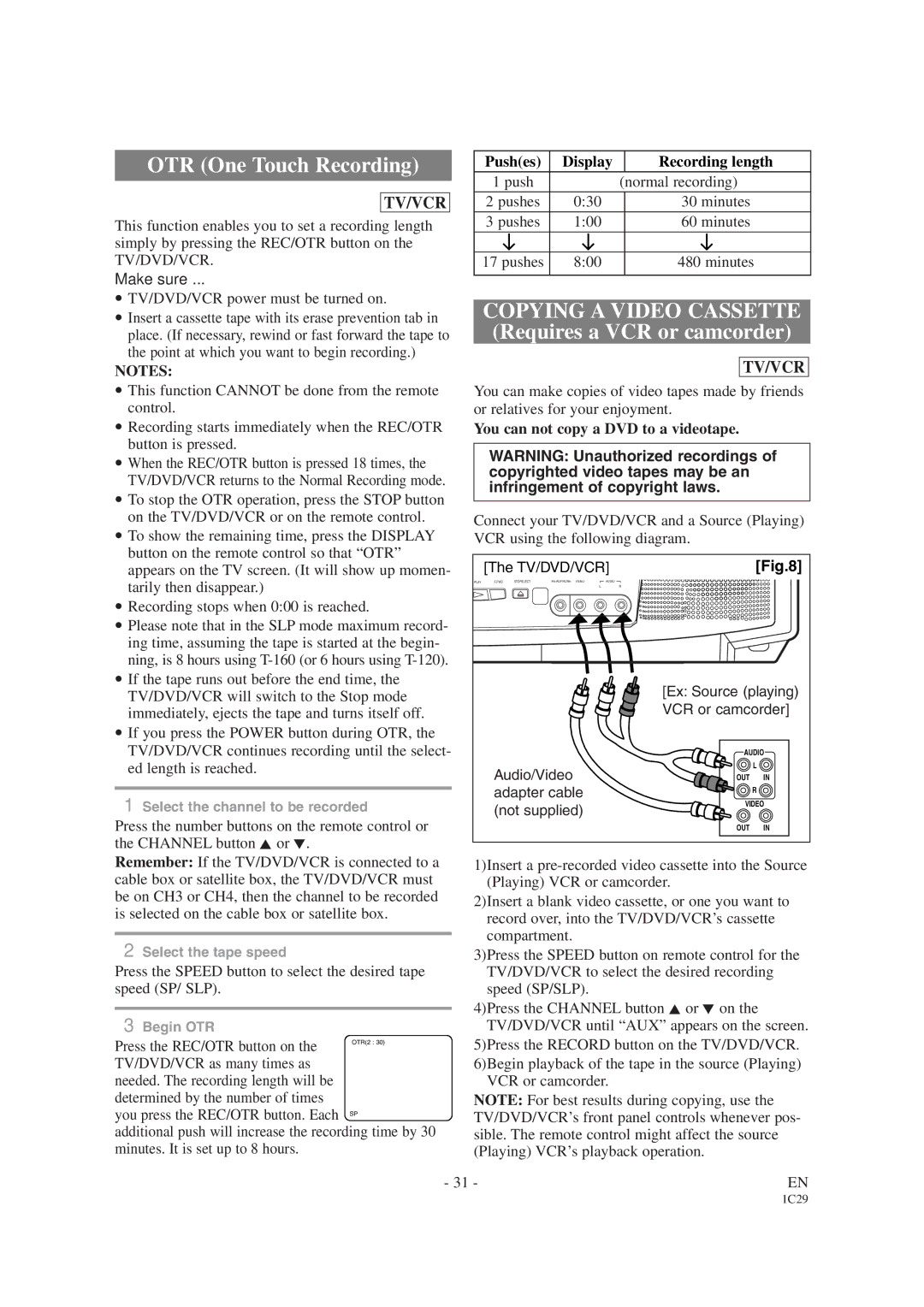SRCD223B, SRCD223B, SRCD227B specifications
The Sylvania SRCD223B and SRCD227B are portable CD players that have gained recognition for their combination of classic functionality and modern features. These models are particularly appealing to users who appreciate the nostalgia of CDs while enjoying the convenience of contemporary technology.One of the main features of the Sylvania SRCD223B is its user-friendly interface. The device includes a large LCD display, making it easy to navigate through tracks and settings. The simple controls allow for straightforward operation, catering to those who may not be tech-savvy. The SRCD227B, while similar in many respects, adds a few extra functionalities, such as a programmable CD feature that lets users create custom playlists from their CD library.
Another standout technology in these models is the built-in speaker system, which offers decent sound quality for a portable player. Users can enjoy their favorite music without the need for headphones, although both models do include a headphone jack for personal listening. The speakers provide a warm sound profile, ensuring that users can enjoy a rich audio experience whether at home, in the car, or on the go.
Both the SRCD223B and SRCD227B come equipped with features like anti-shock protection, which is designed to prevent skips and interruptions during playback, particularly useful if the player is moved while in use. The anti-shock system enhances user experience, making them perfect for active environments.
The design of these CD players is another highlight, featuring a sleek and portable design that makes them easy to carry. They are lightweight, fitting comfortably into bags or backpacks, and come in a variety of colors to suit personal tastes.
Furthermore, the Sylvania CD players are compatible with various disc formats, including CD, CD-R, and CD-RW, providing versatility for users with extensive CD collections.
In conclusion, the Sylvania SRCD223B and SRCD227B blend retro appeal with modern functionality. With their user-friendly features, decent sound quality, and portable design, they cater to both nostalgic users and those looking to enjoy a simple music playback experience on the go.