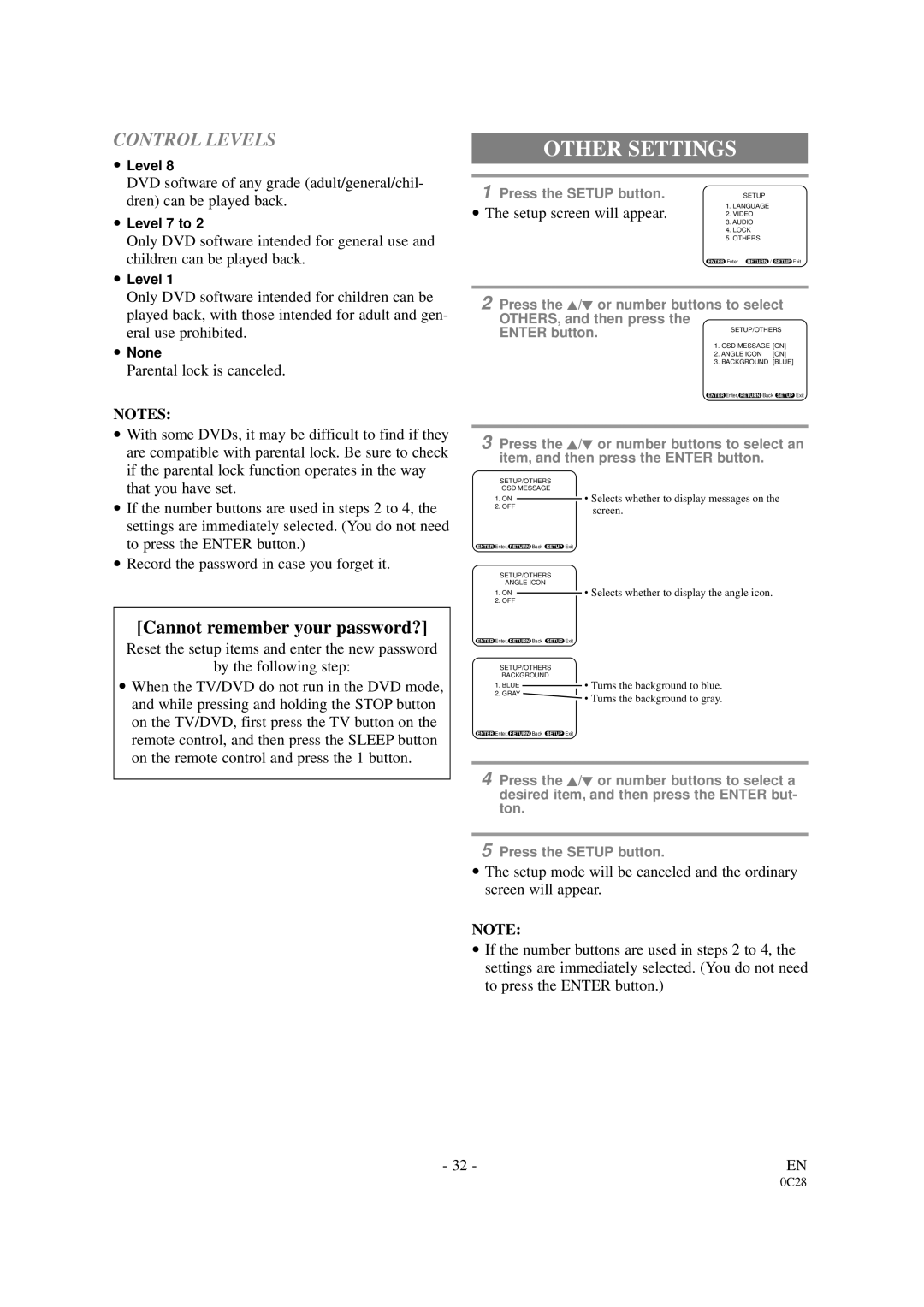CONTROL LEVELS
•Level 8
DVD software of any grade (adult/general/chil- dren) can be played back.
•Level 7 to 2
Only DVD software intended for general use and children can be played back.
•Level 1
Only DVD software intended for children can be played back, with those intended for adult and gen- eral use prohibited.
•None
Parental lock is canceled.
NOTES:
•With some DVDs, it may be difficult to find if they are compatible with parental lock. Be sure to check if the parental lock function operates in the way that you have set.
•If the number buttons are used in steps 2 to 4, the settings are immediately selected. (You do not need to press the ENTER button.)
•Record the password in case you forget it.
OTHER SETTINGS
1 Press the SETUP button. | SETUP |
1. LANGUAGE
• The setup screen will appear. 2. VIDEO
3. AUDIO
4. LOCK
5. OTHERS
Enter | / | Exit |
2Press the K/L or number buttons to select
OTHERS, and then press the
ENTER button. | SETUP/OTHERS |
| |
|
| ||
| 1. OSD MESSAGE [ON] |
| |
| 2. ANGLE ICON | [ON] |
|
| 3. BACKGROUND [BLUE] |
| |
| Enter, | Back | Exit |
3Press the K/L or number buttons to select an item, and then press the ENTER button.
SETUP/OTHERS
OSD MESSAGE
1.ON ![]() • Selects whether to display messages on the
• Selects whether to display messages on the
2. OFF | screen. |
|
![]() Enter,
Enter,![]() Back
Back ![]() Exit
Exit
SETUP/OTHERS
ANGLE ICON
1.ON ![]() • Selects whether to display the angle icon.
• Selects whether to display the angle icon.
2.OFF
[Cannot remember your password?]
Reset the setup items and enter the new password
by the following step:
•When the TV/DVD do not run in the DVD mode, and while pressing and holding the STOP button on the TV/DVD, first press the TV button on the remote control, and then press the SLEEP button on the remote control and press the 1 button.
![]() Enter,
Enter,![]() Back
Back ![]() Exit
Exit
SETUP/OTHERS
BACKGROUND
1. BLUE ![]() • Turns the background to blue.
• Turns the background to blue.
2. GRAY
• Turns the background to gray.
![]() Enter,
Enter,![]() Back
Back ![]() Exit
Exit
4Press the K/L or number buttons to select a desired item, and then press the ENTER but- ton.
5Press the SETUP button.
•The setup mode will be canceled and the ordinary screen will appear.
NOTE:
•If the number buttons are used in steps 2 to 4, the settings are immediately selected. (You do not need to press the ENTER button.)
- 32 - | EN |