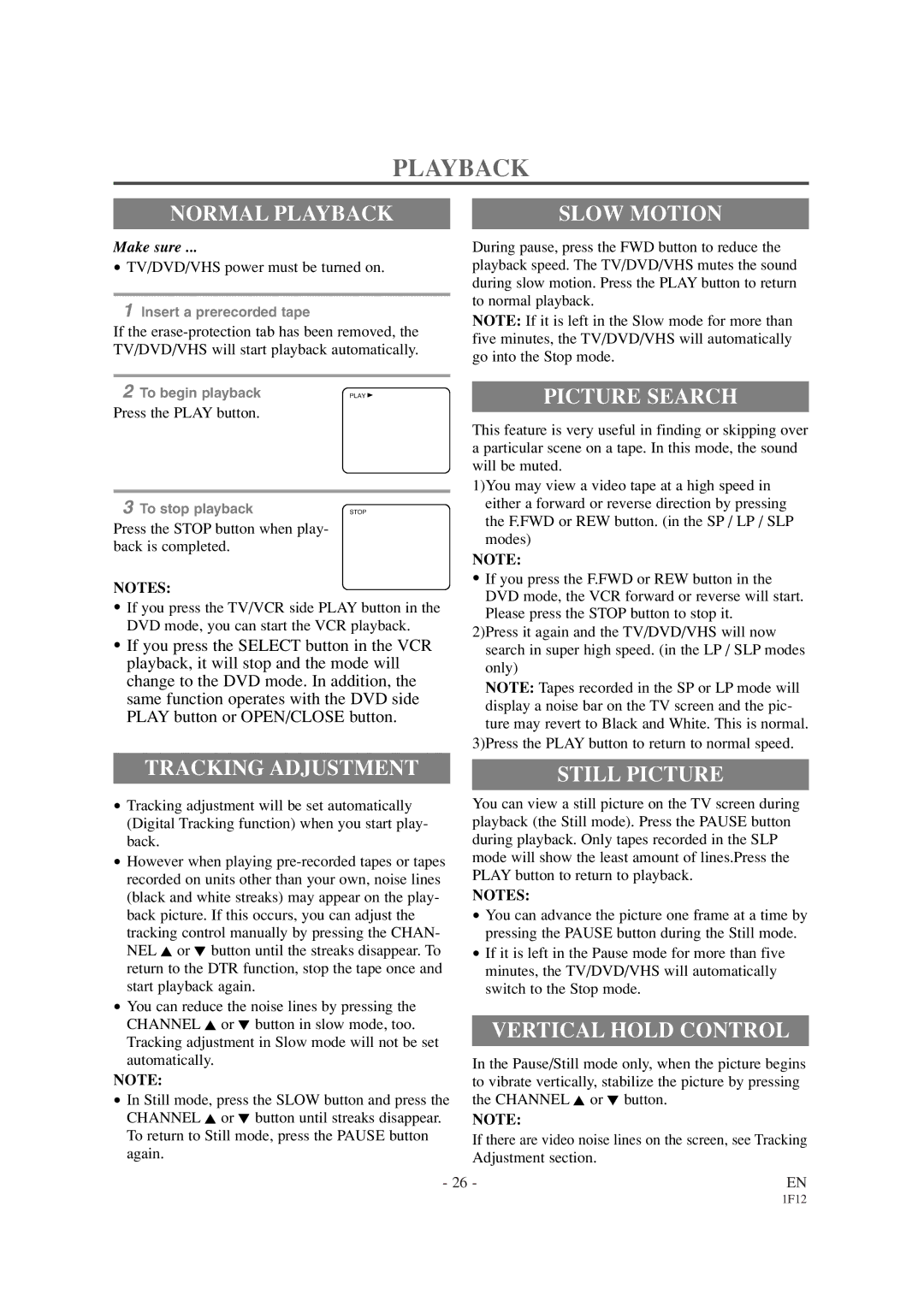SSC719B1 specifications
The Sylvania SSC719B1 is an innovative LED floodlight designed to deliver efficient and robust lighting solutions ideal for various applications, ranging from commercial to residential use. This state-of-the-art lighting fixture stands out due to its blend of modern technology, energy efficiency, and durability, making it a popular choice for consumers and businesses alike.One of the main features of the SSC719B1 is its impressive brightness, which can illuminate large areas effectively with its high lumen output. The floodlight is equipped with advanced LED technology, allowing it to produce a bright, uniform light that enhances visibility in outdoor settings. This feature is particularly beneficial for security lighting, landscape illumination, or outdoor events, ensuring that any space is well-lit and welcoming.
Energy efficiency is another notable characteristic of the SSC719B1. Compared to traditional incandescent or halogen floodlights, this LED fixture consumes significantly less energy, leading to reduced electricity bills and a smaller carbon footprint. With a long lifespan of up to 50,000 hours, users can expect to enjoy dependable lighting without frequent replacements, further contributing to its cost-effectiveness.
The Sylvania SSC719B1 is also designed with versatility in mind. Its sturdy construction allows for various mounting options, making it easily adaptable for different settings, such as gardens, driveways, sports fields, parking lots, and building exteriors. The floodlight features a durable housing, ensuring resistance to weather elements, including rain, snow, and dust, which is crucial for outdoor applications.
Furthermore, the SSC719B1 incorporates advanced thermal management technology, preventing overheating and ensuring optimal performance over extended periods. This feature not only enhances the life of the fixture but also maintains consistent light output, regardless of operating conditions.
In terms of design, the Sylvania SSC719B1 presents a sleek and modern appearance, aligning seamlessly with contemporary architectural styles. Its lightweight design allows for easy installation, whether mounting on walls or poles.
Overall, the Sylvania SSC719B1 represents a significant advancement in floodlight technology, combining brightness, efficiency, and durability to meet the diverse lighting needs of users. Its blend of practical features and modern design makes it an excellent investment for those seeking reliable and effective outdoor lighting solutions.