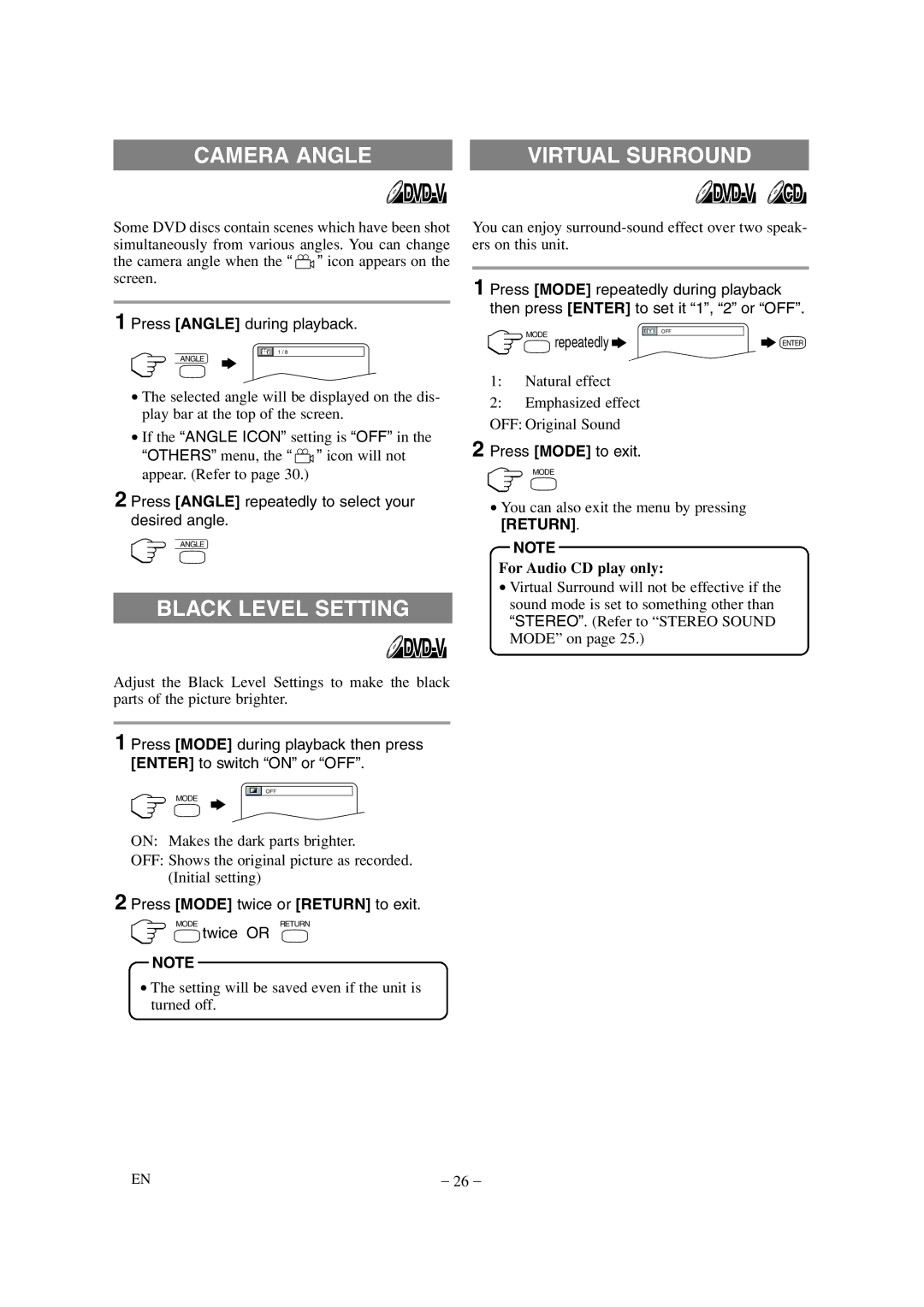CAMERA ANGLE | VIRTUAL SURROUND |
|
|
Some DVD discs contain scenes which have been shot simultaneously from various angles. You can change the camera angle when the “ ![]() ” icon appears on the screen.
” icon appears on the screen.
1 Press [ANGLE] during playback.
You can enjoy
1 Press [MODE] repeatedly during playback then press [ENTER] to set it “1”, “2” or “OFF”.
1 / 8
ANGLE
• The selected angle will be displayed on the dis- |
play bar at the top of the screen. |
• If the “ANGLE ICON” setting is “OFF” in the |
“OTHERS” menu, the “ ” icon will not |
![]() MODE repeatedly
MODE repeatedly ![]()
1:Natural effect
2:Emphasized effect OFF: Original Sound
2 Press [MODE] to exit.
OFF
ENTER
appear. (Refer to page 30.) |
2 Press [ANGLE] repeatedly to select your desired angle.
ANGLE
BLACK LEVEL SETTING
Adjust the Black Level Settings to make the black parts of the picture brighter.
1 Press [MODE] during playback then press [ENTER] to switch “ON” or “OFF”.
OFF
MODE
ON: Makes the dark parts brighter.
OFF: Shows the original picture as recorded. (Initial setting)
2 Press [MODE] twice or [RETURN] to exit.
MODERETURN
twice OR
NOTE
•The setting will be saved even if the unit is turned off.
MODE
•You can also exit the menu by pressing
[RETURN].
NOTE
For Audio CD play only:
•Virtual Surround will not be effective if the sound mode is set to something other than “STEREO”. (Refer to “STEREO SOUND MODE” on page 25.)
EN | – 26 – |