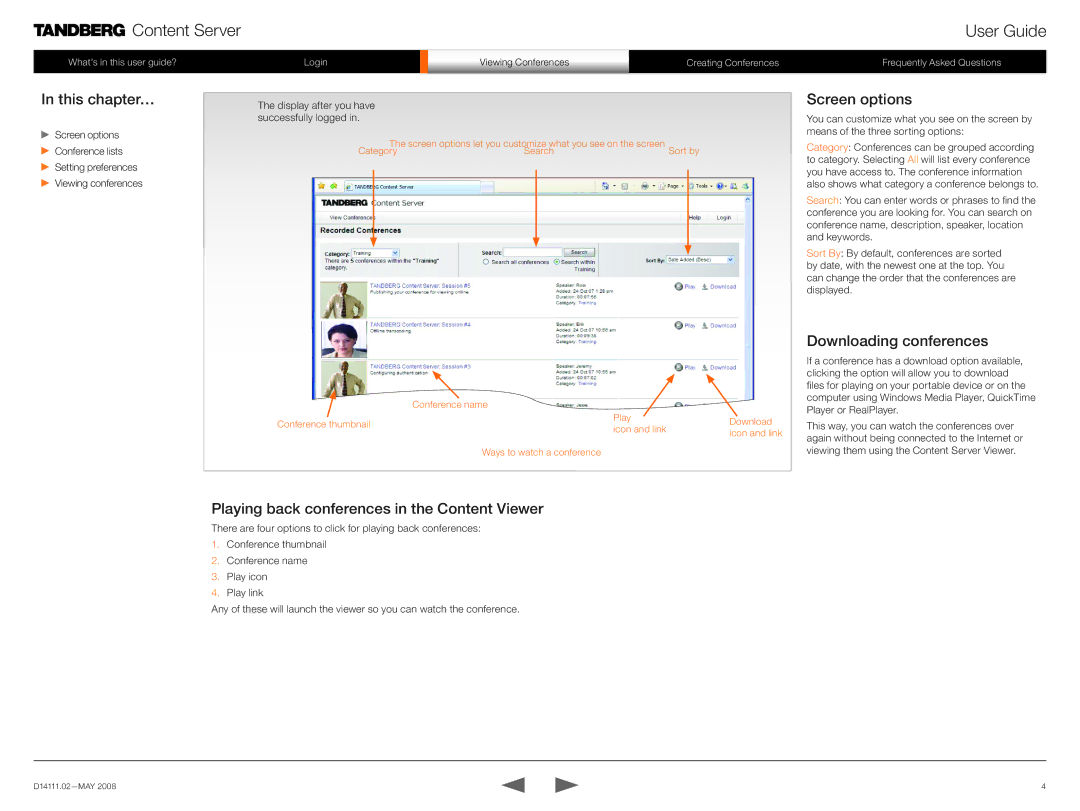Content Server
Content Server
User Guide
What’s in this user guide?
In this chapter…
 Screen options
Screen options
 Conference lists
Conference lists
![]() Setting preferences
Setting preferences ![]() Viewing conferences
Viewing conferences
Login |
| Viewing Conferences | Creating Conferences |
|
|
|
|
The display after you have successfully logged in.
The screen options let you customize what you see on the screen | Sort by | |
Category | Search | |
Frequently Asked Questions
Screen options
You can customize what you see on the screen by means of the three sorting options:
Category: Conferences can be grouped according to category. Selecting All will list every conference you have access to. The conference information also shows what category a conference belongs to.
Search: You can enter words or phrases to find the conference you are looking for. You can search on conference name, description, speaker, location and keywords.
Sort By: By default, conferences are sorted by date, with the newest one at the top. You can change the order that the conferences are displayed.
Downloading conferences
| Conference name |
| |
Conference thumbnail | Play | Download | |
icon and link | |||
| icon and link | ||
|
| ||
| Ways to watch a conference |
|
Playing back conferences in the Content Viewer
There are four options to click for playing back conferences:
1.Conference thumbnail
2.Conference name
3.Play icon
4.Play link
Any of these will launch the viewer so you can watch the conference.
If a conference has a download option available, clicking the option will allow you to download files for playing on your portable device or on the computer using Windows Media Player, QuickTime Player or RealPlayer.
This way, you can watch the conferences over again without being connected to the Internet or viewing them using the Content Server Viewer.
4 |