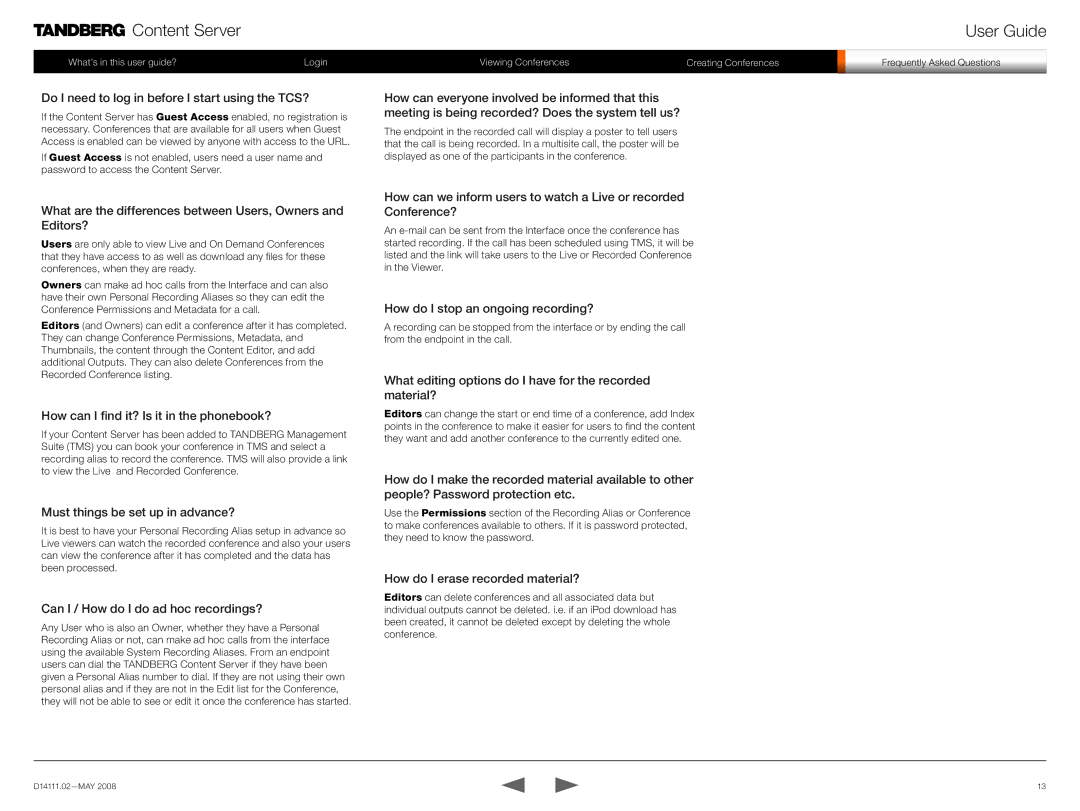![]()
![]()
![]()
![]() Content Server
Content Server
What’s in this user guide? | Login | Viewing Conferences | Creating Conferences |
User Guide
Frequently Asked Questions
Do I need to log in before I start using the TCS?
If the Content Server has Guest Access enabled, no registration is necessary. Conferences that are available for all users when Guest Access is enabled can be viewed by anyone with access to the URL.
If Guest Access is not enabled, users need a user name and password to access the Content Server.
What are the differences between Users, Owners and Editors?
Users are only able to view Live and On Demand Conferences that they have access to as well as download any files for these conferences, when they are ready.
Owners can make ad hoc calls from the Interface and can also have their own Personal Recording Aliases so they can edit the Conference Permissions and Metadata for a call.
Editors (and Owners) can edit a conference after it has completed. They can change Conference Permissions, Metadata, and Thumbnails, the content through the Content Editor, and add additional Outputs. They can also delete Conferences from the Recorded Conference listing.
How can I find it? Is it in the phonebook?
If your Content Server has been added to TANDBERG Management Suite (TMS) you can book your conference in TMS and select a recording alias to record the conference. TMS will also provide a link to view the Live and Recorded Conference.
Must things be set up in advance?
It is best to have your Personal Recording Alias setup in advance so Live viewers can watch the recorded conference and also your users can view the conference after it has completed and the data has been processed.
Can I / How do I do ad hoc recordings?
Any User who is also an Owner, whether they have a Personal Recording Alias or not, can make ad hoc calls from the interface using the available System Recording Aliases. From an endpoint users can dial the TANDBERG Content Server if they have been given a Personal Alias number to dial. If they are not using their own personal alias and if they are not in the Edit list for the Conference, they will not be able to see or edit it once the conference has started.
How can everyone involved be informed that this meeting is being recorded? Does the system tell us?
The endpoint in the recorded call will display a poster to tell users that the call is being recorded. In a multisite call, the poster will be displayed as one of the participants in the conference.
How can we inform users to watch a Live or recorded Conference?
An
How do I stop an ongoing recording?
A recording can be stopped from the interface or by ending the call from the endpoint in the call.
What editing options do I have for the recorded material?
Editors can change the start or end time of a conference, add Index points in the conference to make it easier for users to find the content they want and add another conference to the currently edited one.
How do I make the recorded material available to other people? Password protection etc.
Use the Permissions section of the Recording Alias or Conference to make conferences available to others. If it is password protected, they need to know the password.
How do I erase recorded material?
Editors can delete conferences and all associated data but individual outputs cannot be deleted. i.e. if an iPod download has been created, it cannot be deleted except by deleting the whole conference.
13 |