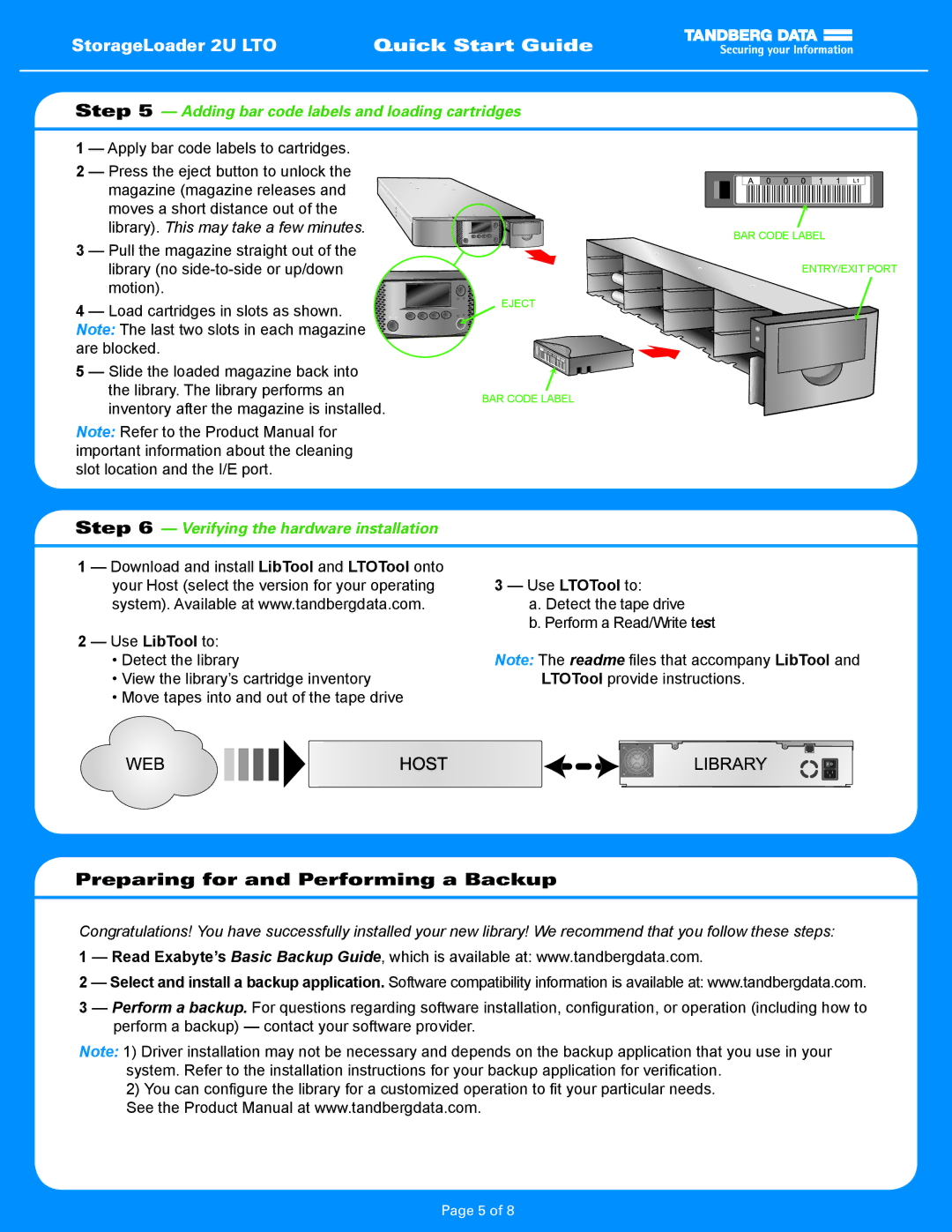StorageLoader 2U LTO | Quick Start Guide |
Step 5 — Adding bar code labels and loading cartridges
1 | — Apply bar code labels to cartridges. |
|
2 | — Press the eject button to unlock the |
|
| magazine (magazine releases and |
|
| moves a short distance out of the |
|
| library). This may take a few minutes. | BAR CODE LABEL |
|
| |
3 | — Pull the magazine straight out of the |
|
| library (no | ENTRY/EXIT PORT |
| motion). |
|
4 — Load cartridges in slots as shown. Note: The last two slots in each magazine are blocked.
5 — Slide the loaded magazine back into the library. The library performs an inventory after the magazine is installed.
Note: Refer to the Product Manual for important information about the cleaning slot location and the I/E port.
EJECT
BAR CODE LABEL
Step 6 — Verifying the hardware installation
1 | — Download and install LibTool and LTOTool onto |
|
|
|
|
|
|
|
| |||||||||||||||||||||||||
| your Host (select the version for your operating | 3 — Use LTOTool to: | ||||||||||||||||||||||||||||||||
| system). Available at www.tandbergdata.com. | a. Detect the tape drive | ||||||||||||||||||||||||||||||||
|
|
|
|
|
|
|
|
|
|
|
|
|
|
|
|
|
|
|
|
|
|
|
|
|
|
| b. Perform a Read/Write test | |||||||
2 | — Use LibTool to: |
|
|
|
|
|
|
|
| |||||||||||||||||||||||||
| • Detect the library | Note: The readme files that accompany LibTool and | ||||||||||||||||||||||||||||||||
| • View the library’s cartridge inventory | LTOTool provide instructions. | ||||||||||||||||||||||||||||||||
| • Move tapes into and out of the tape drive |
|
|
|
|
|
|
|
| |||||||||||||||||||||||||
|
|
|
|
|
|
|
|
|
|
|
|
|
|
|
|
|
|
|
|
|
|
|
|
|
|
|
|
|
|
|
|
|
|
|
|
|
|
|
|
|
|
|
|
|
|
|
|
|
|
|
|
|
|
|
|
|
|
|
|
|
|
|
|
|
|
|
|
|
|
|
|
|
|
|
|
|
|
|
|
|
|
|
|
|
|
|
|
|
|
|
|
|
|
|
|
|
|
|
|
|
|
|
|
|
|
|
|
|
|
|
|
|
|
|
|
|
|
|
|
|
|
|
|
|
|
|
|
|
|
|
|
|
|
|
|
|
|
|
|
|
|
|
|
|
|
|
|
|
|
|
|
|
|
|
|
|
|
|
|
|
|
|
|
|
|
|
|
|
|
|
|
|
|
|
Preparing for and Performing a Backup
Congratulations! You have successfully installed your new library! We recommend that you follow these steps:
1 — Read Exabyte’s Basic Backup Guide, which is available at: www.tandbergdata.com.
2 — Select and install a backup application. Software compatibility information is available at: www.tandbergdata.com.
3 — Perform a backup. For questions regarding software installation, configuration, or operation (including how to perform a backup) — contact your software provider.
Note: 1) Driver installation may not be necessary and depends on the backup application that you use in your system. Refer to the installation instructions for your backup application for verification.
2)You can configure the library for a customized operation to fit your particular needs. See the Product Manual at www.tandbergdata.com.
Page 5 of 8