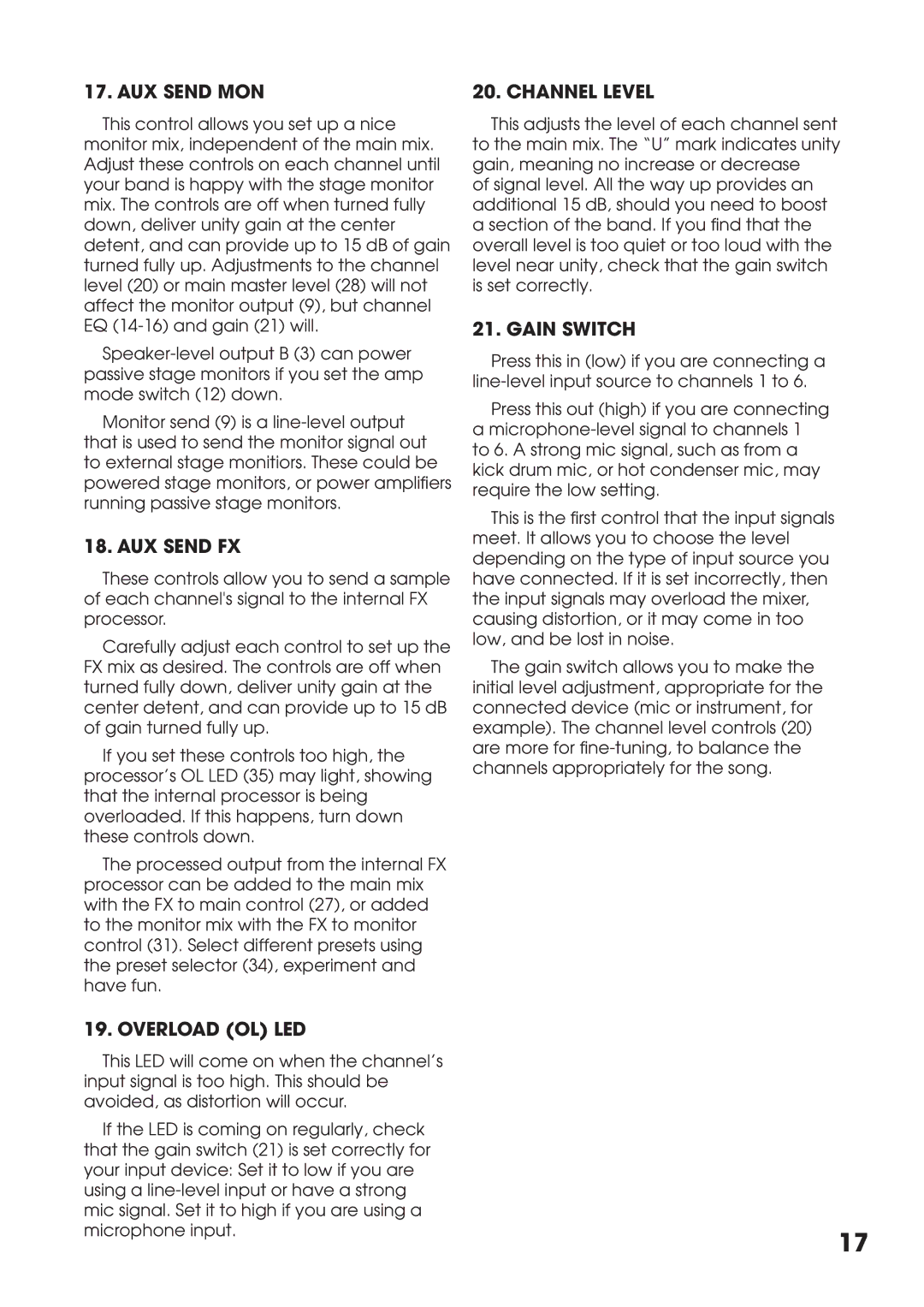17. AUX SEND MON
This control allows you set up a nice monitor mix, independent of the main mix. Adjust these controls on each channel until your band is happy with the stage monitor mix. The controls are off when turned fully down, deliver unity gain at the center detent, and can provide up to 15 dB of gain turned fully up. Adjustments to the channel level (20) or main master level (28) will not affect the monitor output (9), but channel EQ
Monitor send (9) is a
18. AUX SEND FX
These controls allow you to send a sample of each channel's signal to the internal FX processor.
Carefully adjust each control to set up the FX mix as desired. The controls are off when turned fully down, deliver unity gain at the center detent, and can provide up to 15 dB of gain turned fully up.
If you set these controls too high, the processor’s OL LED (35) may light, showing that the internal processor is being overloaded. If this happens, turn down these controls down.
The processed output from the internal FX processor can be added to the main mix with the FX to main control (27), or added to the monitor mix with the FX to monitor control (31). Select different presets using the preset selector (34), experiment and have fun.
19. OVERLOAD (OL) LED
This LED will come on when the channel’s input signal is too high. This should be avoided, as distortion will occur.
If the LED is coming on regularly, check that the gain switch (21) is set correctly for your input device: Set it to low if you are using a
20. CHANNEL LEVEL
This adjusts the level of each channel sent to the main mix. The “U” mark indicates unity gain, meaning no increase or decrease
of signal level. All the way up provides an additional 15 dB, should you need to boost a section of the band. If you fi nd that the overall level is too quiet or too loud with the level near unity, check that the gain switch is set correctly.
21. GAIN SWITCH
Press this in (low) if you are connecting a
Press this out (high) if you are connecting a
This is the fi rst control that the input signals meet. It allows you to choose the level depending on the type of input source you have connected. If it is set incorrectly, then the input signals may overload the mixer, causing distortion, or it may come in too low, and be lost in noise.
The gain switch allows you to make the initial level adjustment, appropriate for the connected device (mic or instrument, for example). The channel level controls (20) are more for fi
17