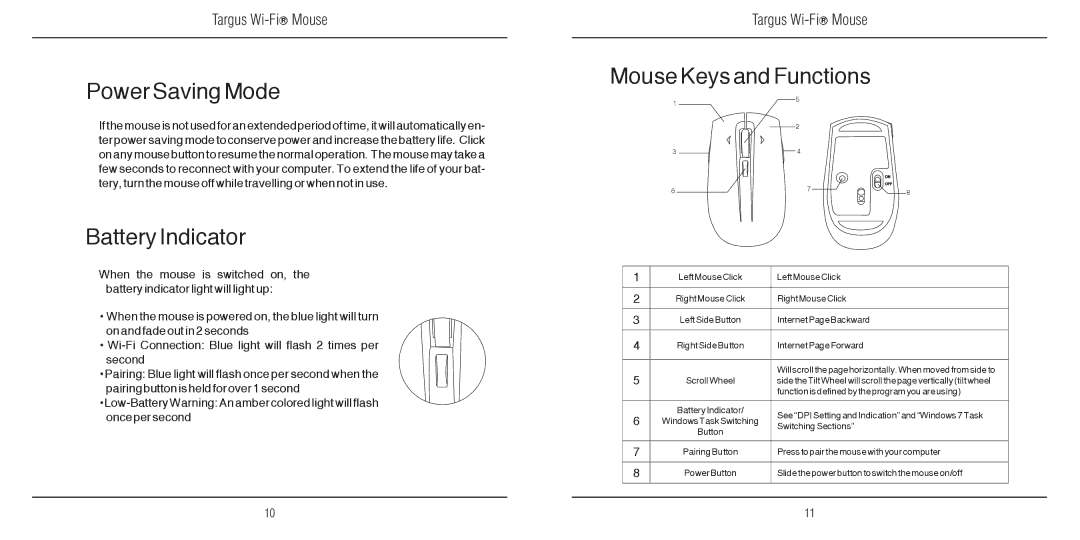Targus Wi-Fi® Mouse
Power Saving Mode
If the mouse is not used for an extended period of time, it will automatically en- ter power saving mode to conserve power and increase the battery life. Click on any mouse button to resume the normal operation. The mouse may take a few seconds to reconnect with your computer. To extend the life of your bat- tery, turn the mouse off while travelling or when not in use.
Battery Indicator
When the mouse is switched on, the battery indicator light will light up:
•When the mouse is powered on, the blue light will turn on and fade out in 2 seconds
•
•Pairing: Blue light will flash once per second when the pairing button is held for over 1 second
•
Targus Wi-Fi® Mouse
Mouse Keys and Functions
1 | 5 |
|
|
| |
| 2 |
|
3 | 4 |
|
6 | 7 | 8 |
| 1 | Left Mouse Click | Left Mouse Click |
|
|
|
|
|
|
| 2 | Right Mouse Click | Right Mouse Click |
|
|
|
|
|
|
| 3 | Left Side Button | Internet Page Backward |
|
|
|
|
|
|
| 4 | Right Side Button | Internet Page Forward |
|
|
|
|
|
|
| 5 |
| Will scroll the page horizontally. When moved from side to |
|
| Scroll Wheel | side the Tilt Wheel will scroll the page vertically (tilt wheel |
| |
|
|
| function is defined by the program you are using) |
|
|
|
|
|
|
| 6 | Battery Indicator/ | See “DPI Setting and Indication” and “Windows 7 Task |
|
| Windows Task Switching |
| ||
| Switching Sections” |
| ||
|
| Button |
| |
|
|
|
| |
|
|
|
|
|
| 7 | Pairing Button | Press to pair the mouse with your computer |
|
|
|
|
|
|
| 8 | Power Button | Slide the power button to switch the mouse on/off |
|
|
|
|
|
|
|
|
|
|
|
10 | 11 |