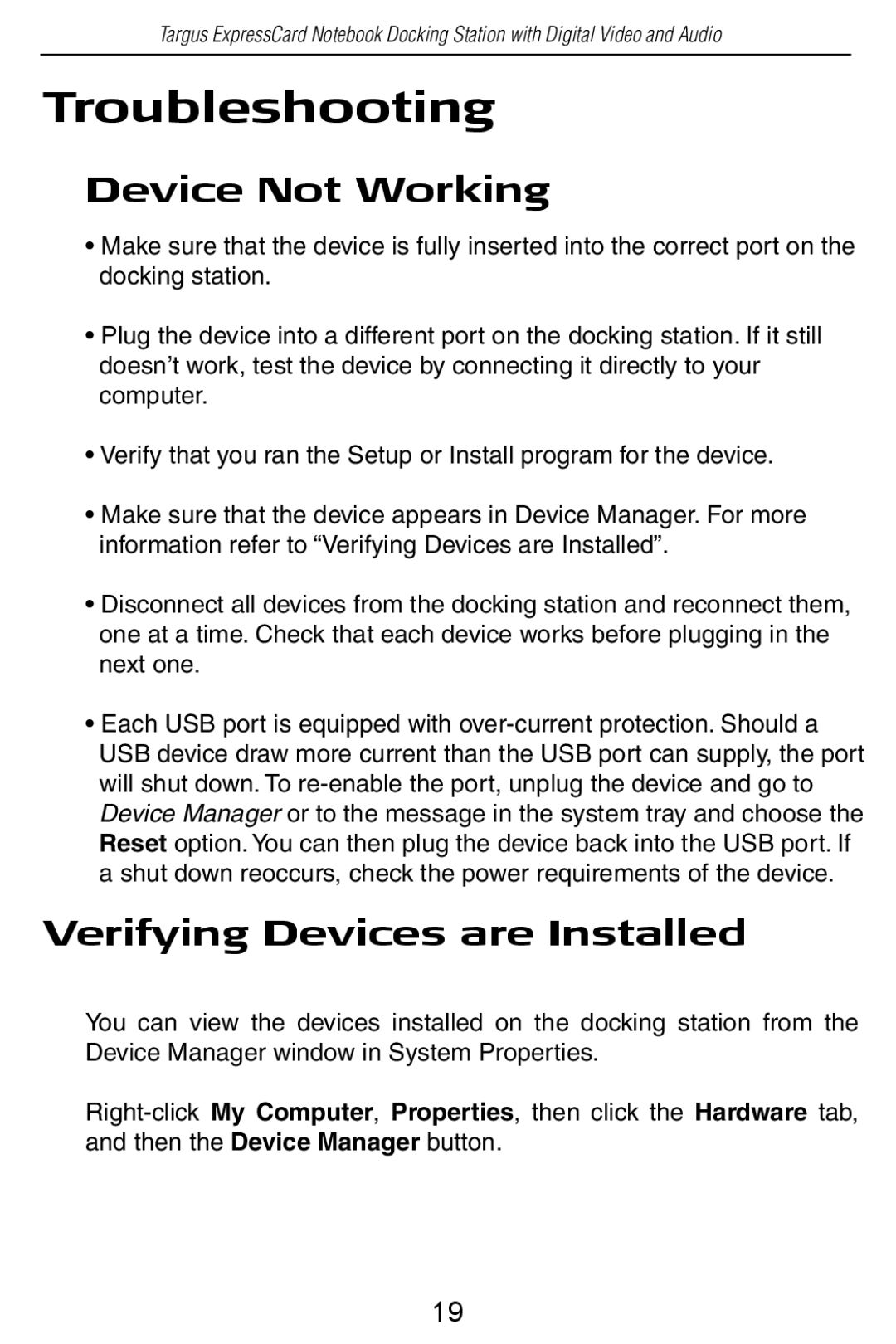Targus ExpressCard Notebook Docking Station with Digital Video and Audio
Troubleshooting
Device Not Working
•Make sure that the device is fully inserted into the correct port on the docking station.
•Plug the device into a different port on the docking station. If it still doesn’t work, test the device by connecting it directly to your computer.
•Verify that you ran the Setup or Install program for the device.
•Make sure that the device appears in Device Manager. For more information refer to “Verifying Devices are Installed”.
•Disconnect all devices from the docking station and reconnect them, one at a time. Check that each device works before plugging in the next one.
•Each USB port is equipped with
Verifying Devices are Installed
You can view the devices installed on the docking station from the Device Manager window in System Properties.
19