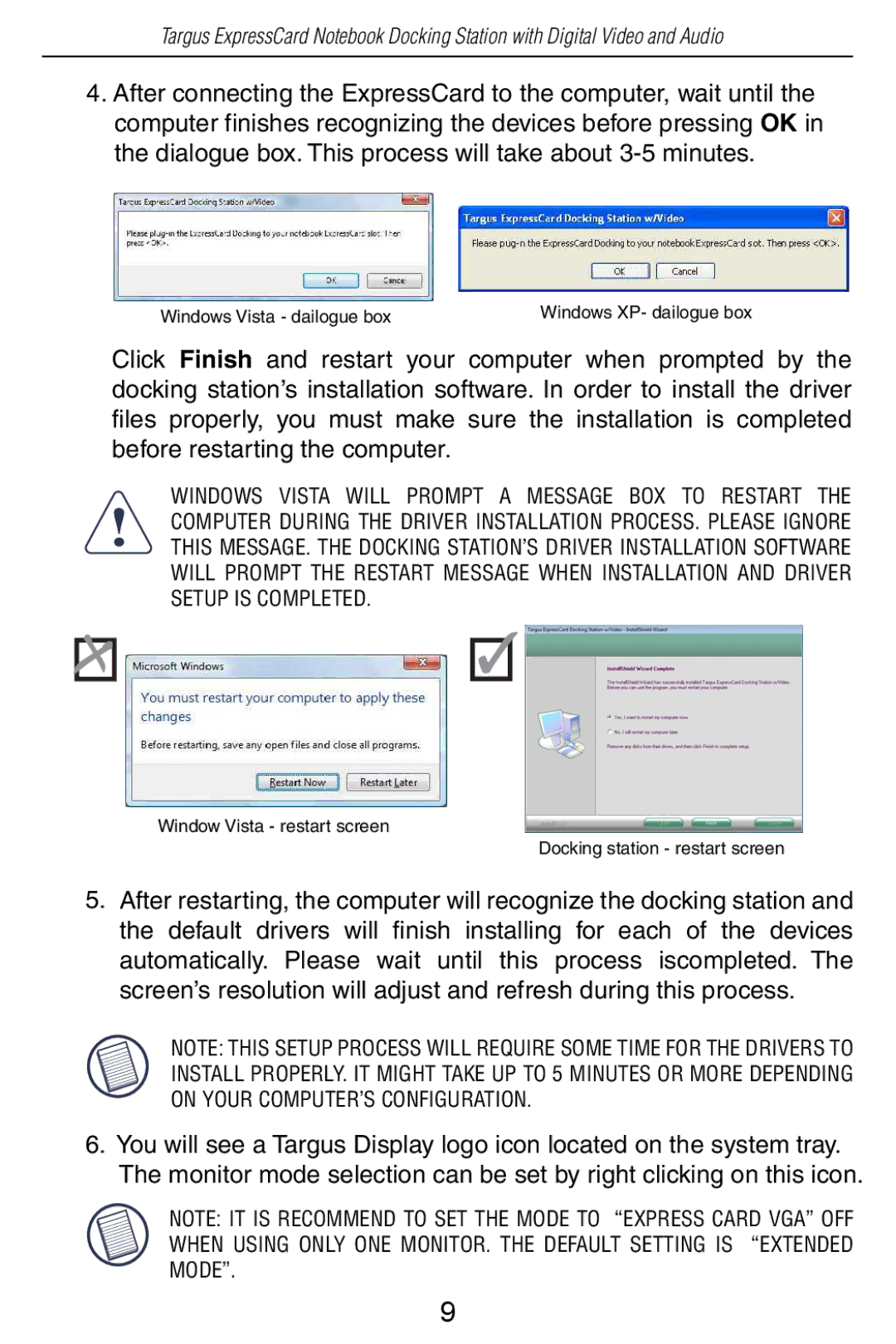Targus ExpressCard Notebook Docking Station with Digital Video and Audio
4.After connecting the ExpressCard to the computer, wait until the computer finishes recognizing the devices before pressing OK in the dialogue box. This process will take about
Windows Vista - dailogue box | Windows XP- dailogue box |
Click Finish and restart your computer when prompted by the docking station’s installation software. In order to install the driver files properly, you must make sure the installation is completed before restarting the computer.
WINDOWS VISTA WILL PROMPT A MESSAGE BOX TO RESTART THE COMPUTER DURING THE DRIVER INSTALLATION PROCESS. PLEASE IGNORE THIS MESSAGE. THE DOCKING STATION’S DRIVER INSTALLATION SOFTWARE WILL PROMPT THE RESTART MESSAGE WHEN INSTALLATION AND DRIVER SETUP IS COMPLETED.
Window Vista - restart screen
Docking station - restart screen
5.After restarting, the computer will recognize the docking station and the default drivers will finish installing for each of the devices automatically. Please wait until this process iscompleted. The screen’s resolution will adjust and refresh during this process.
NOTE: THIS SETUP PROCESS WILL REQUIRE SOME TIME FOR THE DRIVERS TO INSTALL PROPERLY. IT MIGHT TAKE UP TO 5 MINUTES OR MORE DEPENDING ON YOUR COMPUTER’S CONFIGURATION.
6.You will see a Targus Display logo icon located on the system tray. The monitor mode selection can be set by right clicking on this icon.
NOTE: IT IS RECOMMEND TO SET THE MODE TO “EXPRESS CARD VGA” OFF WHEN USING ONLY ONE MONITOR. THE DEFAULT SETTING IS “EXTENDED MODE”.
9