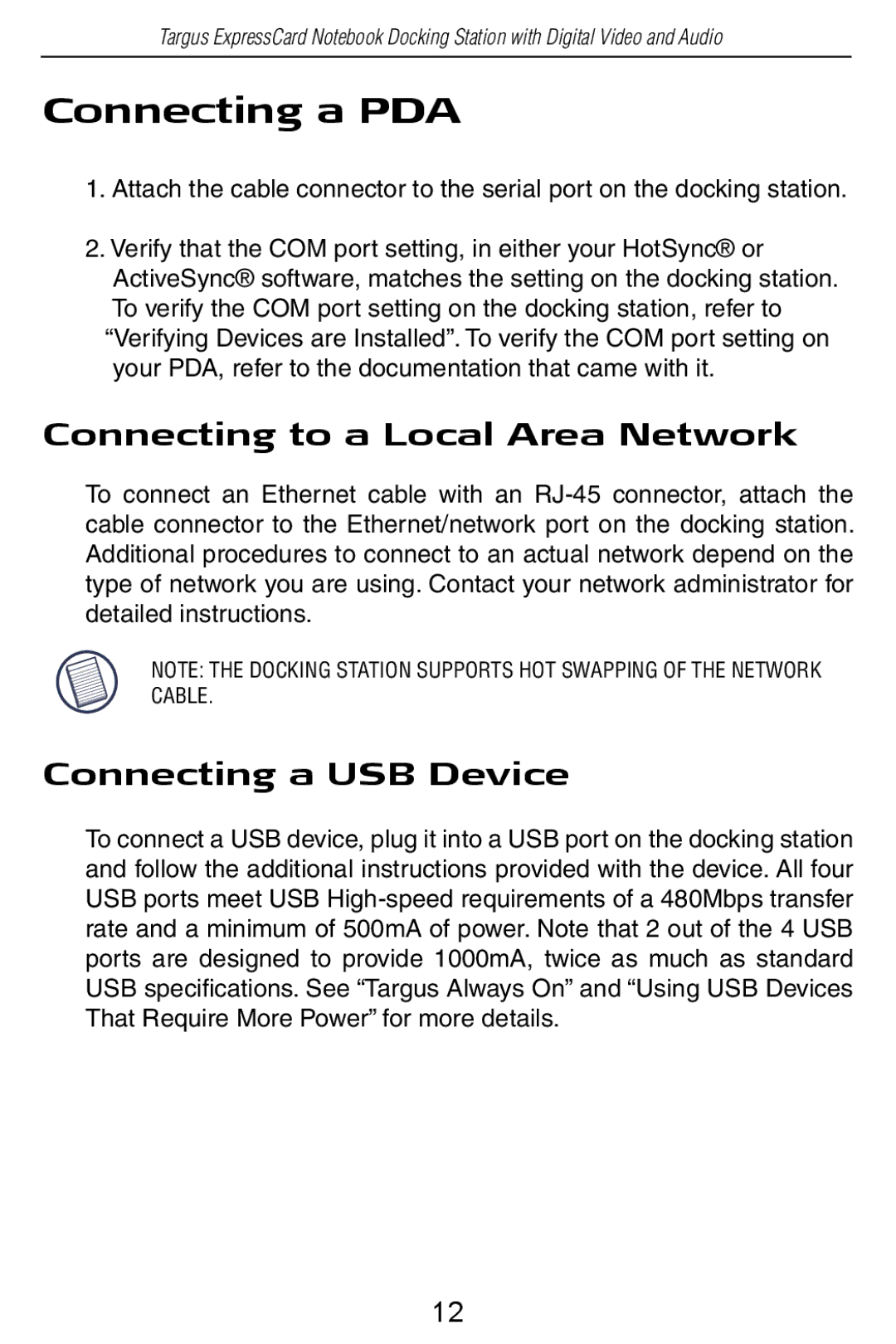Targus ExpressCard Notebook Docking Station with Digital Video and Audio
Connecting a PDA
1.Attach the cable connector to the serial port on the docking station.
2.Verify that the COM port setting, in either your HotSync® or
ActiveSync® software, matches the setting on the docking station. To verify the COM port setting on the docking station, refer to “Verifying Devices are Installed”. To verify the COM port setting on your PDA, refer to the documentation that came with it.
Connecting to a Local Area Network
To connect an Ethernet cable with an
NOTE: THE DOCKING STATION SUPPORTS HOT SWAPPING OF THE NETWORK CABLE.
Connecting a USB Device
To connect a USB device, plug it into a USB port on the docking station and follow the additional instructions provided with the device. All four USB ports meet USB
12