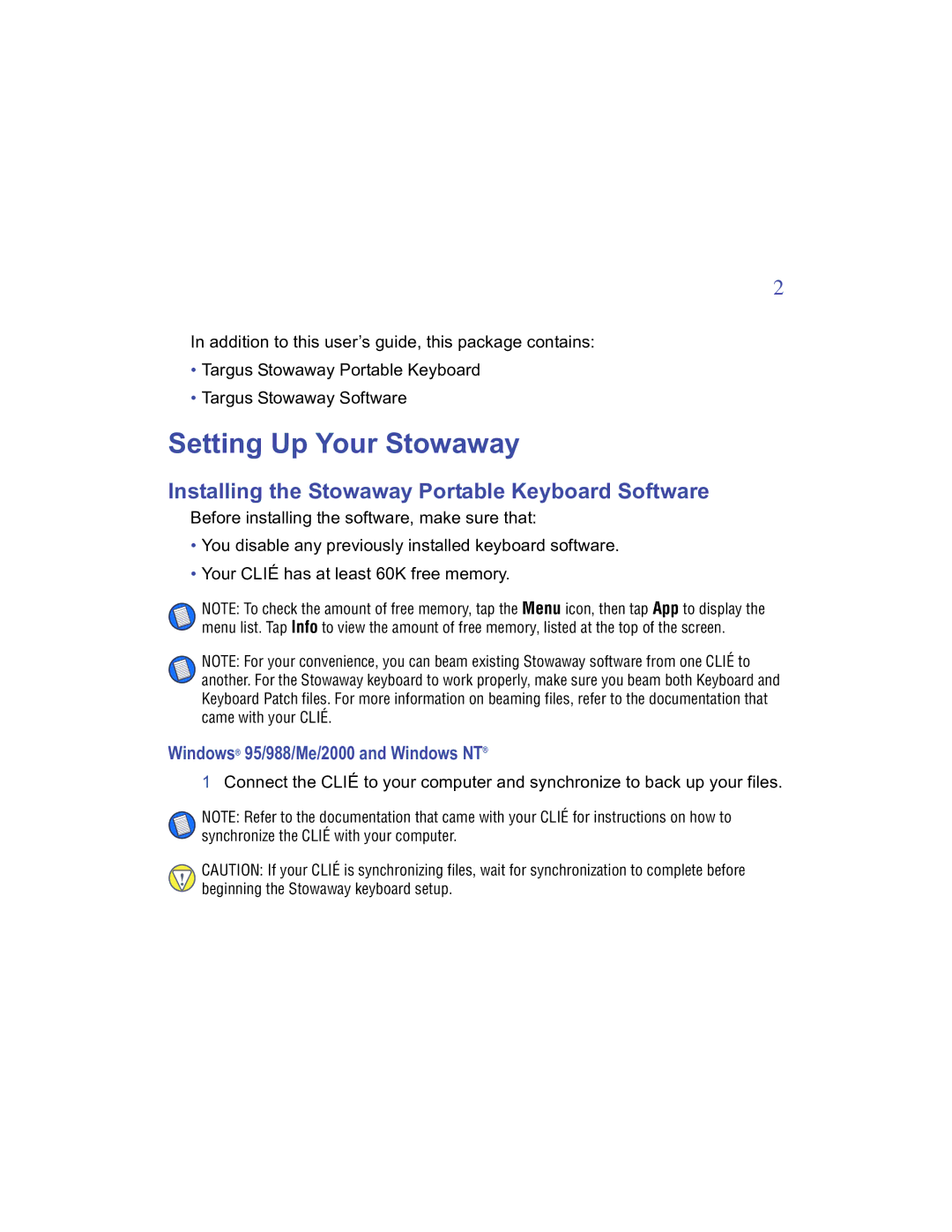2
In addition to this user’s guide, this package contains:
•Targus Stowaway Portable Keyboard
•Targus Stowaway Software
Setting Up Your Stowaway
Installing the Stowaway Portable Keyboard Software
Before installing the software, make sure that:
•You disable any previously installed keyboard software.
•Your CLIÉ has at least 60K free memory.
NOTE: To check the amount of free memory, tap the Menu icon, then tap App to display the menu list. Tap Info to view the amount of free memory, listed at the top of the screen.
NOTE: For your convenience, you can beam existing Stowaway software from one CLIÉ to another. For the Stowaway keyboard to work properly, make sure you beam both Keyboard and Keyboard Patch files. For more information on beaming files, refer to the documentation that came with your CLIÉ.
Windows® 95/988/Me/2000 and Windows NT®
1Connect the CLIÉ to your computer and synchronize to back up your files.
NOTE: Refer to the documentation that came with your CLIÉ for instructions on how to synchronize the CLIÉ with your computer.
CAUTION: If your CLIÉ is synchronizing files, wait for synchronization to complete before beginning the Stowaway keyboard setup.