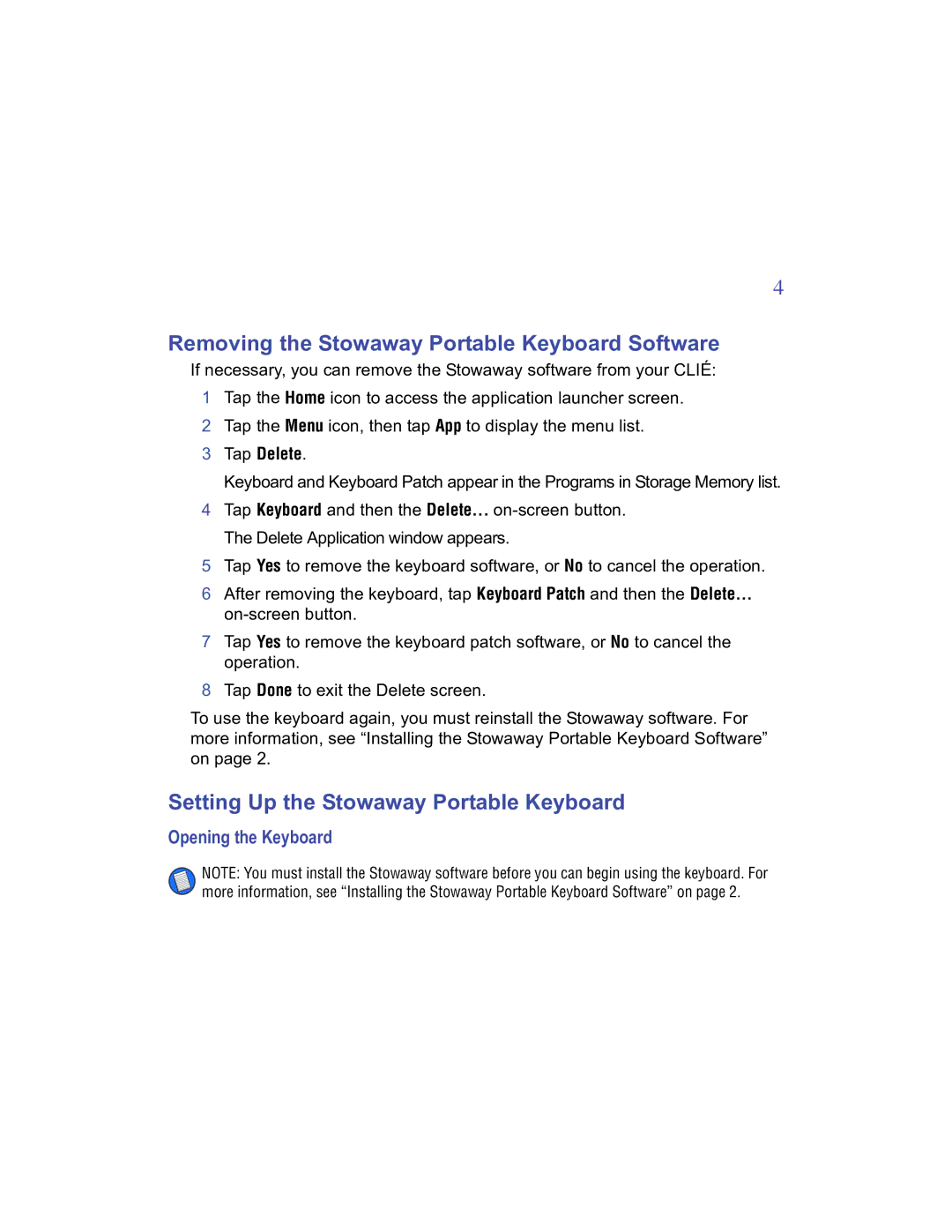4
Removing the Stowaway Portable Keyboard Software
If necessary, you can remove the Stowaway software from your CLIÉ:
1Tap the Home icon to access the application launcher screen.
2 Tap the Menu icon, then tap App to display the menu list.
3 Tap Delete.
Keyboard and Keyboard Patch appear in the Programs in Storage Memory list.
4 Tap Keyboard and then the Delete...
5 Tap Yes to remove the keyboard software, or No to cancel the operation.
6After removing the keyboard, tap Keyboard Patch and then the Delete...
7Tap Yes to remove the keyboard patch software, or No to cancel the operation.
8Tap Done to exit the Delete screen.
To use the keyboard again, you must reinstall the Stowaway software. For more information, see “Installing the Stowaway Portable Keyboard Software” on page 2.
Setting Up the Stowaway Portable Keyboard
Opening the Keyboard
NOTE: You must install the Stowaway software before you can begin using the keyboard. For more information, see “Installing the Stowaway Portable Keyboard Software” on page 2.