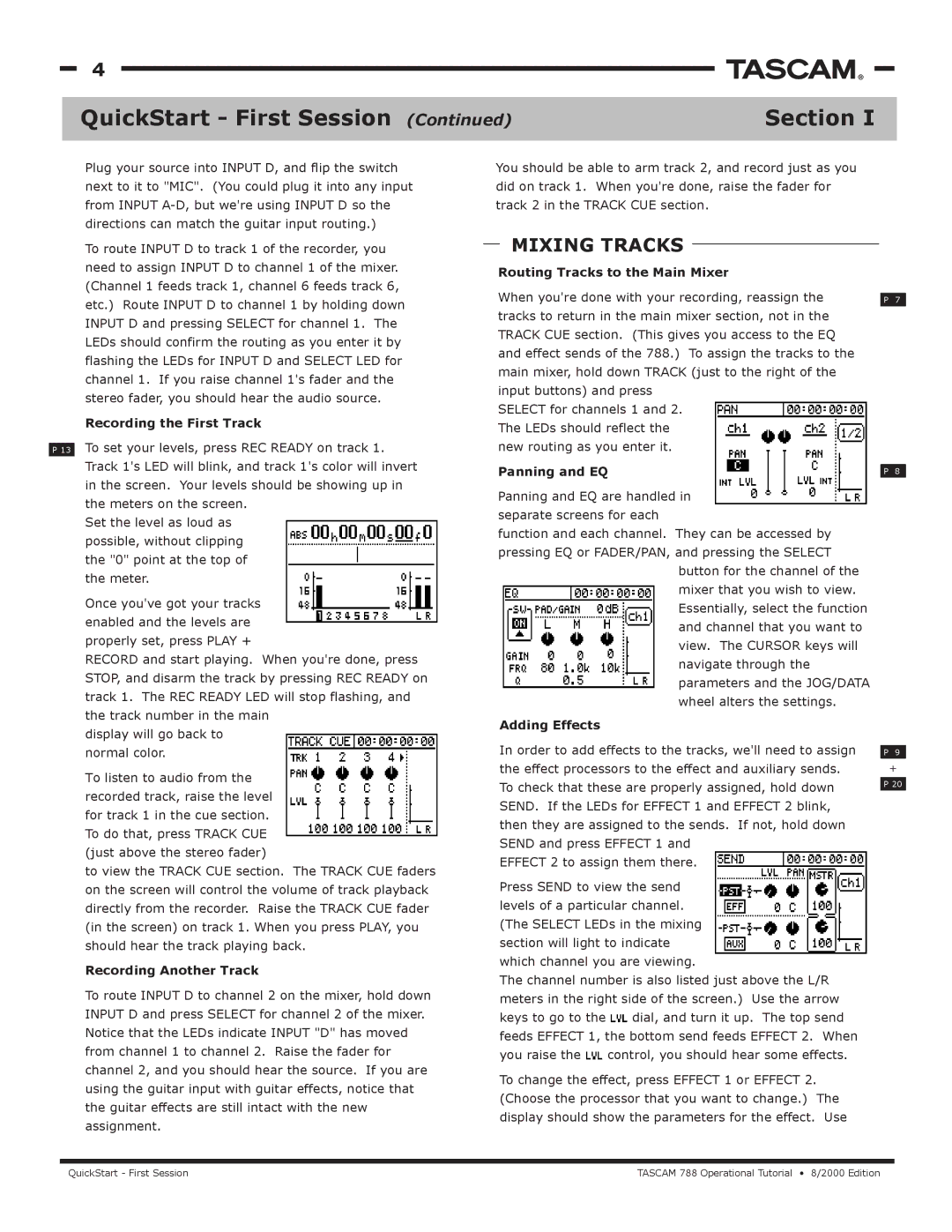788 specifications
The Tascam 788 is a portable digital audio workstation that made a significant impact in the realm of music production and recording. Launched in the early 2000s, the 788 is particularly well-regarded for its blend of portability, versatility, and quality. Aimed primarily at musicians, podcasters, and sound designers, this device caters to those who need a reliable means to capture high-fidelity audio in various environments.At the heart of the Tascam 788 is its ability to record up to eight tracks simultaneously, offering a total of 24 tracks for playback. This multi-track capability allows users to layer instruments and vocals, creating rich, full-bodied productions. Each track supports high-resolution recording at 24-bit/96kHz, providing professional quality that rivals many studio setups. The onboard effects and mixing capabilities further enhance its functionality, allowing users to manipulate their recordings in real-time.
The Tascam 788 features a user-friendly interface with a large LCD screen, making navigation straightforward. It includes a variety of inputs, including XLR and TRS, making it flexible for different microphone types and instruments. The device also has built-in phantom power for condenser mics, ensuring that you can capture clear audio with minimal external setup.
One of the standout features of the Tascam 788 is its integrated CD-RW drive, allowing users to burn audio directly onto CDs without needing a computer. This is particularly useful for artists wishing to create demo discs or share their music with others quickly and easily. Additionally, the presence of a USB port means that users can connect the device to a computer for further editing and file management, making it easy to integrate with digital audio software.
The Tascam 788 employs a compact and rugged design that is ideal for mobile musicians and recording engineers. Weighing less than many of its contemporaries, the device can be easily transported, making it suitable for on-the-go recording sessions. The long battery life adds to its portability, enabling recordings without the constant need for a power source.
In summary, the Tascam 788 stands out as a versatile tool for both novice and professional audio creators. With its multi-track recording capabilities, high-quality audio, and portable design, it remains a beloved choice for those looking to capture and produce music seamlessly and effectively. Whether in a studio or on the road, the Tascam 788 brings together essential features that cater to the diverse needs of today's audio artists.