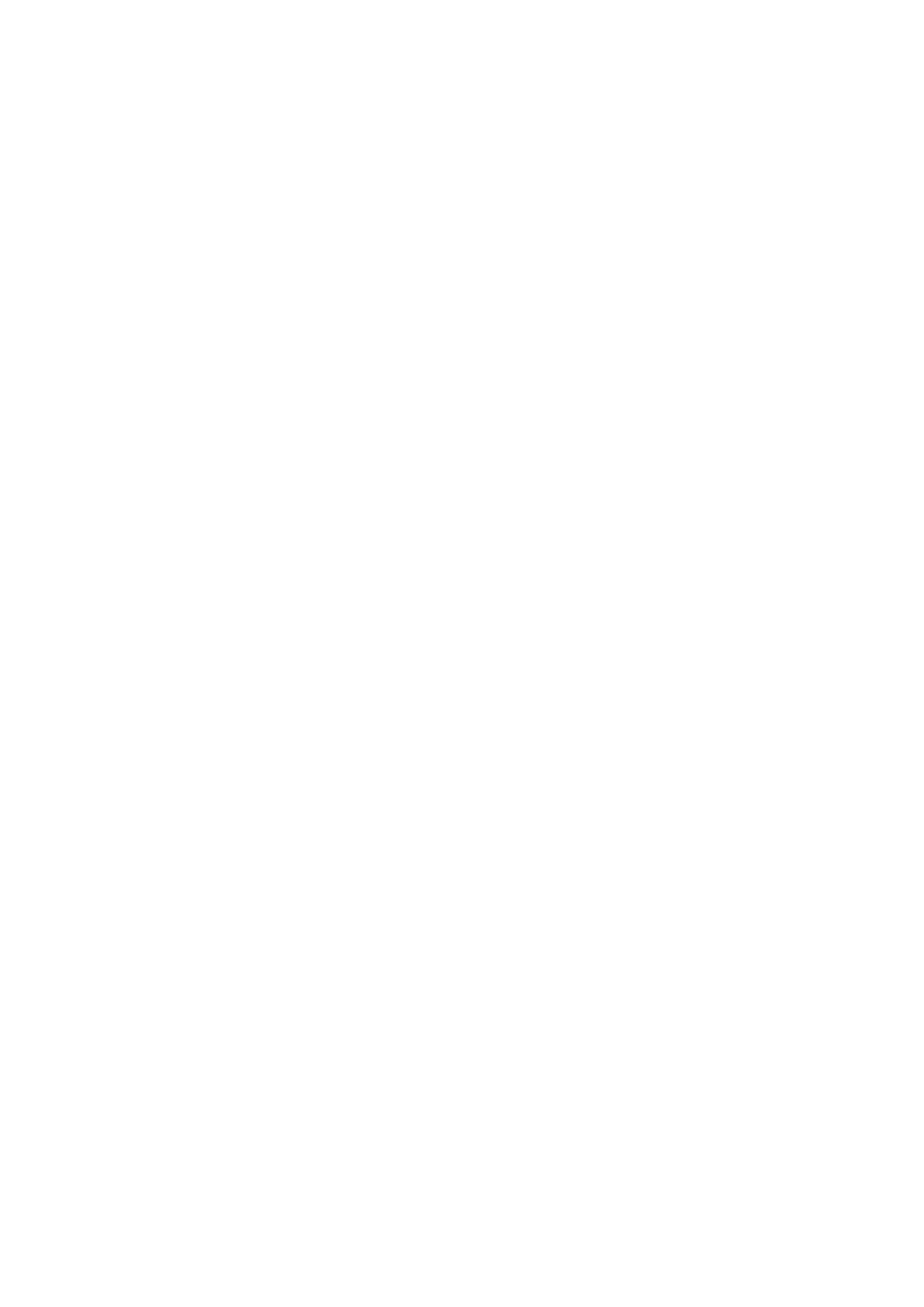CD-302 specifications
The Tascam CD-302 is a professional-grade CD player that has been specifically designed for a variety of audio applications, including broadcasting, live sound, and studio work. Offering an impressive blend of advanced features and user-friendly operation, the CD-302 stands out in the crowded market of CD players.One of the main features of the Tascam CD-302 is its robust build quality. Constructed with a durable chassis, it is designed to withstand the rigors of professional use while ensuring reliable performance. The front panel features an easy-to-navigate interface that includes a clear LCD display, giving users quick access to track information and playback status.
The CD-302 supports a wide range of audio formats, including standard audio CDs and CD-R/RW discs, making it versatile for various types of media. The player is equipped with an innovative anti-shock system to minimize interruptions during playback, ensuring smooth operation even in challenging environments.
Another significant aspect of the Tascam CD-302 is its dual stereo outputs, which provide flexible connectivity options. Users can output audio through balanced XLR connections or unbalanced RCA outputs, allowing for easy integration into different sound systems and setups. The addition of digital outputs, including coaxial and optical, further enhances its versatility for digital audio routing.
The CD-302 also features an intuitive cueing system, which allows for precise control over playback start points. This includes capabilities for seamless looping, pitch control, and variable speed playback, making it ideal for DJs and live performers who require flexibility in their sets.
Tascam has incorporated advanced technologies into the CD-302, including high-quality digital-to-analog converters (DACs) that ensure excellent audio fidelity. With a signal-to-noise ratio that exceeds industry standards, the player delivers crisp, clear sound across the frequency spectrum.
Moreover, the Tascam CD-302 is designed for easy maintenance and has a modular construction that allows for straightforward servicing when required. This reliability and ease of use make it a preferred choice for audio professionals who need equipment that they can depend on.
In conclusion, the Tascam CD-302 is more than just a standard CD player; it is an essential tool for audio professionals. With its robust features, exceptional build quality, and advanced playback technologies, the CD-302 offers everything needed for high-quality audio reproduction in various settings.