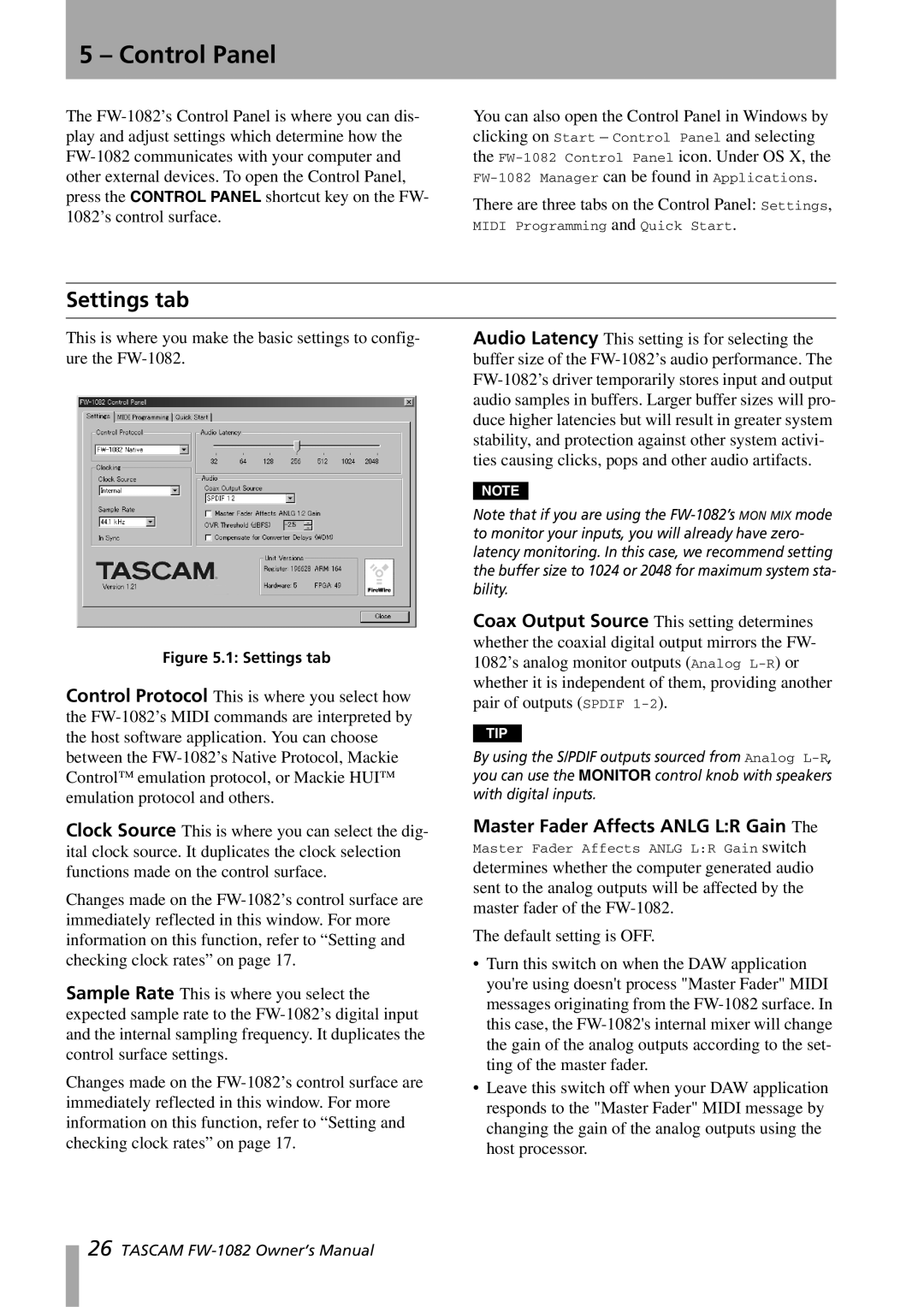5 – Control Panel
The
You can also open the Control Panel in Windows by clicking on Start – Control Panel and selecting the
There are three tabs on the Control Panel: Settings, MIDI Programming and Quick Start.
Settings tab
This is where you make the basic settings to config- ure the
Figure 5.1: Settings tab
Control Protocol This is where you select how the
Clock Source This is where you can select the dig- ital clock source. It duplicates the clock selection functions made on the control surface.
Changes made on the
Sample Rate This is where you select the expected sample rate to the
Changes made on the
Audio Latency This setting is for selecting the buffer size of the
NOTE
Note that if you are using the
Coax Output Source This setting determines whether the coaxial digital output mirrors the FW- 1082’s analog monitor outputs (Analog
TIP
By using the S/PDIF outputs sourced from Analog
Master Fader Affects ANLG L:R Gain The
Master Fader Affects ANLG L:R Gain switch determines whether the computer generated audio sent to the analog outputs will be affected by the master fader of the
The default setting is OFF.
•Turn this switch on when the DAW application you're using doesn't process "Master Fader" MIDI messages originating from the
•Leave this switch off when your DAW application responds to the "Master Fader" MIDI message by changing the gain of the analog outputs using the host processor.
26 TASCAM