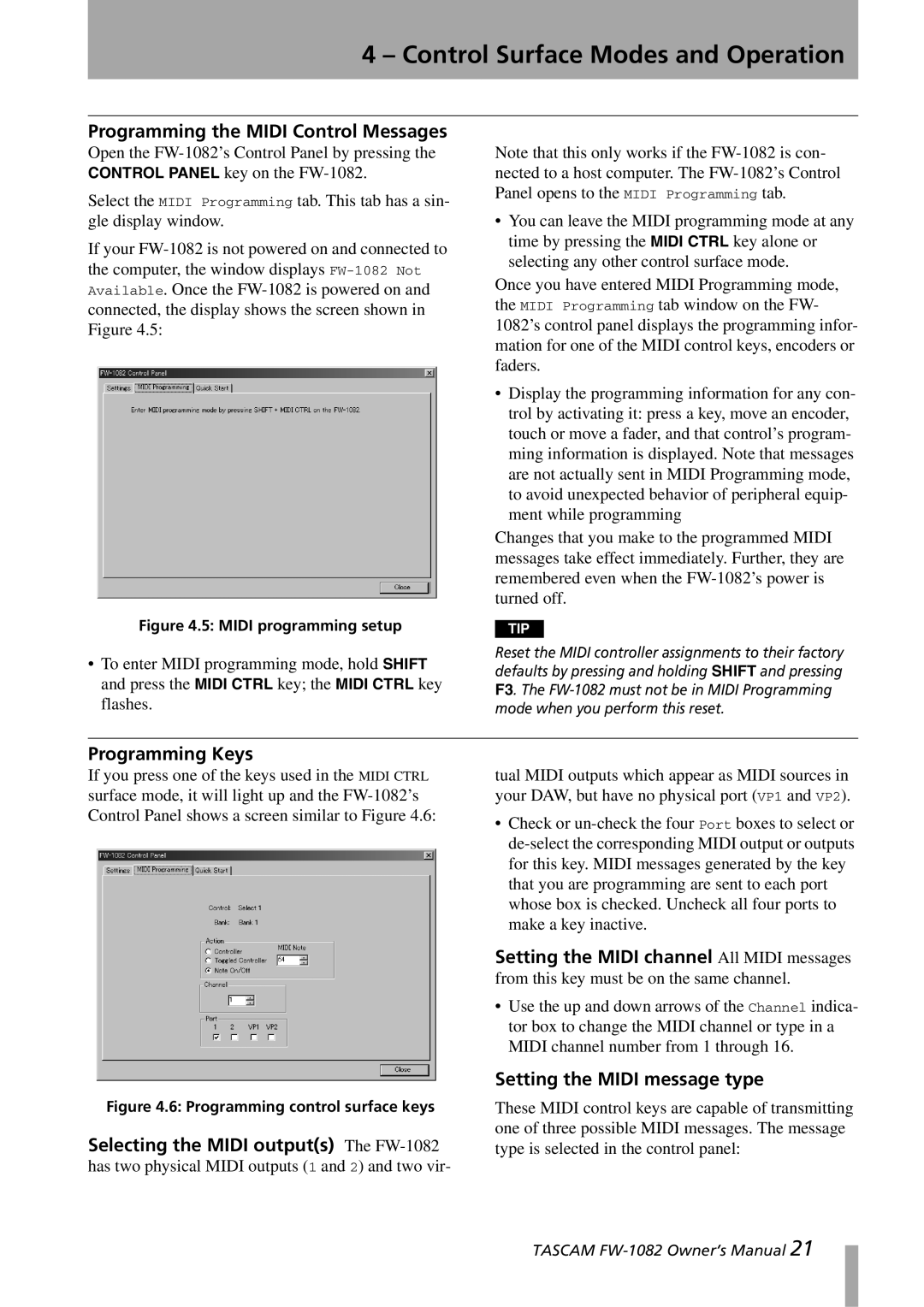4 – Control Surface Modes and Operation
Programming the MIDI Control Messages
Open the
Select the MIDI Programming tab. This tab has a sin- gle display window.
If your
Figure 4.5: MIDI programming setup
Note that this only works if the
•You can leave the MIDI programming mode at any time by pressing the MIDI CTRL key alone or selecting any other control surface mode.
Once you have entered MIDI Programming mode, the MIDI Programming tab window on the FW- 1082’s control panel displays the programming infor- mation for one of the MIDI control keys, encoders or faders.
•Display the programming information for any con- trol by activating it: press a key, move an encoder, touch or move a fader, and that control’s program- ming information is displayed. Note that messages are not actually sent in MIDI Programming mode, to avoid unexpected behavior of peripheral equip- ment while programming
Changes that you make to the programmed MIDI messages take effect immediately. Further, they are remembered even when the
TIP
•To enter MIDI programming mode, hold SHIFT and press the MIDI CTRL key; the MIDI CTRL key flashes.
Reset the MIDI controller assignments to their factory defaults by pressing and holding SHIFT and pressing F3. The
Programming Keys
If you press one of the keys used in the MIDI CTRL surface mode, it will light up and the
Figure 4.6: Programming control surface keys
Selecting the MIDI output(s) The
tual MIDI outputs which appear as MIDI sources in your DAW, but have no physical port (VP1 and VP2).
•Check or
Setting the MIDI channel All MIDI messages from this key must be on the same channel.
•Use the up and down arrows of the Channel indica- tor box to change the MIDI channel or type in a MIDI channel number from 1 through 16.
Setting the MIDI message type
These MIDI control keys are capable of transmitting one of three possible MIDI messages. The message type is selected in the control panel:
TASCAM