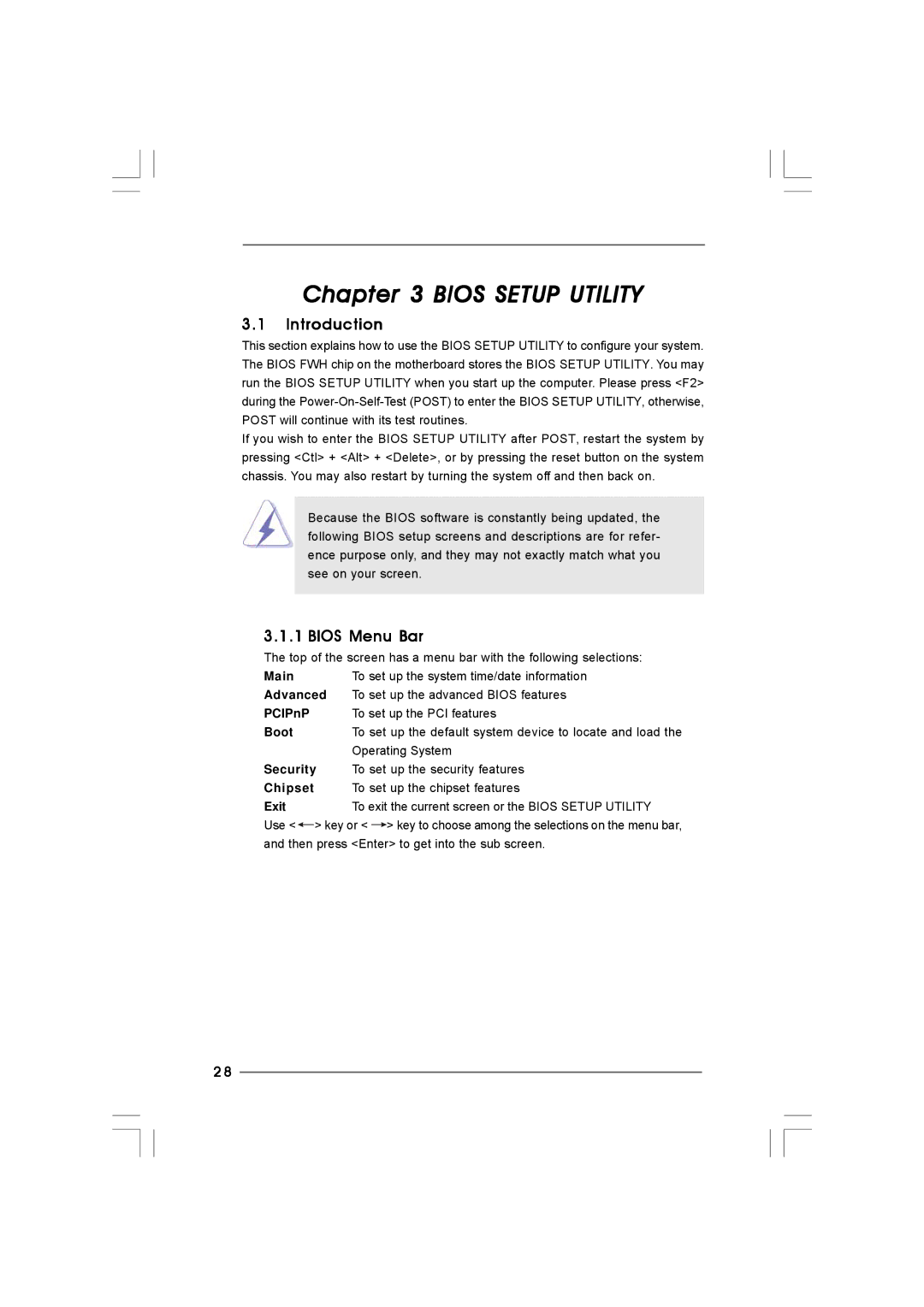Chapter 3 BIOS SETUP UTILITY
3.1Introduction
This section explains how to use the BIOS SETUP UTILITY to configure your system. The BIOS FWH chip on the motherboard stores the BIOS SETUP UTILITY. You may run the BIOS SETUP UTILITY when you start up the computer. Please press <F2> during the
If you wish to enter the BIOS SETUP UTILITY after POST, restart the system by pressing <Ctl> + <Alt> + <Delete>, or by pressing the reset button on the system chassis. You may also restart by turning the system off and then back on.
Because the BIOS software is constantly being updated, the following BIOS setup screens and descriptions are for refer- ence purpose only, and they may not exactly match what you see on your screen.
3.1.1 BIOS Menu Bar
The top of the screen has a menu bar with the following selections:
Main | To set up the system time/date information |
Advanced | To set up the advanced BIOS features |
PCIPnP | To set up the PCI features |
Boot | To set up the default system device to locate and load the |
| Operating System |
Security | To set up the security features |
Chipset | To set up the chipset features |
Exit | To exit the current screen or the BIOS SETUP UTILITY |
Use <![]() > key or < > key to choose among the selections on the menu bar, and then press <Enter> to get into the sub screen.
> key or < > key to choose among the selections on the menu bar, and then press <Enter> to get into the sub screen.
2 8