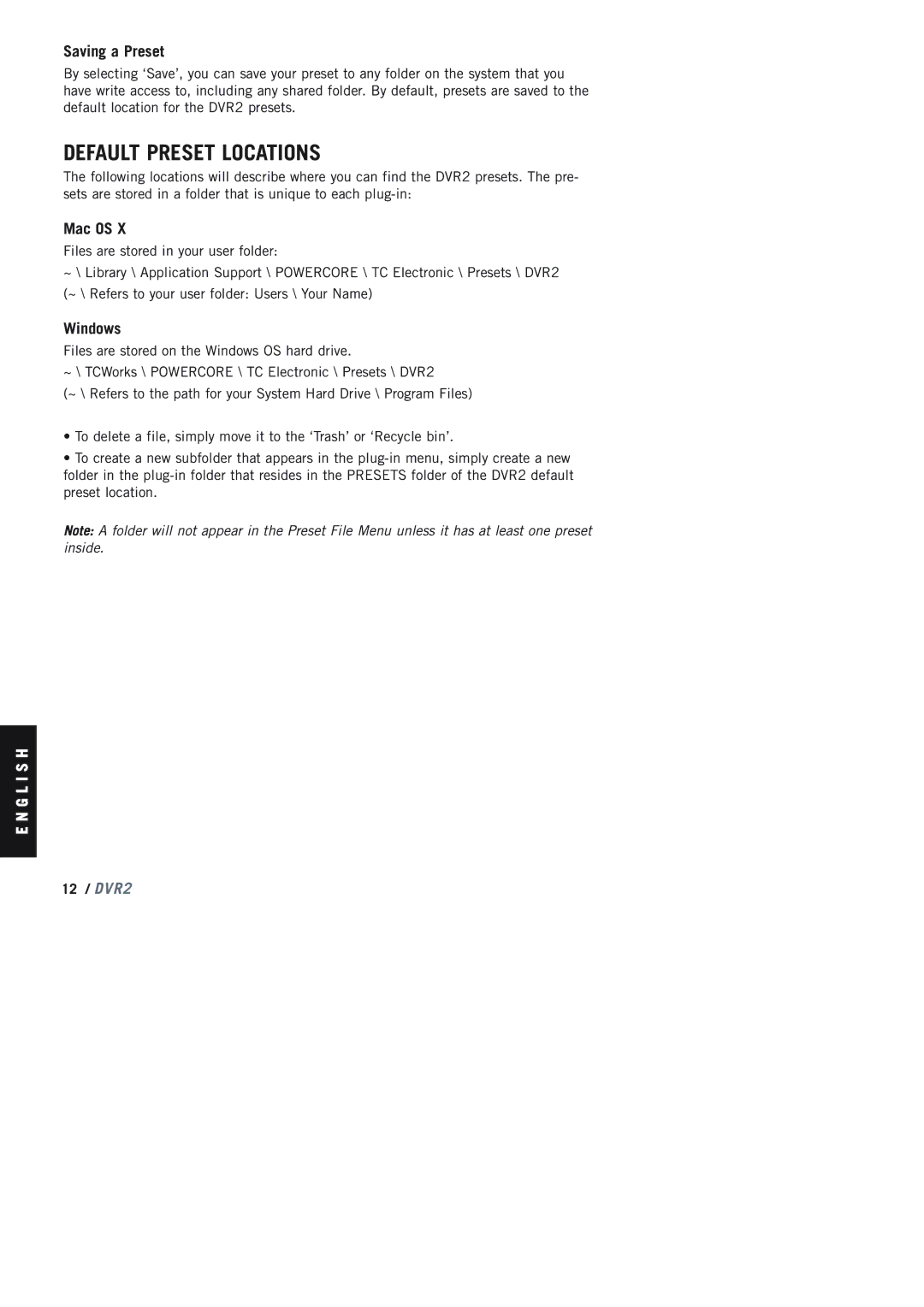Saving a Preset
By selecting ‘Save’, you can save your preset to any folder on the system that you have write access to, including any shared folder. By default, presets are saved to the default location for the DVR2 presets.
DEFAULT PRESET LOCATIONS
The following locations will describe where you can find the DVR2 presets. The pre- sets are stored in a folder that is unique to each
Mac OS X
Files are stored in your user folder:
~\ Library \ Application Support \ POWERCORE \ TC Electronic \ Presets \ DVR2 (~ \ Refers to your user folder: Users \ Your Name)
Windows
Files are stored on the Windows OS hard drive.
~ \ TCWorks \ POWERCORE \ TC Electronic \ Presets \ DVR2
(~ \ Refers to the path for your System Hard Drive \ Program Files)
•To delete a file, simply move it to the ‘Trash’ or ‘Recycle bin’.
•To create a new subfolder that appears in the
Note: A folder will not appear in the Preset File Menu unless it has at least one preset inside.
E N G L I S H
12/ DVR2