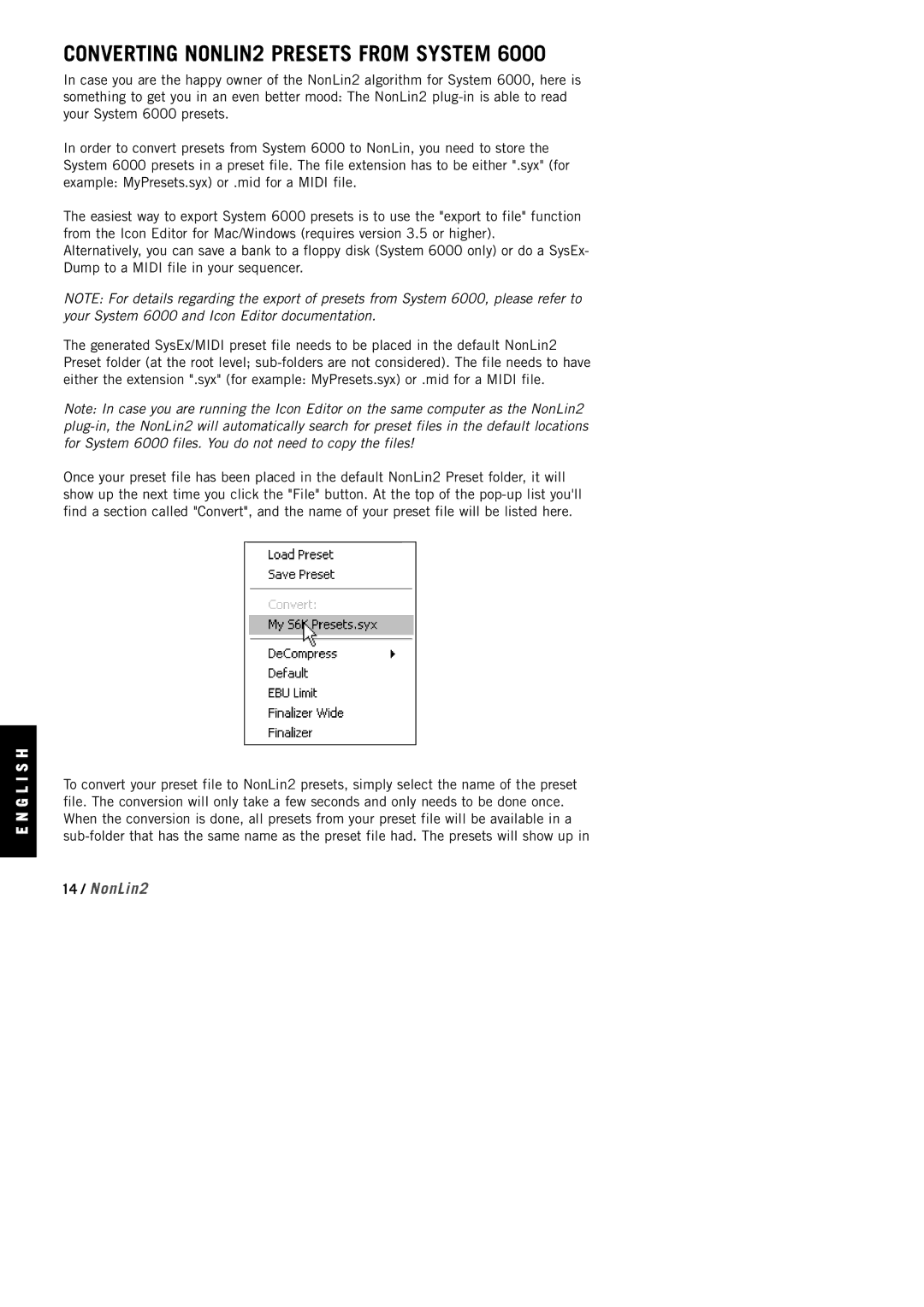E N G L I S H
CONVERTING NONLIN2 PRESETS FROM SYSTEM 6000
In case you are the happy owner of the NonLin2 algorithm for System 6000, here is something to get you in an even better mood: The NonLin2
In order to convert presets from System 6000 to NonLin, you need to store the System 6000 presets in a preset file. The file extension has to be either ".syx" (for example: MyPresets.syx) or .mid for a MIDI file.
The easiest way to export System 6000 presets is to use the "export to file" function from the Icon Editor for Mac/Windows (requires version 3.5 or higher).
Alternatively, you can save a bank to a floppy disk (System 6000 only) or do a SysEx- Dump to a MIDI file in your sequencer.
NOTE: For details regarding the export of presets from System 6000, please refer to your System 6000 and Icon Editor documentation.
The generated SysEx/MIDI preset file needs to be placed in the default NonLin2 Preset folder (at the root level;
Note: In case you are running the Icon Editor on the same computer as the NonLin2
Once your preset file has been placed in the default NonLin2 Preset folder, it will show up the next time you click the "File" button. At the top of the
To convert your preset file to NonLin2 presets, simply select the name of the preset file. The conversion will only take a few seconds and only needs to be done once. When the conversion is done, all presets from your preset file will be available in a