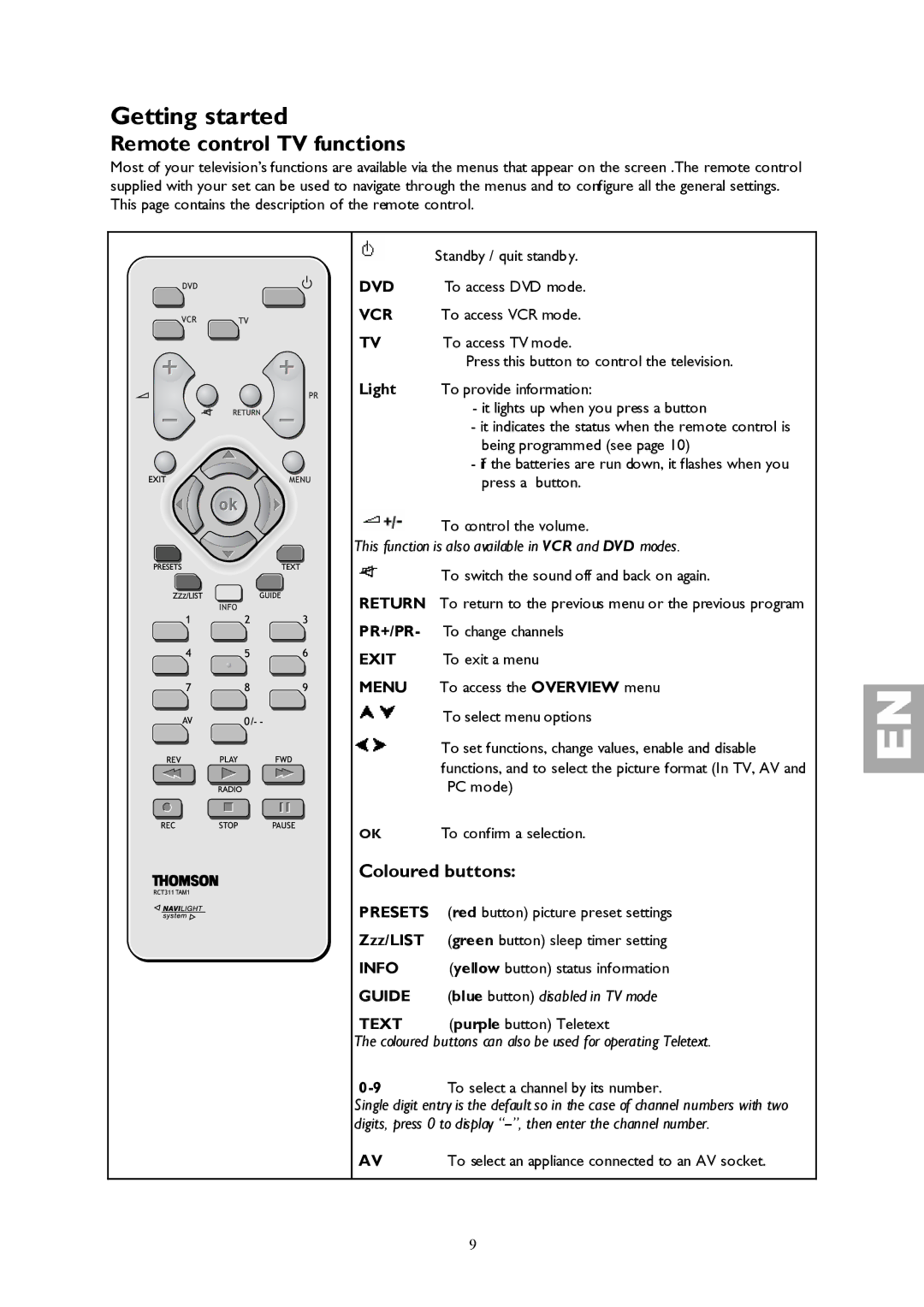Getting started
Remote control TV functions
Most of your television’s functions are available via the menus that appear on the screen .The remote control supplied with your set can be used to navigate through the menus and to configure all the general settings. This page contains the description of the remote control.
|
| Standby / quit standby. |
|
| |
DVD | To access DVD mode. | |
VCR | To access VCR mode. | |
TV | To access TV mode. | |
|
| Press this button to control the television. |
Light | To provide information: | |
|
| - it lights up when you press a button |
|
| - it indicates the status when the remote control is |
|
| being programmed (see page 10) |
|
| - if the batteries are run down, it flashes when you |
|
| press a button. |
To control the volume.
This function is also available in VCR and DVD modes.
To switch the sound off and back on again.
RETURN To return to the previous menu or the previous program
PR+/PR- To change channels
EXIT | To exit a menu | |||
MENU | To access the OVERVIEW menu | |||
|
|
|
| To select menu options |
|
|
|
| |
|
|
|
| |
|
|
|
| To set functions, change values, enable and disable |
|
|
|
| |
|
|
|
| |
|
|
|
| functions, and to select the picture format (In TV, AV and |
|
|
|
| PC mode) |
OK | To confirm a selection. | |||
Coloured buttons: | ||||
PRESETS | (red button) picture preset settings |
Zzz/LIST | (green button) sleep timer setting |
INFO | (yellow button) status information |
GUIDE | (blue button) disabled in TV mode |
TEXT | (purple button) Teletext |
The coloured buttons can also be used for operating Teletext.
To select a channel by its number. |
Single digit entry is the default so in the case of channel numbers with two digits, press 0 to display
AV | To select an appliance connected to an AV socket. |
9