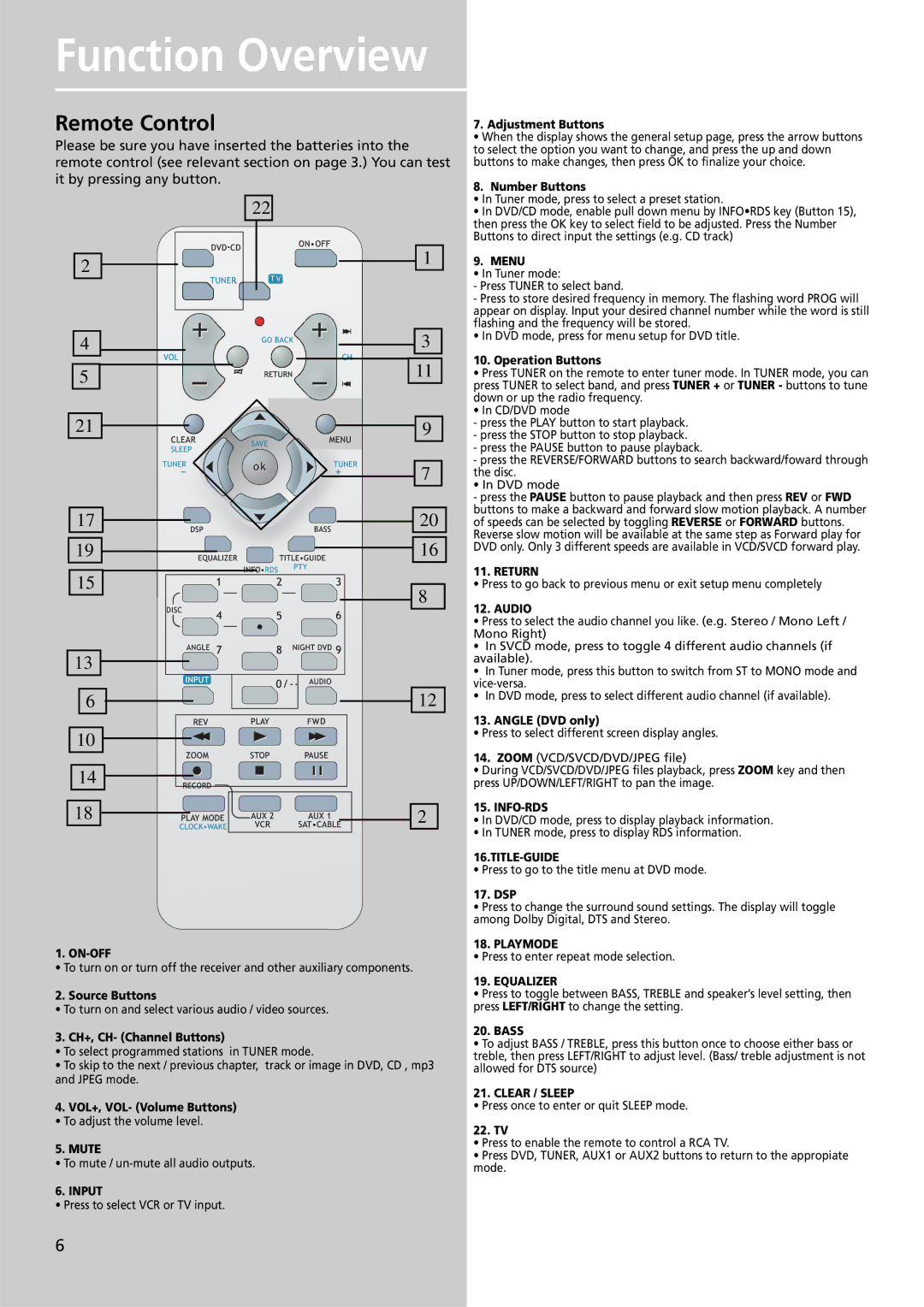DPL909VD specifications
The Technicolor Thomson DPL909VD is a noteworthy player in the realm of home entertainment, offering a blend of advanced features and cutting-edge technologies. This digital video player is designed to cater to the needs of modern users, providing a seamless viewing experience that combines high-quality video playback with user-friendly functionality.One of the standout features of the DPL909VD is its ability to play a wide variety of media formats. This versatility ensures that users can enjoy their favorite movies, TV shows, and music without worrying about compatibility issues. The player supports various formats, including DVD, CD, MP3, JPEG, and DivX, making it an all-in-one solution for digital entertainment.
The DPL909VD is equipped with advanced video processing technologies that enhance the viewing experience. With its high-resolution output capabilities, viewers can enjoy crisp, clear images that bring content to life. The player also supports progressive scan technology, which minimizes flicker and delivers smoother video playback. This is particularly beneficial for fast-paced action scenes or sports programming, where clarity and fluidity are essential.
In terms of connectivity, the DPL909VD offers multiple options. It features composite video, S-Video, and component video outputs, allowing users to connect it to various types of televisions and display devices. Additionally, it incorporates HDMI output, which provides a single-cable solution for high-definition video and audio transmission. This ensures that users can enjoy an immersive audio-visual experience without the clutter of multiple cables.
The user interface of the DPL909VD is designed with convenience in mind. The remote control features intuitive buttons for easy navigation, allowing users to access their media files and settings effortlessly. Furthermore, the player comes with a built-in parental control feature, enabling parents to restrict access to certain content and ensuring a safe viewing environment for children.
Durability is another hallmark of the Technicolor Thomson DPL909VD, as it is built to withstand everyday use while maintaining high performance levels. Its sleek and compact design makes it an attractive addition to any home entertainment setup, and it can easily fit into existing media centers.
In summary, the Technicolor Thomson DPL909VD stands out as a versatile and efficient digital video player. With its wide format compatibility, advanced video processing, and user-friendly features, it caters to the dynamic needs of today's viewers, making it a valuable asset for any home entertainment setup.