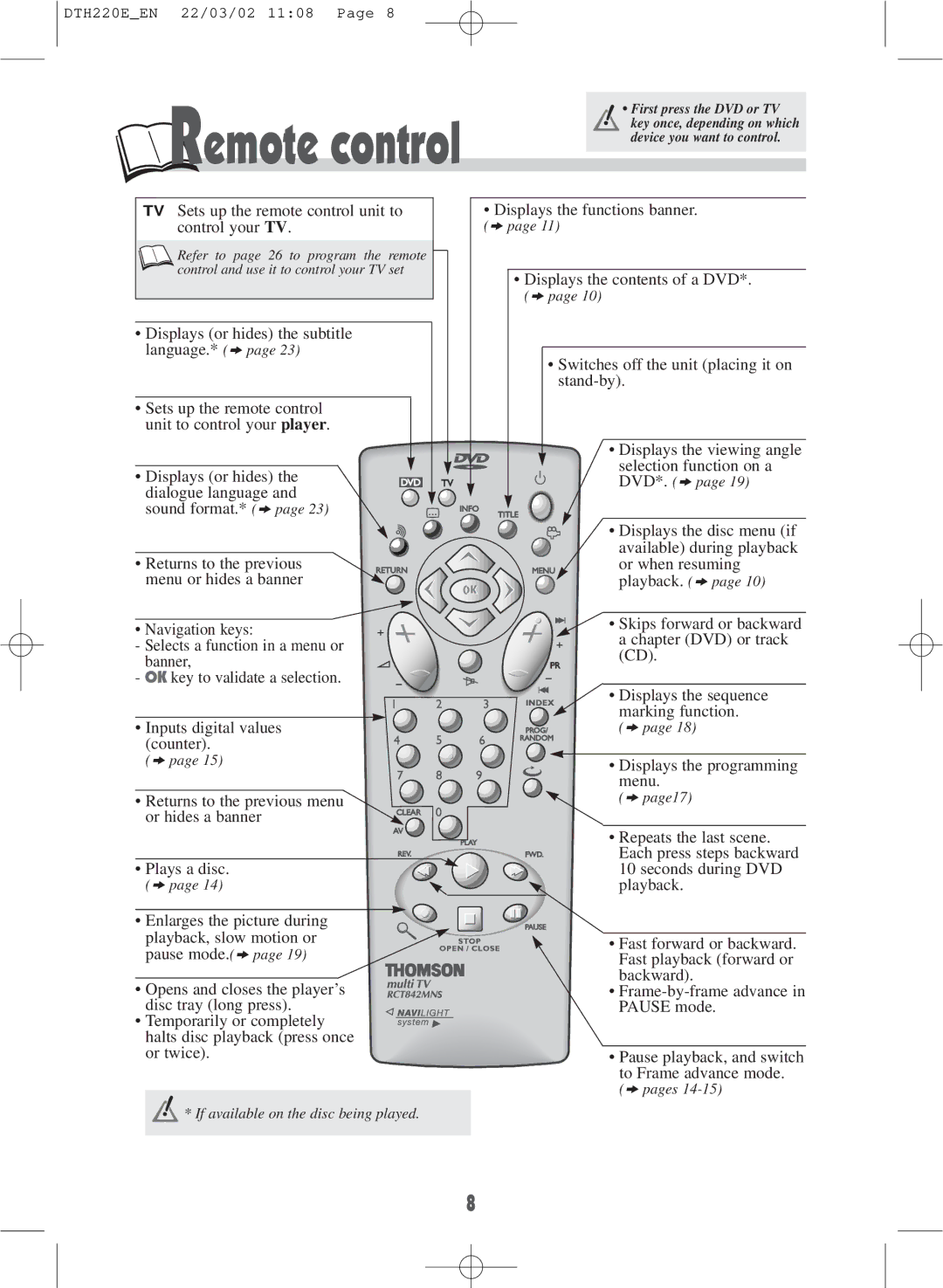DTH220E_EN 22/03/02 11:08 Page 8
• First press the DVD or TV
Remote control | key once, depending on which | |
device you want to control. | ||
| ||
|
| |
|
|
TV Sets up the remote control unit to control your TV.
Refer to page 26 to program the remote control and use it to control your TV set
•Displays (or hides) the subtitle language.* (k page 23)
•Sets up the remote control unit to control your player.
•Displays (or hides) the
dialogue language and sound format.* (k page 23)
• Returns to the previous menu or hides a banner
• Navigation keys:
- Selects a function in a menu or banner,
- OK key to validate a selection.
• Inputs digital values (counter).
(k page 15)
• Returns to the previous menu or hides a banner
• Plays a disc.
(k page 14)
• Enlarges the picture during playback, slow motion or pause mode.(k page 19)
• Opens and closes the player’s disc tray (long press).
• Temporarily or completely halts disc playback (press once or twice).
![]() * If available on the disc being played.
* If available on the disc being played.
•Displays the functions banner.
(k page 11)
•Displays the contents of a DVD*.
(k page 10)
•Switches off the unit (placing it on
•Displays the viewing angle selection function on a
DVD*. (k page 19)
• Displays the disc menu (if available) during playback or when resuming playback. (k page 10)
![]()
![]() • Skips forward or backward a chapter (DVD) or track (CD).
• Skips forward or backward a chapter (DVD) or track (CD).
• Displays the sequence marking function.
(k page 18)
• Displays the programming menu.
(k page17)
• Repeats the last scene. Each press steps backward 10 seconds during DVD playback.
• Fast forward or backward. Fast playback (forward or backward).
•
•Pause playback, and switch to Frame advance mode.
(k pages
8