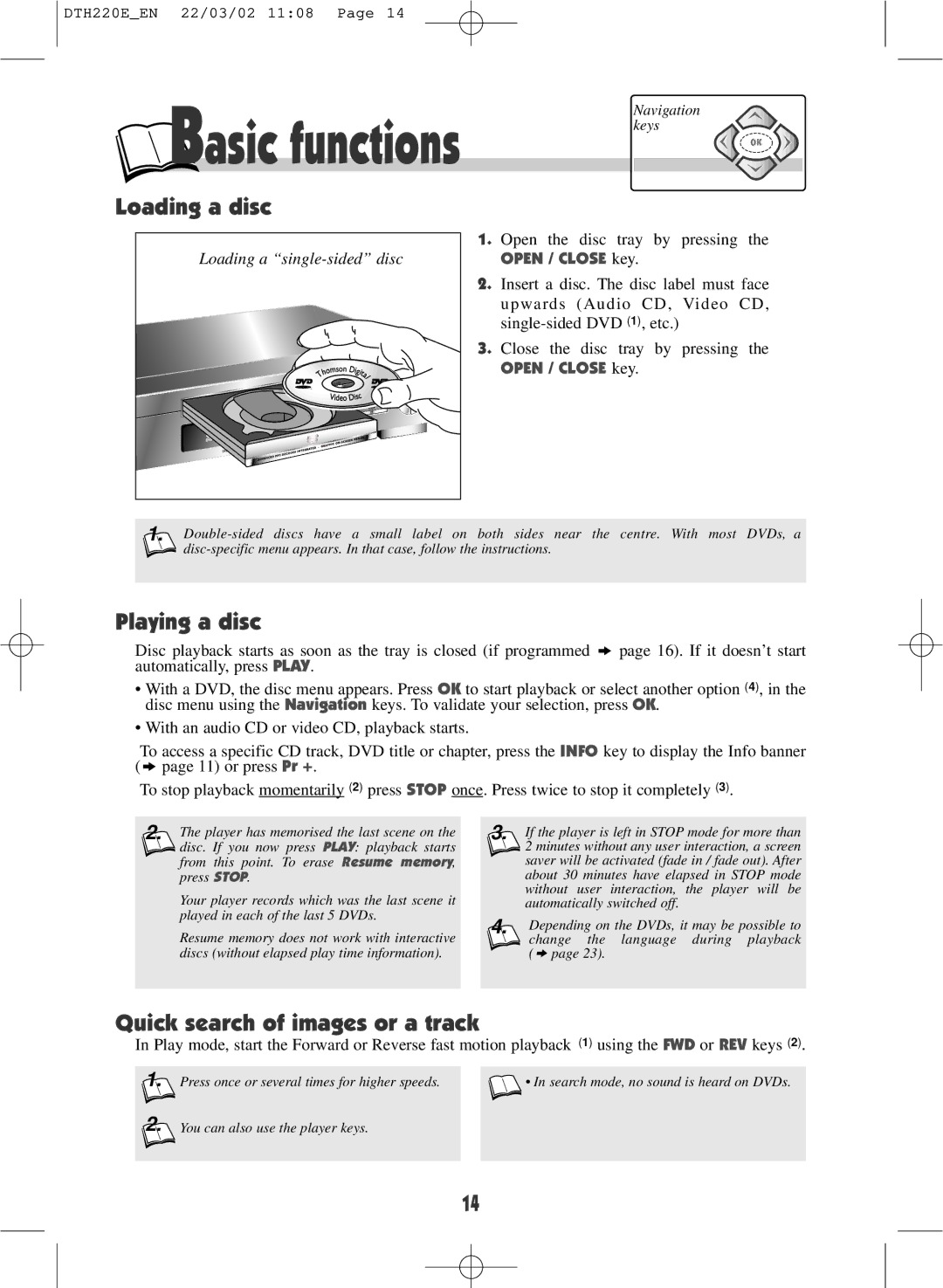DTH220E_EN 22/03/02 11:08 Page 14
 Basic functions
Basic functions
Navigation keys
Loading a disc
Loading a |
1.Open the disc tray by pressing the
OPEN / CLOSE key.
2.Insert a disc. The disc label must face upwards (Audio CD, Video CD,
3.Close the disc tray by pressing the
OPEN / CLOSE key.
1.![]()
Playing a disc
Disc playback starts as soon as the tray is closed (if programmed k page 16). If it doesn’t start automatically, press PLAY.
•With a DVD, the disc menu appears. Press OK to start playback or select another option (4), in the disc menu using the Navigation keys. To validate your selection, press OK.
•With an audio CD or video CD, playback starts.
To access a specific CD track, DVD title or chapter, press the INFO key to display the Info banner (k page 11) or press Pr +.
To stop playback momentarily (2) press STOP once. Press twice to stop it completely (3).
2.The player has memorised the last scene on the disc. If you now press PLAY: playback starts from this point. To erase Resume memory, press STOP.
Your player records which was the last scene it played in each of the last 5 DVDs.
Resume memory does not work with interactive discs (without elapsed play time information).
3.If the player is left in STOP mode for more than 2 minutes without any user interaction, a screen saver will be activated (fade in / fade out). After about 30 minutes have elapsed in STOP mode without user interaction, the player will be automatically switched off.
4.Depending on the DVDs, it may be possible to
change the | language during playback |
(k page 23). |
|
Quick search of images or a track
In Play mode, start the Forward or Reverse fast motion playback (1) using the FWD or REV keys (2).
1.Press once or several times for higher speeds.
2.You can also use the player keys.
![]() • In search mode, no sound is heard on DVDs.
• In search mode, no sound is heard on DVDs.
14