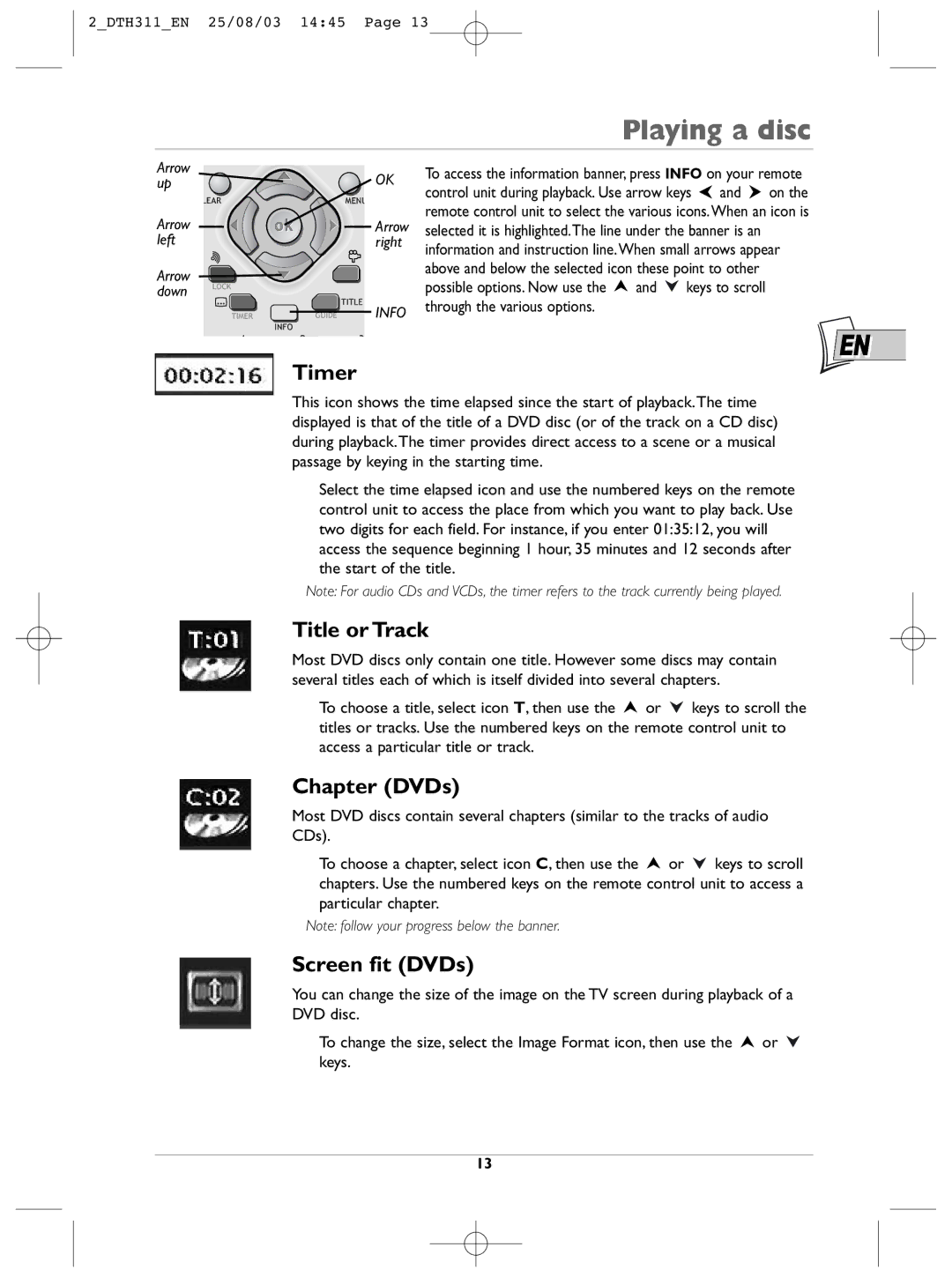2_DTH311_EN 25/08/03 14:45 Page 13
Playing a disc
Arrow up
Arrow left
Arrow down
OK
![]()
![]() Arrow right
Arrow right
INFO
Timer
To access the information banner, press INFO on your remote control unit during playback. Use arrow keys ![]() and
and ![]() on the remote control unit to select the various icons.When an icon is selected it is highlighted.The line under the banner is an information and instruction line.When small arrows appear above and below the selected icon these point to other
on the remote control unit to select the various icons.When an icon is selected it is highlighted.The line under the banner is an information and instruction line.When small arrows appear above and below the selected icon these point to other
possible options. Now use the ![]() and
and ![]() keys to scroll through the various options.
keys to scroll through the various options.
EN
This icon shows the time elapsed since the start of playback.The time displayed is that of the title of a DVD disc (or of the track on a CD disc) during playback.The timer provides direct access to a scene or a musical passage by keying in the starting time.
Select the time elapsed icon and use the numbered keys on the remote control unit to access the place from which you want to play back. Use two digits for each field. For instance, if you enter 01:35:12, you will access the sequence beginning 1 hour, 35 minutes and 12 seconds after the start of the title.
Note: For audio CDs and VCDs, the timer refers to the track currently being played.
Title or Track
Most DVD discs only contain one title. However some discs may contain several titles each of which is itself divided into several chapters.
To choose a title, select icon T, then use the ![]() or
or ![]() keys to scroll the titles or tracks. Use the numbered keys on the remote control unit to access a particular title or track.
keys to scroll the titles or tracks. Use the numbered keys on the remote control unit to access a particular title or track.
Chapter (DVDs)
Most DVD discs contain several chapters (similar to the tracks of audio CDs).
To choose a chapter, select icon C, then use the ![]() or
or ![]() keys to scroll chapters. Use the numbered keys on the remote control unit to access a particular chapter.
keys to scroll chapters. Use the numbered keys on the remote control unit to access a particular chapter.
Note: follow your progress below the banner.
Screen fit (DVDs)
You can change the size of the image on the TV screen during playback of a DVD disc.
To change the size, select the Image Format icon, then use the ![]() or keys.
or keys.
13