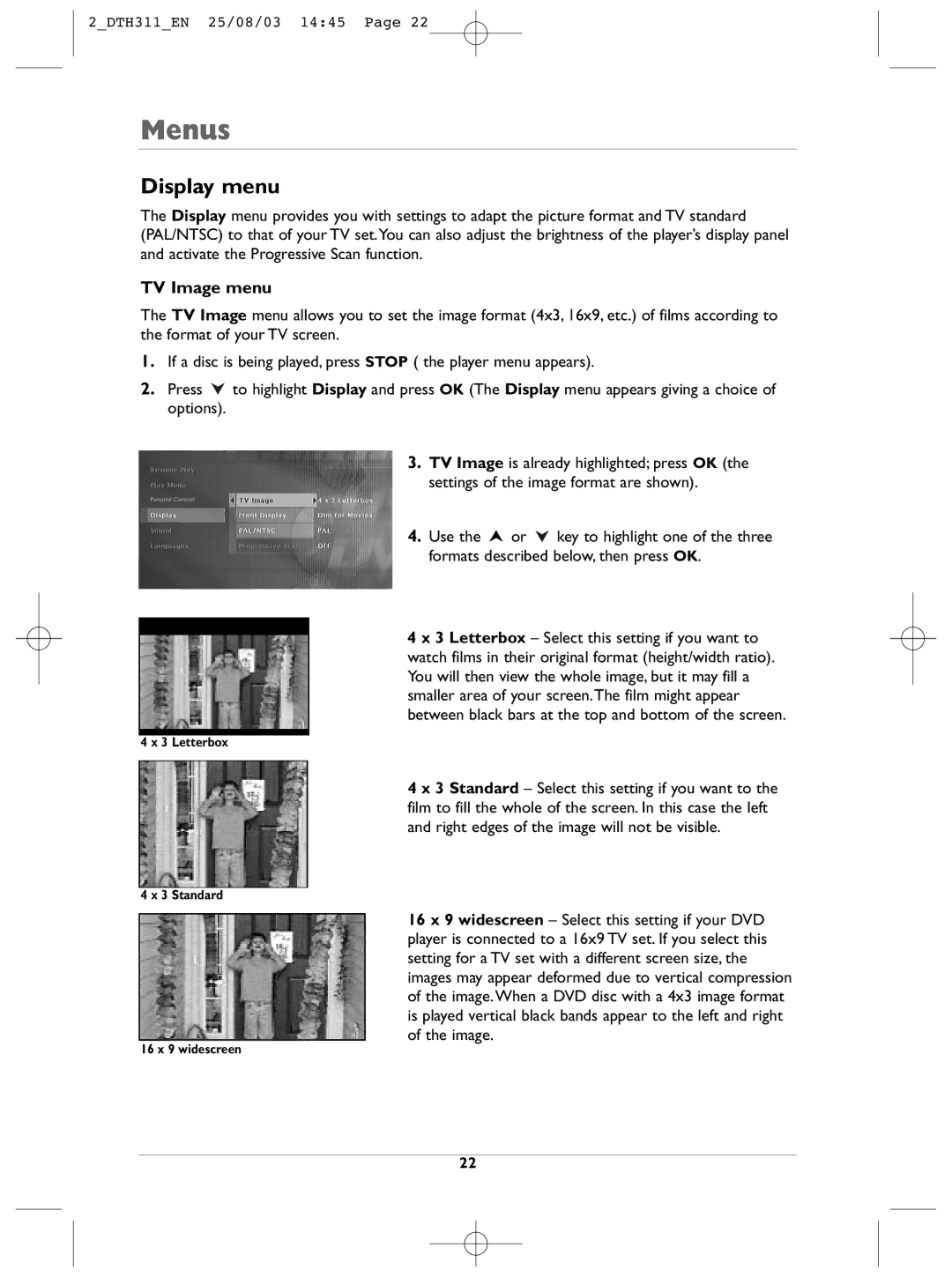2_DTH311_EN 25/08/03 14:45 Page 22
Menus
Display menu
The Display menu provides you with settings to adapt the picture format and TV standard (PAL/NTSC) to that of your TV set.You can also adjust the brightness of the player’s display panel and activate the Progressive Scan function.
TV Image menu
The TV Image menu allows you to set the image format (4x3, 16x9, etc.) of films according to the format of your TV screen.
1.If a disc is being played, press STOP ( the player menu appears).
2.Press ![]() to highlight Display and press OK (The Display menu appears giving a choice of options).
to highlight Display and press OK (The Display menu appears giving a choice of options).
4 x 3 Letterbox
4 x 3 Standard
16 x 9 widescreen
3.TV Image is already highlighted; press OK (the settings of the image format are shown).
4.Use the ![]() or
or ![]() key to highlight one of the three formats described below, then press OK.
key to highlight one of the three formats described below, then press OK.
4 x 3 Letterbox – Select this setting if you want to watch films in their original format (height/width ratio). You will then view the whole image, but it may fill a smaller area of your screen.The film might appear between black bars at the top and bottom of the screen.
4 x 3 Standard – Select this setting if you want to the film to fill the whole of the screen. In this case the left and right edges of the image will not be visible.
16 x 9 widescreen – Select this setting if your DVD player is connected to a 16x9 TV set. If you select this setting for a TV set with a different screen size, the images may appear deformed due to vertical compression of the image.When a DVD disc with a 4x3 image format is played vertical black bands appear to the left and right of the image.
22