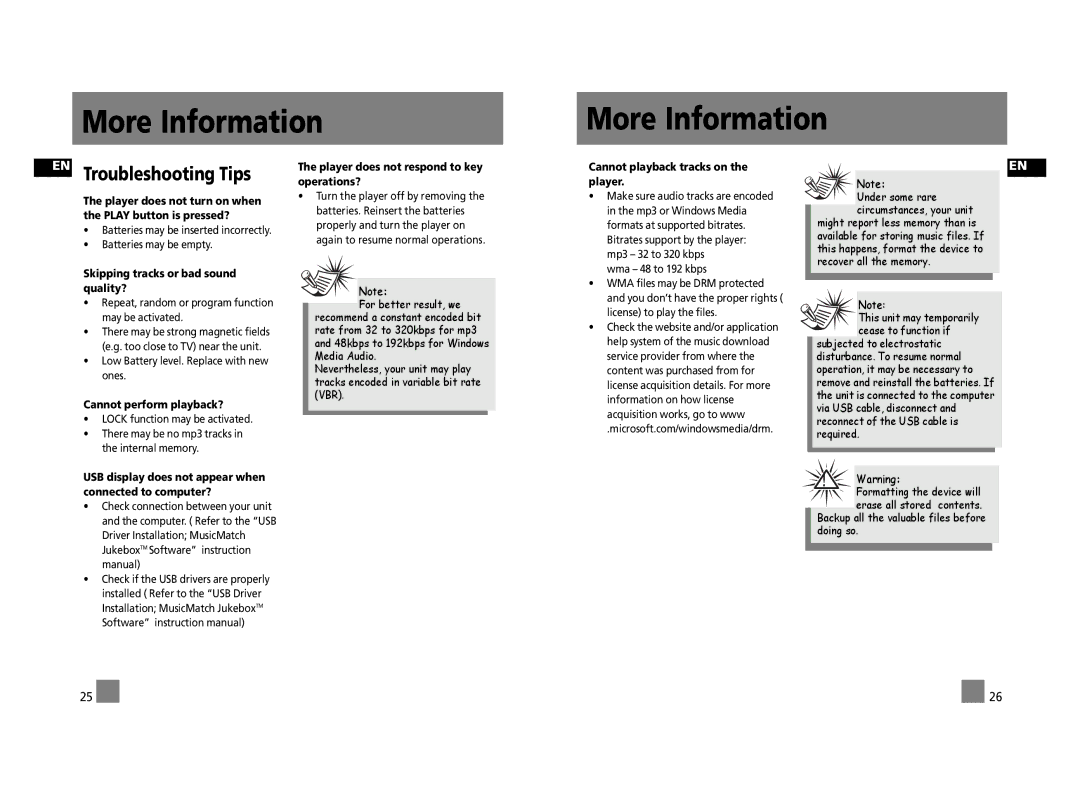More Information
More Information
EN Troubleshooting Tips
The player does not turn on when the PLAY button is pressed?
•Batteries may be inserted incorrectly.
•Batteries may be empty.
Skipping tracks or bad sound quality?
•Repeat, random or program function may be activated.
•There may be strong magnetic fields (e.g. too close to TV) near the unit.
•Low Battery level. Replace with new ones.
Cannot perform playback?
•LOCK function may be activated.
•There may be no mp3 tracks in the internal memory.
USB display does not appear when connected to computer?
•Check connection between your unit and the computer. ( Refer to the “USB Driver Installation; MusicMatch JukeboxTM Software” instruction manual)
•Check if the USB drivers are properly installed ( Refer to the “USB Driver Installation; MusicMatch JukeboxTM Software” instruction manual)
The player does not respond to key operations?
•Turn the player off by removing the batteries. Reinsert the batteries properly and turn the player on again to resume normal operations.
Note:
For better result, we recommend a constant encoded bit rate from 32 to 320kbps for mp3 and 48kbps to 192kbps for Windows Media Audio.
Nevertheless, your unit may play tracks encoded in variable bit rate (VBR).
Cannot playback tracks on the player.
•Make sure audio tracks are encoded in the mp3 or Windows Media formats at supported bitrates. Bitrates support by the player: mp3 – 32 to 320 kbps
wma – 48 to 192 kbps
•WMA files may be DRM protected and you don’t have the proper rights ( license) to play the files.
•Check the website and/or application help system of the music download service provider from where the content was purchased from for license acquisition details. For more information on how license acquisition works, go to www
.microsoft.com/windowsmedia/drm.
EN
![]()
![]() Note:
Note:
Under some rare circumstances, your unit
might report less memory than is available for storing music files. If this happens, format the device to recover all the memory.
Note:
This unit may temporarily cease to function if
subjected to electrostatic disturbance. To resume normal operation, it may be necessary to remove and reinstall the batteries. If the unit is connected to the computer via USB cable, disconnect and reconnect of the USB cable is required.
!Warning:Formatting the device will erase all stored contents.
Backup all the valuable files before doing so.
25 |
|
|
| 26 |