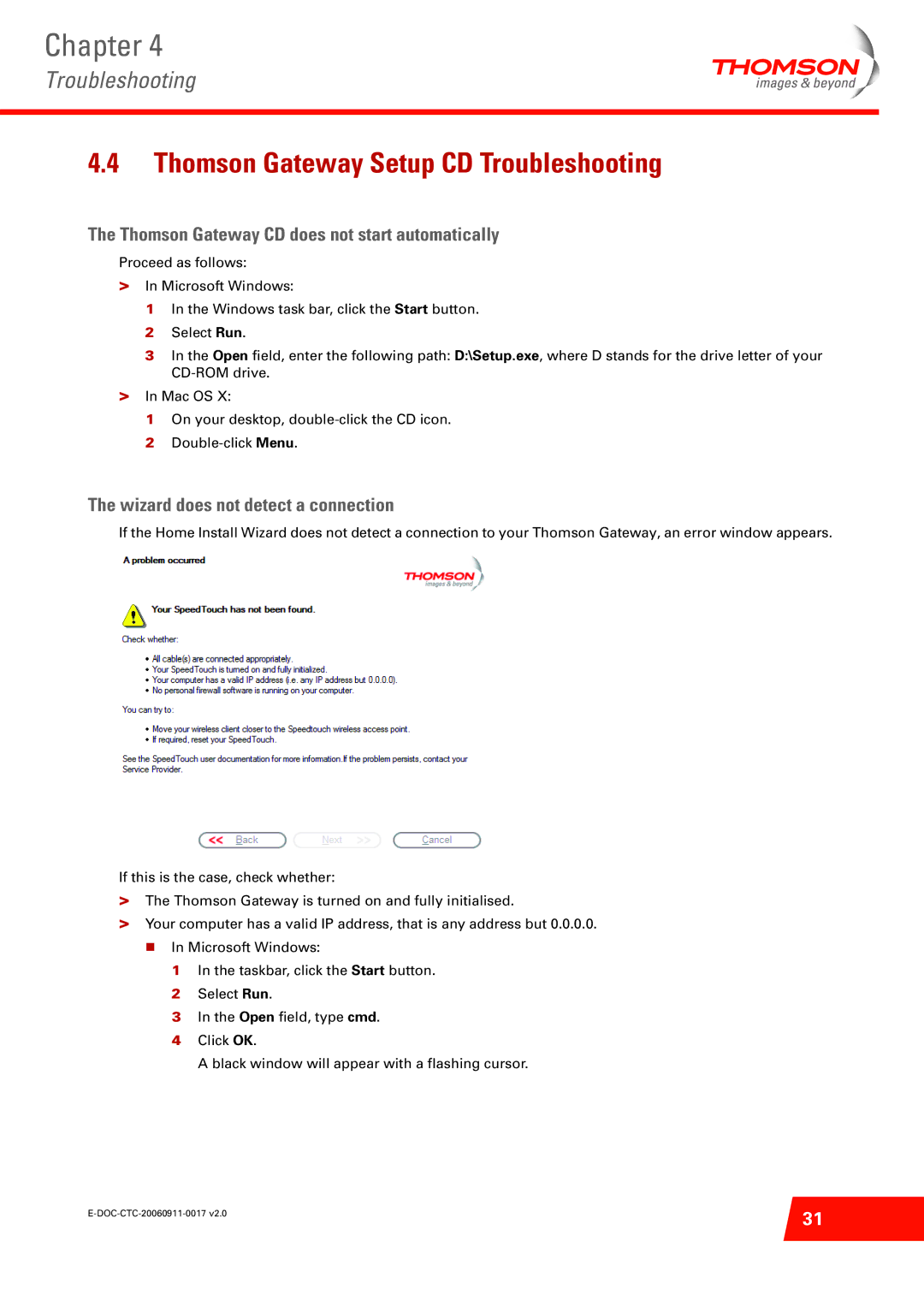ST516V6 specifications
The Technicolor - Thomson ST516V6 is a versatile ADSL modem/router, designed to cater to the growing demands of high-speed internet connectivity in residential and small business environments. This device stands out due to its user-friendly interface, robust performance, and a range of features that enhance internet connectivity and management.One of the key features of the ST516V6 is its built-in ADSL2/2+ modem, which allows for high-speed internet connection with data rates of up to 24 Mbps. This enables users to enjoy seamless browsing, streaming, and online gaming experiences, which are essential in today’s digital age where internet reliance has surged. Additionally, the ST516V6 is backward compatible with older ADSL technologies, ensuring that it can still be used in various environments without compatibility issues.
The Technicolor ST516V6 also includes multiple connectivity options designed to support various networking needs. With its four Ethernet ports, users can connect multiple devices directly via wired connections, ensuring stable and fast connectivity for devices such as PCs, gaming consoles, and smart TVs. For wireless connectivity, the device is equipped with a Wi-Fi access point that supports the IEEE 802.11 b/g/n standards, providing robust wireless ranges and speeds suitable for everyday internet tasks.
Security is a top priority with the ST516V6, as it features advanced options including WPA/WPA2 encryption for secure wireless communication, along with a built-in firewall to protect against unauthorized access and potential cyber threats. These features ensure that users can navigate the internet safely.
Another noteworthy characteristic of the Technicolor ST516V6 is its management and control functionalities. The user-friendly web interface allows users to easily configure settings, monitor device activity, and manage connected devices. This ensures that network performance can be optimized based on individual needs and preferences.
Moreover, the device comes with Quality of Service (QoS) capabilities, which allows users to prioritize bandwidth for specific applications or devices. This feature is particularly beneficial in households or offices with multiple users or devices competing for bandwidth.
In summary, the Technicolor - Thomson ST516V6 is a reliable modem/router that combines high-speed internet access with a robust set of features and security protocols. Its versatile connectivity options, user-friendly interface, and management capabilities make it an ideal choice for enhancing internet connectivity in various settings.