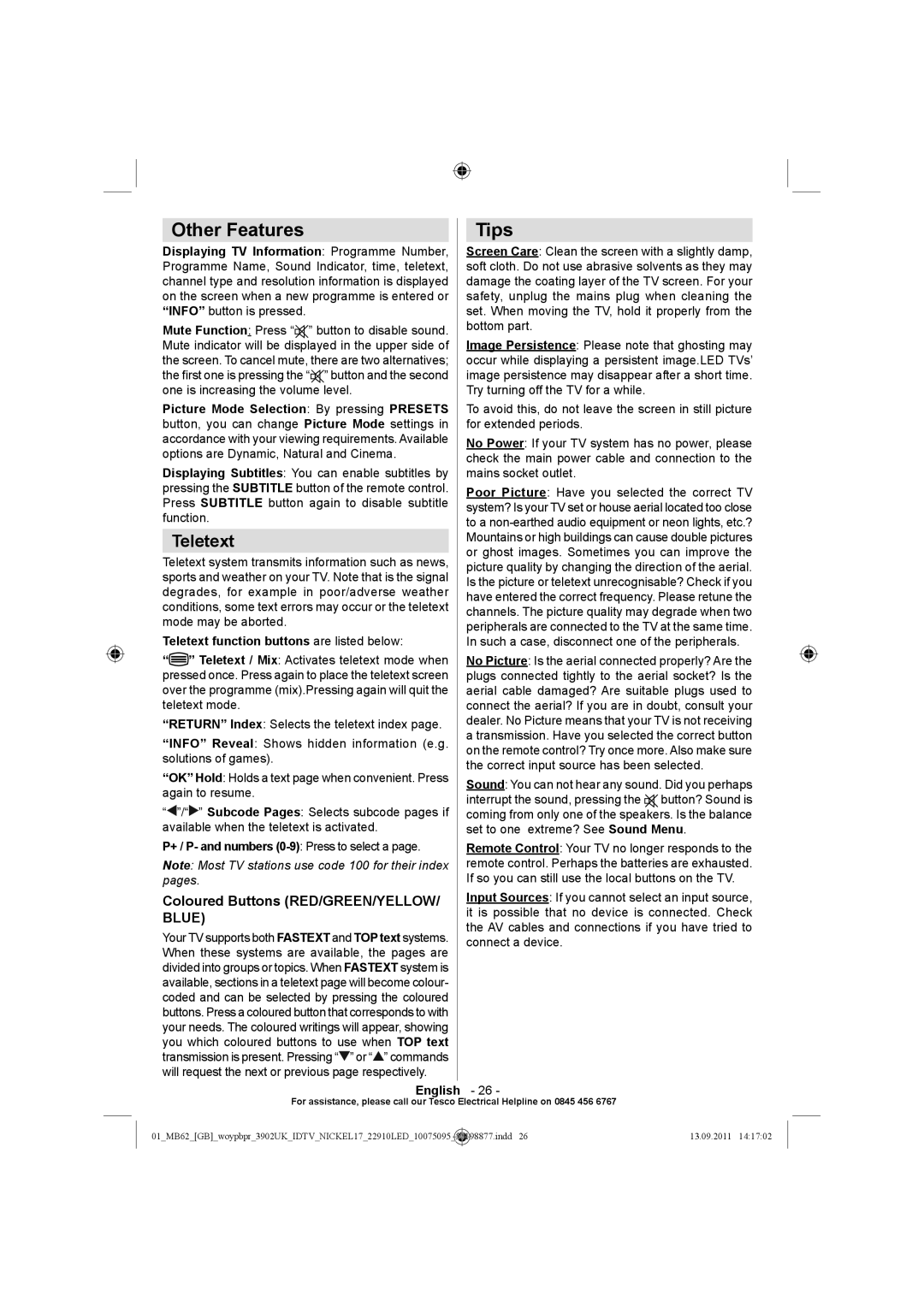Other Features
Displaying TV Information: Programme Number, Programme Name, Sound Indicator, time, teletext, channel type and resolution information is displayed on the screen when a new programme is entered or “INFO” button is pressed.
Mute Function: Press “![]() ” button to disable sound. Mute indicator will be displayed in the upper side of the screen. To cancel mute, there are two alternatives; the first one is pressing the “
” button to disable sound. Mute indicator will be displayed in the upper side of the screen. To cancel mute, there are two alternatives; the first one is pressing the “![]() ” button and the second one is increasing the volume level.
” button and the second one is increasing the volume level.
Picture Mode Selection: By pressing PRESETS button, you can change Picture Mode settings in accordance with your viewing requirements. Available options are Dynamic, Natural and Cinema.
Displaying Subtitles: You can enable subtitles by pressing the SUBTITLE button of the remote control. Press SUBTITLE button again to disable subtitle function.
Teletext
Teletext system transmits information such as news, sports and weather on your TV. Note that is the signal degrades, for example in poor/adverse weather conditions, some text errors may occur or the teletext mode may be aborted.
Teletext function buttons are listed below:
“![]() ” Teletext / Mix: Activates teletext mode when pressed once. Press again to place the teletext screen over the programme (mix).Pressing again will quit the teletext mode.
” Teletext / Mix: Activates teletext mode when pressed once. Press again to place the teletext screen over the programme (mix).Pressing again will quit the teletext mode.
“RETURN” Index: Selects the teletext index page.
“INFO” Reveal: Shows hidden information (e.g. solutions of games).
“OK” Hold: Holds a text page when convenient. Press again to resume.
“![]() ”/“
”/“![]() ” Subcode Pages: Selects subcode pages if available when the teletext is activated.
” Subcode Pages: Selects subcode pages if available when the teletext is activated.
P+ / P- and numbers
Note: Most TV stations use code 100 for their index pages.
Coloured Buttons (RED/GREEN/YELLOW/ BLUE)
Your TV supports both FASTEXT and TOP text systems. When these systems are available, the pages are divided into groups or topics. When FASTEXT system is available, sections in a teletext page will become colour- coded and can be selected by pressing the coloured buttons. Press a coloured button that corresponds to with your needs. The coloured writings will appear, showing you which coloured buttons to use when TOP text transmission is present. Pressing “![]() ” or “
” or “![]() ” commands will request the next or previous page respectively.
” commands will request the next or previous page respectively.
Tips
Screen Care: Clean the screen with a slightly damp, soft cloth. Do not use abrasive solvents as they may damage the coating layer of the TV screen. For your safety, unplug the mains plug when cleaning the set. When moving the TV, hold it properly from the bottom part.
Image Persistence: Please note that ghosting may occur while displaying a persistent image.LED TVs’ image persistence may disappear after a short time. Try turning off the TV for a while.
To avoid this, do not leave the screen in still picture for extended periods.
No Power: If your TV system has no power, please check the main power cable and connection to the mains socket outlet.
Poor Picture: Have you selected the correct TV system? Is your TV set or house aerial located too close to a
No Picture: Is the aerial connected properly? Are the plugs connected tightly to the aerial socket? Is the aerial cable damaged? Are suitable plugs used to connect the aerial? If you are in doubt, consult your dealer. No Picture means that your TV is not receiving a transmission. Have you selected the correct button on the remote control? Try once more. Also make sure the correct input source has been selected.
Sound: You can not hear any sound. Did you perhaps interrupt the sound, pressing the ![]()
![]() button? Sound is coming from only one of the speakers. Is the balance set to one extreme? See Sound Menu.
button? Sound is coming from only one of the speakers. Is the balance set to one extreme? See Sound Menu.
Remote Control: Your TV no longer responds to the remote control. Perhaps the batteries are exhausted. If so you can still use the local buttons on the TV.
Input Sources: If you cannot select an input source, it is possible that no device is connected. Check the AV cables and connections if you have tried to connect a device.
English - 26 -
For assistance, please call our Tesco Electrical Helpline on 0845 456 6767
01_MB62_[GB]_woypbpr_3902UK_IDTV_NICKEL17_22910LED_10075095_ | 50198877.indd 26 | 13.09.2011 14:17:02 |
|
|
|