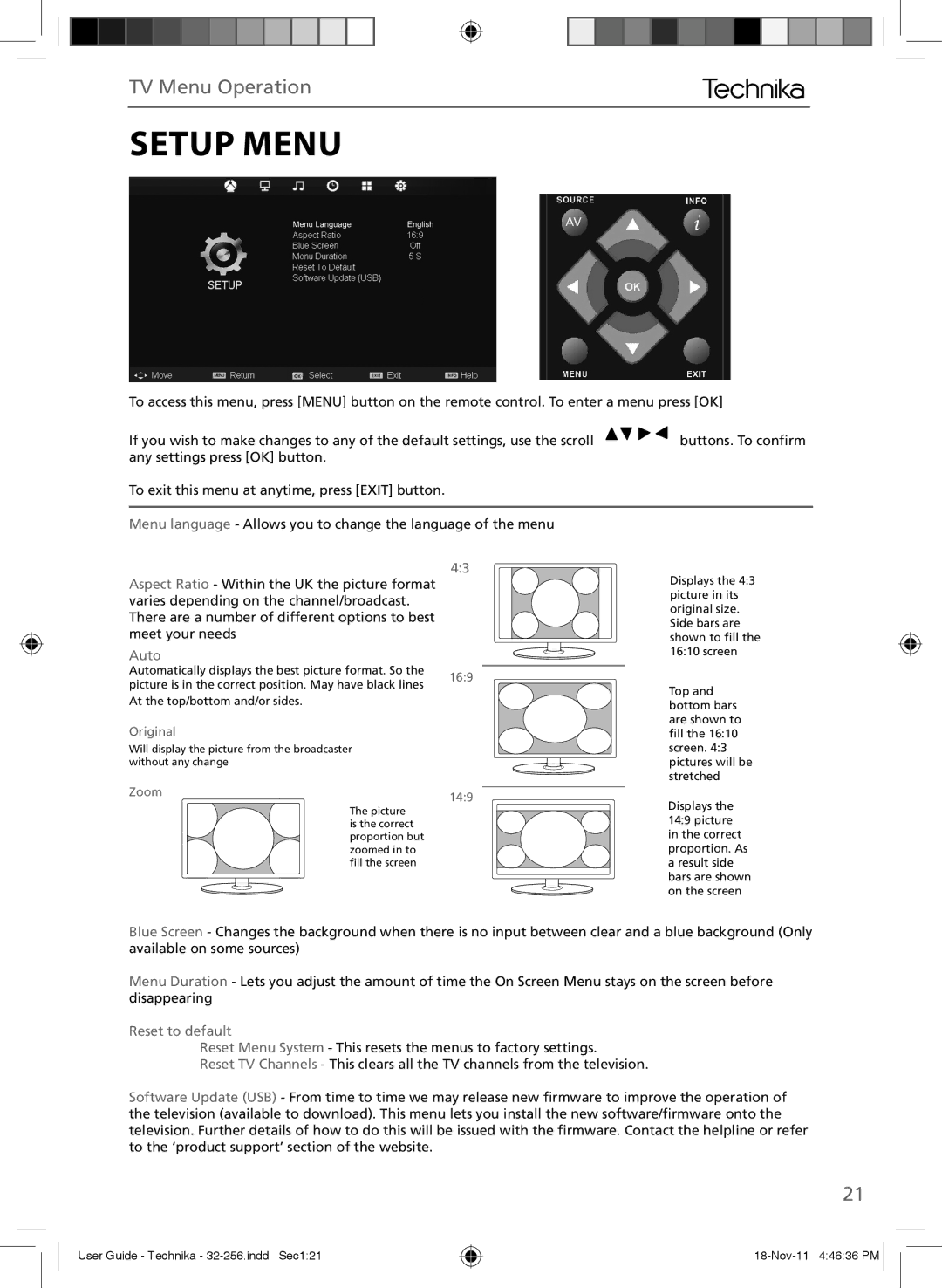TV Menu Operation
SETUP MENU
AV
To access this menu, press [MENU] button on the remote control. To enter a menu press [OK]
If you wish to make changes to any of the default settings, use the scroll | buttons. To confirm |
any settings press [OK] button. |
|
To exit this menu at anytime, press [EXIT] button.
Menu language - Allows you to change the language of the menu
4:3
Aspect Ratio - Within the UK the picture format varies depending on the channel/broadcast. There are a number of different options to best meet your needs
Auto
Automatically displays the best picture format. So the
Displays the 4:3 picture in its original size. Side bars are shown to fill the 16:10 screen
picture is in the correct position. May have black lines At the top/bottom and/or sides.
Original
Will display the picture from the broadcaster without any change
16:9
Top and bottom bars are shown to fill the 16:10 screen. 4:3 pictures will be stretched
Zoom | 14:9 |
|
The picture is the correct proportion but zoomed in to fill the screen
Displays the 14:9 picture in the correct proportion. As a result side bars are shown on the screen
Blue Screen - Changes the background when there is no input between clear and a blue background (Only available on some sources)
Menu Duration - Lets you adjust the amount of time the On Screen Menu stays on the screen before disappearing
Reset to default
Reset Menu System - This resets the menus to factory settings.
Reset TV Channels - This clears all the TV channels from the television.
Software Update (USB) - From time to time we may release new firmware to improve the operation of the television (available to download). This menu lets you install the new software/firmware onto the television. Further details of how to do this will be issued with the firmware. Contact the helpline or refer to the ‘product support’ section of the website.
21
User Guide - Technika -