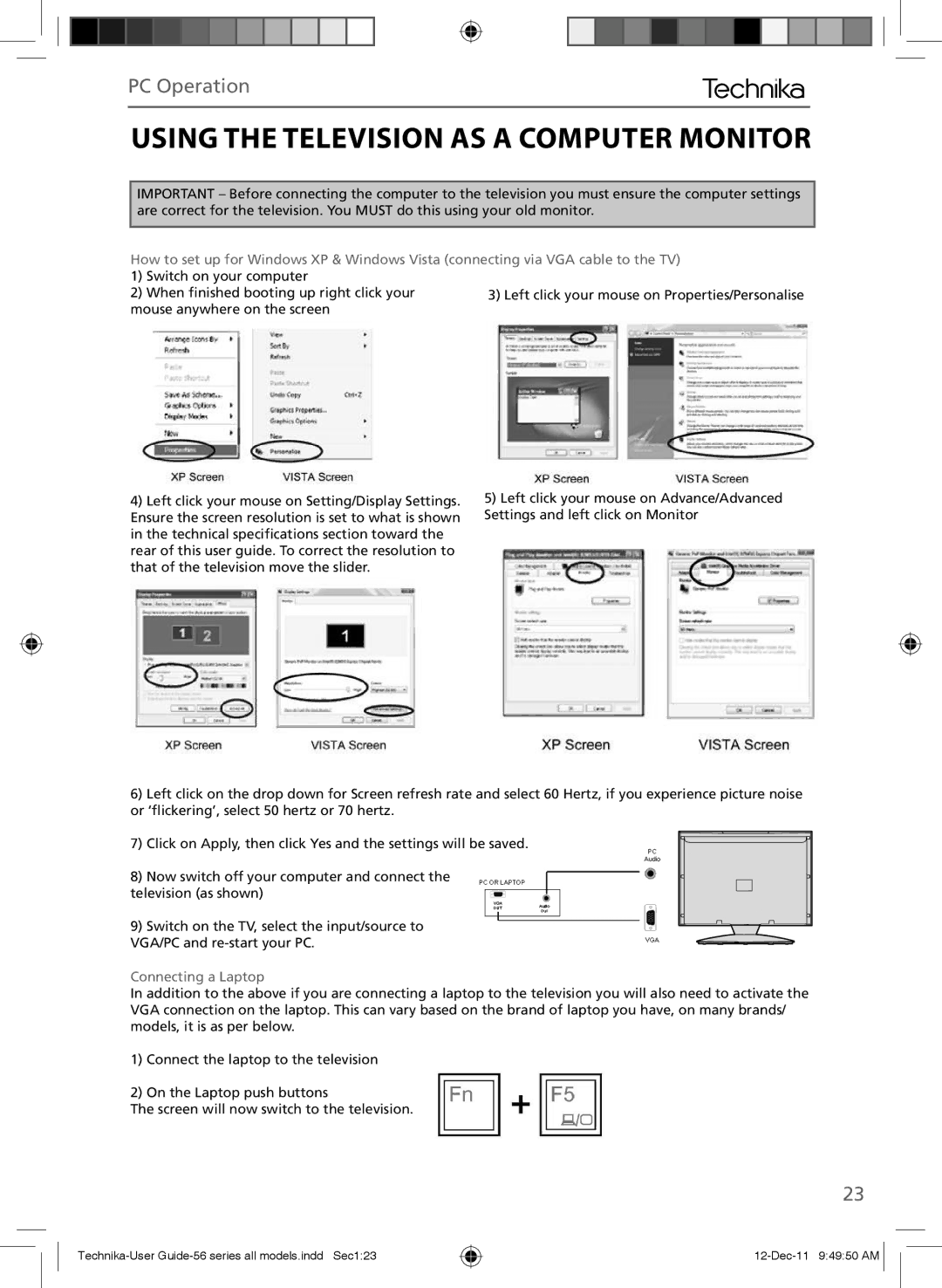PC Operation
USING THE TELEVISION AS A COMPUTER MONITOR
IMPORTANT – Before connecting the computer to the television you must ensure the computer settings are correct for the television. You MUST do this using your old monitor.
How to set up for Windows XP & Windows Vista (connecting via VGA cable to the TV) 1) Switch on your computer
2) When finished booting up right click your mouse anywhere on the screen
4) Left click your mouse on Setting/Display Settings. Ensure the screen resolution is set to what is shown in the technical specifications section toward the rear of this user guide. To correct the resolution to that of the television move the slider.
6)Left click on the drop down for Screen refresh rate and select 60 Hertz, if you experience picture noise or ‘flickering’, select 50 hertz or 70 hertz.
7)Click on Apply, then click Yes and the settings will be saved.
8)Now switch off your computer and connect the
television (as shown)
9)Switch on the TV, select the input/source to VGA/PC and
Connecting a Laptop
In addition to the above if you are connecting a laptop to the television you will also need to activate the VGA connection on the laptop. This can vary based on the brand of laptop you have, on many brands/ models, it is as per below.
1)Connect the laptop to the television
2)On the Laptop push buttons
The screen will now switch to the television.
23