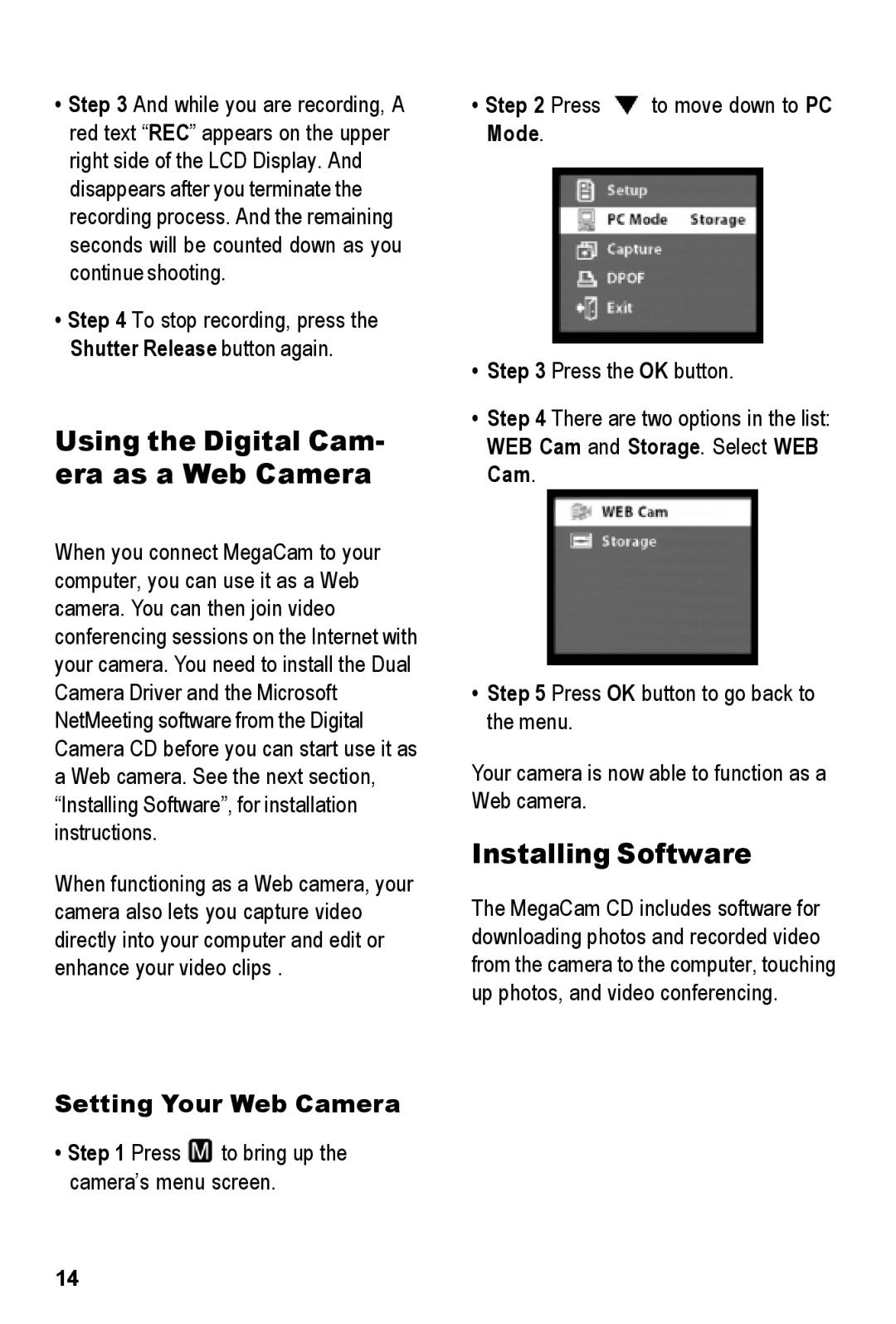•Step 3 And while you are recording, A red text “REC” appears on the upper right side of the LCD Display. And disappears after you terminate the recording process. And the remaining seconds will be counted down as you continue shooting.
•Step 4 To stop recording, press the Shutter Release button again.
Using the Digital Cam- era as a Web Camera
When you connect MegaCam to your computer, you can use it as a Web camera. You can then join video conferencing sessions on the Internet with your camera. You need to install the Dual Camera Driver and the Microsoft NetMeeting software from the Digital Camera CD before you can start use it as a Web camera. See the next section, “Installing Software”, for installation instructions.
When functioning as a Web camera, your camera also lets you capture video
directly into your computer and edit or enhance your video clips .
Setting Your Web Camera
•Step 1 Press ![]() to bring up the camera’s menu screen.
to bring up the camera’s menu screen.
•Step 2 Press ![]() to move down to PC Mode.
to move down to PC Mode.
•Step 3 Press the OK button.
•Step 4 There are two options in the list: WEB Cam and Storage. Select WEB Cam.
•Step 5 Press OK button to go back to the menu.
Your camera is now able to function as a Web camera.
Installing Software
The MegaCam CD includes software for downloading photos and recorded video
from the camera to the computer, touching up photos, and video conferencing.
14