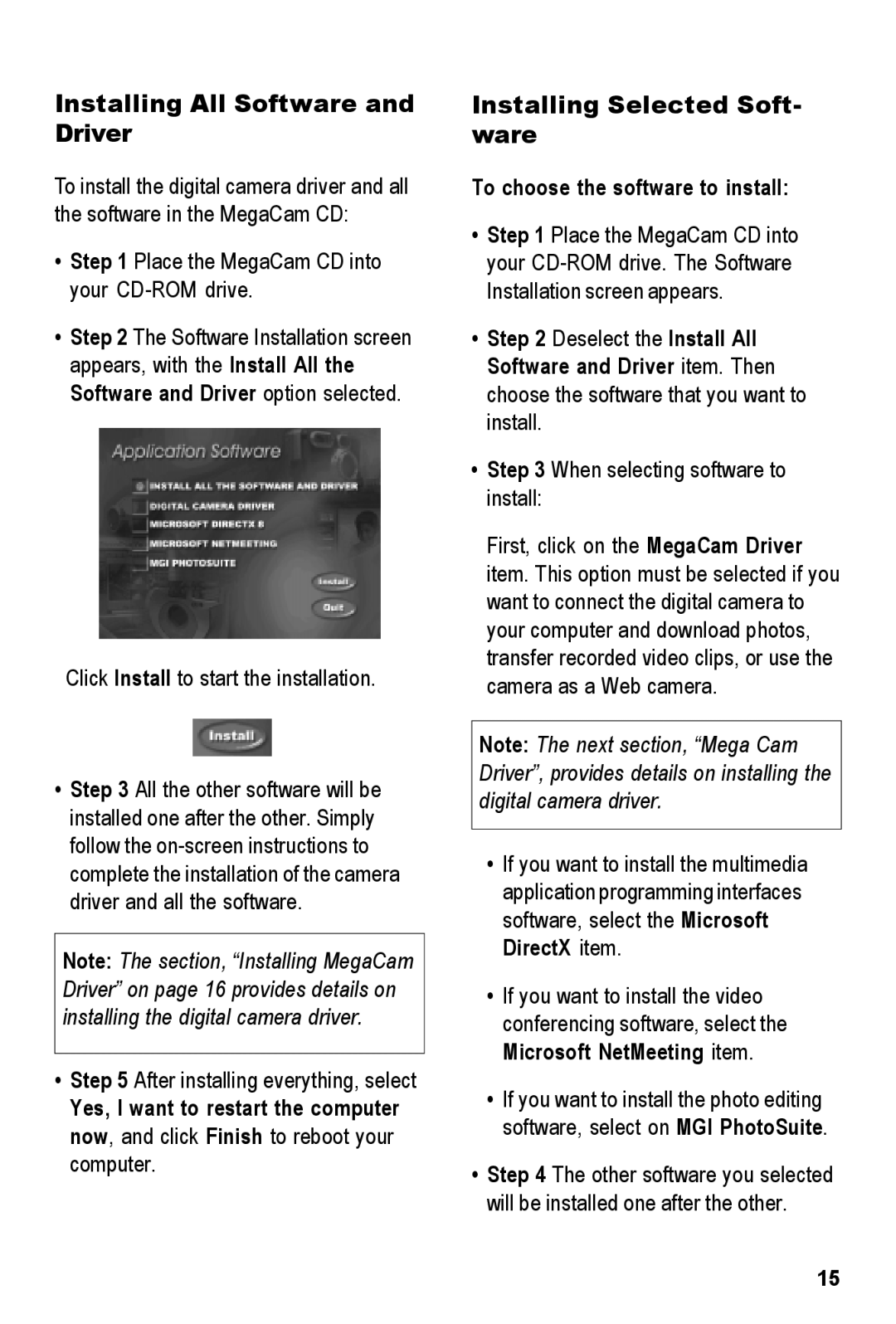Installing All Software and Driver
To install the digital camera driver and all the software in the MegaCam CD:
•Step 1 Place the MegaCam CD into your CD-ROM drive.
•Step 2 The Software Installation screen appears, with the Install All the Software and Driver option selected.
Click Install to start the installation.
•Step 3 All the other software will be installed one after the other. Simply follow the
Note: The section, “Installing MegaCam Driver” on page 16 provides details on installing the digital camera driver.
•Step 5 After installing everything, select Yes, I want to restart the computer now, and click Finish to reboot your computer.
Installing Selected Soft- ware
To choose the software to install:
•Step 1 Place the MegaCam CD into your
•Step 2 Deselect the Install All Software and Driver item. Then choose the software that you want to install.
•Step 3 When selecting software to install:
First, click on the MegaCam Driver item. This option must be selected if you want to connect the digital camera to your computer and download photos, transfer recorded video clips, or use the camera as a Web camera.
Note: The next section, “Mega Cam Driver”, provides details on installing the digital camera driver.
•If you want to install the multimedia application programming interfaces software, select the Microsoft DirectX item.
•If you want to install the video conferencing software, select the Microsoft NetMeeting item.
•If you want to install the photo editing software, select on MGI PhotoSuite.
•Step 4 The other software you selected will be installed one after the other.
15