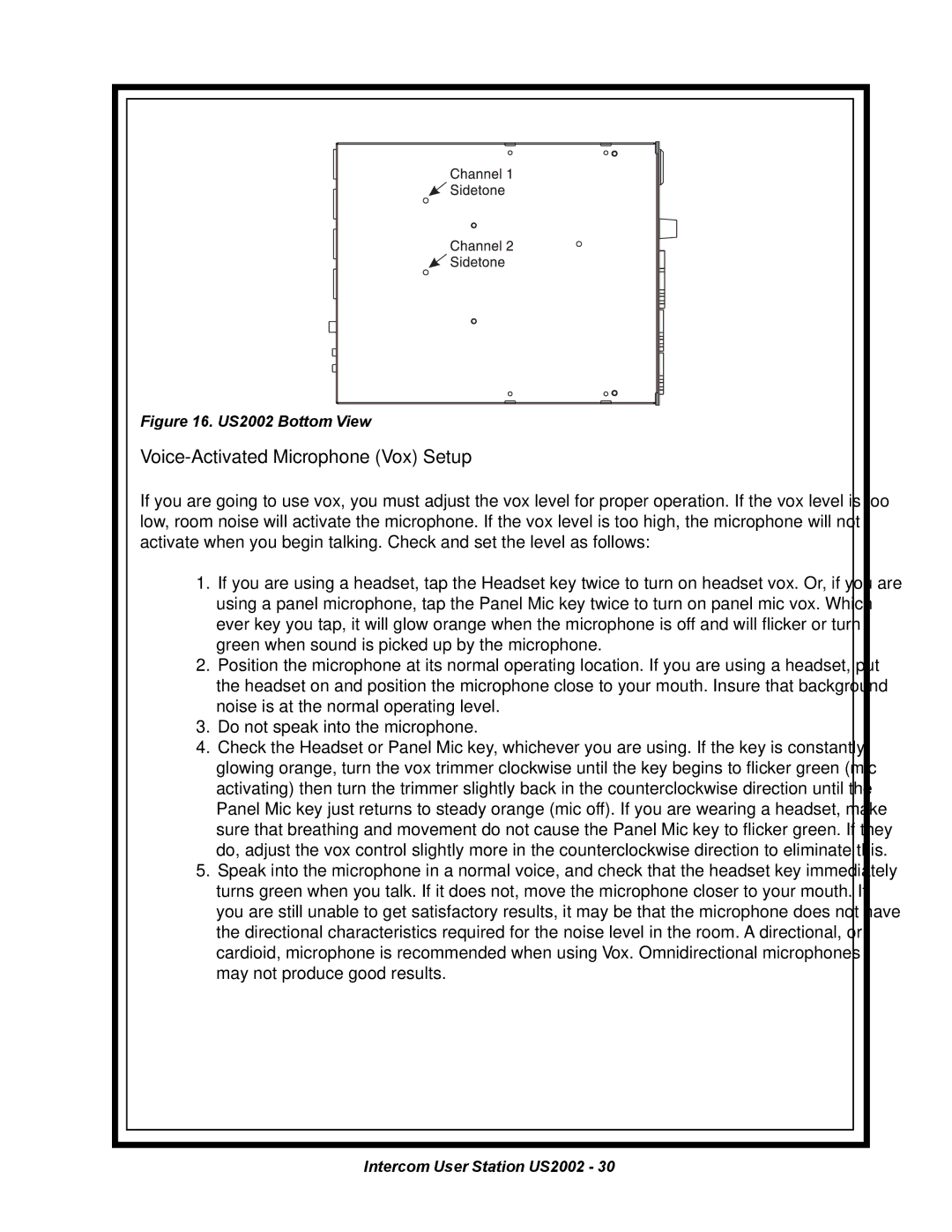Figure 16. US2002 Bottom View
If you are going to use vox, you must adjust the vox level for proper operation. If the vox level is too low, room noise will activate the microphone. If the vox level is too high, the microphone will not activate when you begin talking. Check and set the level as follows:
1.If you are using a headset, tap the Headset key twice to turn on headset vox. Or, if you are using a panel microphone, tap the Panel Mic key twice to turn on panel mic vox. Which ever key you tap, it will glow orange when the microphone is off and will flicker or turn green when sound is picked up by the microphone.
2.Position the microphone at its normal operating location. If you are using a headset, put the headset on and position the microphone close to your mouth. Insure that background noise is at the normal operating level.
3.Do not speak into the microphone.
4.Check the Headset or Panel Mic key, whichever you are using. If the key is constantly glowing orange, turn the vox trimmer clockwise until the key begins to flicker green (mic activating) then turn the trimmer slightly back in the counterclockwise direction until the Panel Mic key just returns to steady orange (mic off). If you are wearing a headset, make sure that breathing and movement do not cause the Panel Mic key to flicker green. If they do, adjust the vox control slightly more in the counterclockwise direction to eliminate this.
5.Speak into the microphone in a normal voice, and check that the headset key immediately turns green when you talk. If it does not, move the microphone closer to your mouth. If you are still unable to get satisfactory results, it may be that the microphone does not have the directional characteristics required for the noise level in the room. A directional, or cardioid, microphone is recommended when using Vox. Omnidirectional microphones may not produce good results.