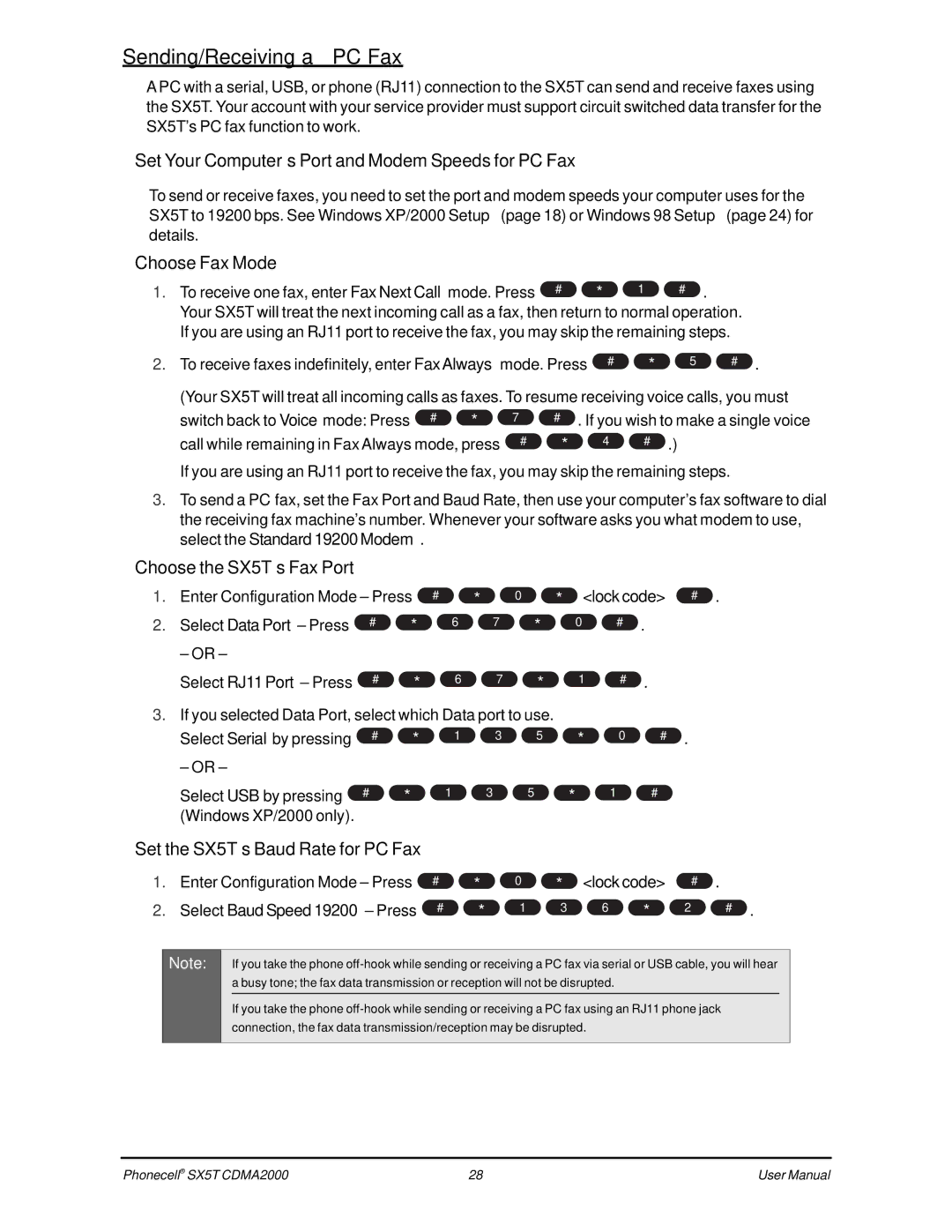CDMA SX5T-500C, SX5T CDMA2000, SX5T-505C, SX5T-535C, SX5T-500C, SX5T CDMA specifications
Telular's SX5T CDMA device line represents a significant advancement in wireless communications technology, primarily designed for use in Automatic Meter Reading (AMR), asset tracking, and telemetry applications. The SX5T series includes several models, each with unique characteristics that cater to varying customer needs within the CDMA2000 framework.One of the standout models, the SX5T CDMA, leverages CDMA2000 technology for robust and reliable wireless connectivity. This technology offers greater capacity and improved voice quality compared to earlier generation systems. The SX5T CDMA is particularly noted for its flexibility in deployment, making it an ideal choice for industries requiring seamless communication solutions.
Another variant, the SX5T-505C, builds upon the solid foundation of the SX5T CDMA, incorporating enhanced features for more demanding applications. This model includes advanced remote management capabilities, allowing users to monitor and configure devices remotely, which can lead to significant cost savings and operational efficiencies.
The SX5T-535C model is designed with increased durability in mind, making it suitable for harsh environmental conditions. It boasts high-quality build materials and design, ensuring longevity and dependable performance even in the most challenging scenarios.
For a more budget-conscious option, the SX5T-500C provides essential functionality at a competitive price point. This model delivers reliable performance for basic telemetry applications, making it an optimal choice for smaller businesses or projects with tighter budgets.
All models within the SX5T series operate on the CDMA SX5T-500C standard, offering high-speed data transmission, which is crucial for applications that require real-time information transfer. The devices support seamless integration with existing infrastructure, ensuring that they can be easily incorporated into various communication systems.
Features common across the SX5T series include low power consumption, comprehensive security protocols, and extensive customization options, allowing users to adapt the devices for specific application requirements. These attributes, combined with Telular's commitment to innovation, position the SX5T CDMA product line as a leading choice for businesses looking to enhance their telemetry solutions and streamline operations in an ever-evolving technological landscape.