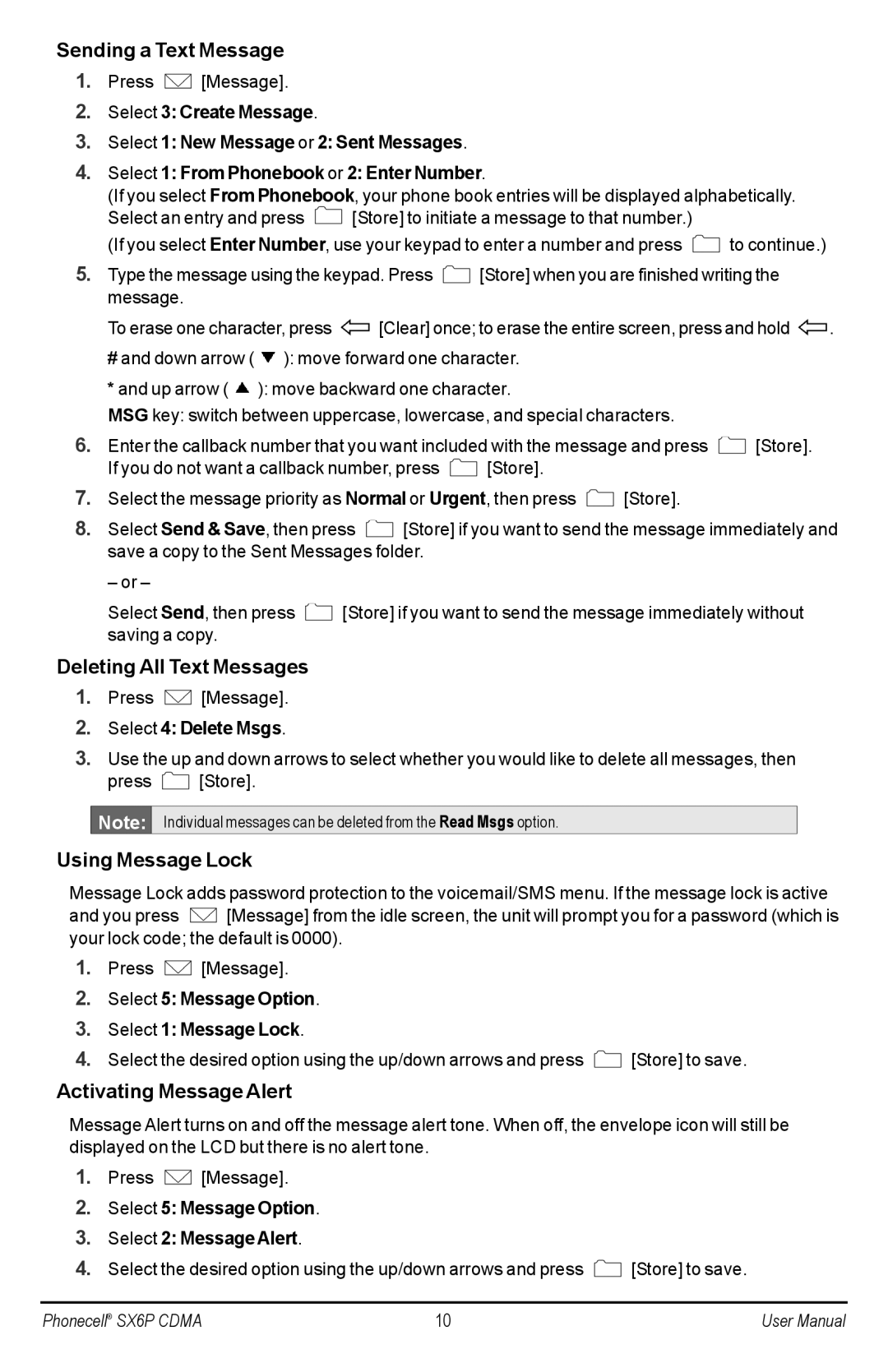Sending a Text Message
1.Press ![]() [Message].
[Message].
2.Select 3: Create Message.
3.Select 1: New Message or 2: Sent Messages.
4.Select 1: From Phonebook or 2: Enter Number.
(If you select From Phonebook, your phone book entries will be displayed alphabetically.
Select an entry and press ![]() [Store] to initiate a message to that number.)
[Store] to initiate a message to that number.)
(If you select Enter Number, use your keypad to enter a number and press ![]() to continue.)
to continue.)
5.Type the message using the keypad. Press ![]() [Store] when you are finished writing the message.
[Store] when you are finished writing the message.
To erase one character, press ![]() [Clear] once; to erase the entire screen, press and hold
[Clear] once; to erase the entire screen, press and hold ![]() .
.
# and down arrow ( ![]() ): move forward one character.
): move forward one character.
*and up arrow (![]() ): move backward one character.
): move backward one character.
MSG key: switch between uppercase, lowercase, and special characters.
6.Enter the callback number that you want included with the message and press ![]() [Store].
[Store].
If you do not want a callback number, press ![]() [Store].
[Store].
7.Select the message priority as Normal or Urgent, then press ![]() [Store].
[Store].
8.Select Send & Save, then press ![]() [Store] if you want to send the message immediately and save a copy to the Sent Messages folder.
[Store] if you want to send the message immediately and save a copy to the Sent Messages folder.
– or –
Select Send, then press ![]() [Store] if you want to send the message immediately without saving a copy.
[Store] if you want to send the message immediately without saving a copy.
Deleting All Text Messages
1.Press ![]() [Message].
[Message].
2.Select 4: Delete Msgs.
3.Use the up and down arrows to select whether you would like to delete all messages, then
press ![]() [Store].
[Store].
Note:
Individual messages can be deleted from the Read Msgs option.
Using Message Lock
Message Lock adds password protection to the voicemail/SMS menu. If the message lock is active
and you press ![]() [Message] from the idle screen, the unit will prompt you for a password (which is your lock code; the default is 0000).
[Message] from the idle screen, the unit will prompt you for a password (which is your lock code; the default is 0000).
1.Press ![]() [Message].
[Message].
2.Select 5: Message Option.
3.Select 1: Message Lock.
4.Select the desired option using the up/down arrows and press ![]() [Store] to save.
[Store] to save.
Activating Message Alert
Message Alert turns on and off the message alert tone. When off, the envelope icon will still be displayed on the LCD but there is no alert tone.
1.Press ![]() [Message].
[Message].
2.Select 5: Message Option.
3.Select 2: MessageAlert.
4.Select the desired option using the up/down arrows and press ![]() [Store] to save.
[Store] to save.
Phonecell® SX6P CDMA | 10 | User Manual |