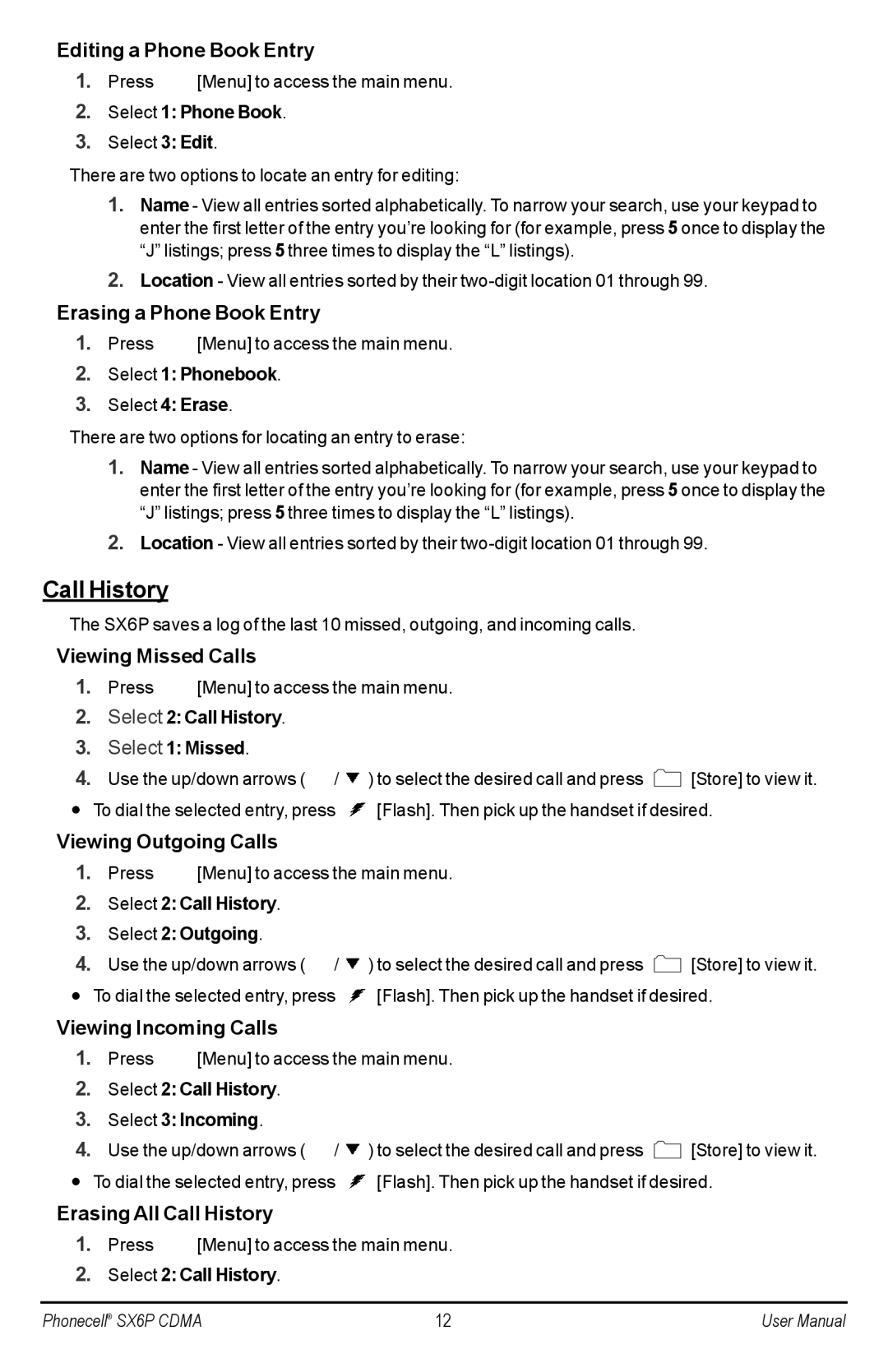Editing a Phone Book Entry
1.Press ![]() [Menu] to access the main menu.
[Menu] to access the main menu.
2.Select 1: Phone Book.
3.Select 3: Edit.
There are two options to locate an entry for editing:
1.Name - View all entries sorted alphabetically. To narrow your search, use your keypad to enter the first letter of the entry you’re looking for (for example, press 5 once to display the “J” listings; press 5 three times to display the “L” listings).
2.Location - View all entries sorted by their
Erasing a Phone Book Entry
1.Press ![]() [Menu] to access the main menu.
[Menu] to access the main menu.
2.Select 1: Phonebook.
3.Select 4: Erase.
There are two options for locating an entry to erase:
1.Name - View all entries sorted alphabetically. To narrow your search, use your keypad to enter the first letter of the entry you’re looking for (for example, press 5 once to display the “J” listings; press 5 three times to display the “L” listings).
2.Location - View all entries sorted by their
Call History
The SX6P saves a log of the last 10 missed, outgoing, and incoming calls.
Viewing Missed Calls
1.Press ![]() [Menu] to access the main menu.
[Menu] to access the main menu.
2.Select 2: Call History.
3.Select 1: Missed.
4.Use the up/down arrows (![]() /
/ ![]() ) to select the desired call and press
) to select the desired call and press ![]() [Store] to view it.
[Store] to view it.
•To dial the selected entry, press ![]() [Flash]. Then pick up the handset if desired.
[Flash]. Then pick up the handset if desired.
Viewing Outgoing Calls
1.Press ![]() [Menu] to access the main menu.
[Menu] to access the main menu.
2.Select 2: Call History.
3.Select 2: Outgoing.
4.Use the up/down arrows (![]() /
/ ![]() ) to select the desired call and press
) to select the desired call and press ![]() [Store] to view it.
[Store] to view it.
•To dial the selected entry, press ![]() [Flash]. Then pick up the handset if desired.
[Flash]. Then pick up the handset if desired.
Viewing Incoming Calls
1.Press ![]() [Menu] to access the main menu.
[Menu] to access the main menu.
2.Select 2: Call History.
3.Select 3: Incoming.
4.Use the up/down arrows (![]() /
/ ![]() ) to select the desired call and press
) to select the desired call and press ![]() [Store] to view it.
[Store] to view it.
•To dial the selected entry, press ![]() [Flash]. Then pick up the handset if desired.
[Flash]. Then pick up the handset if desired.
Erasing All Call History
1.Press ![]() [Menu] to access the main menu.
[Menu] to access the main menu.
2.Select 2: Call History.
Phonecell® SX6P CDMA | 12 | User Manual |