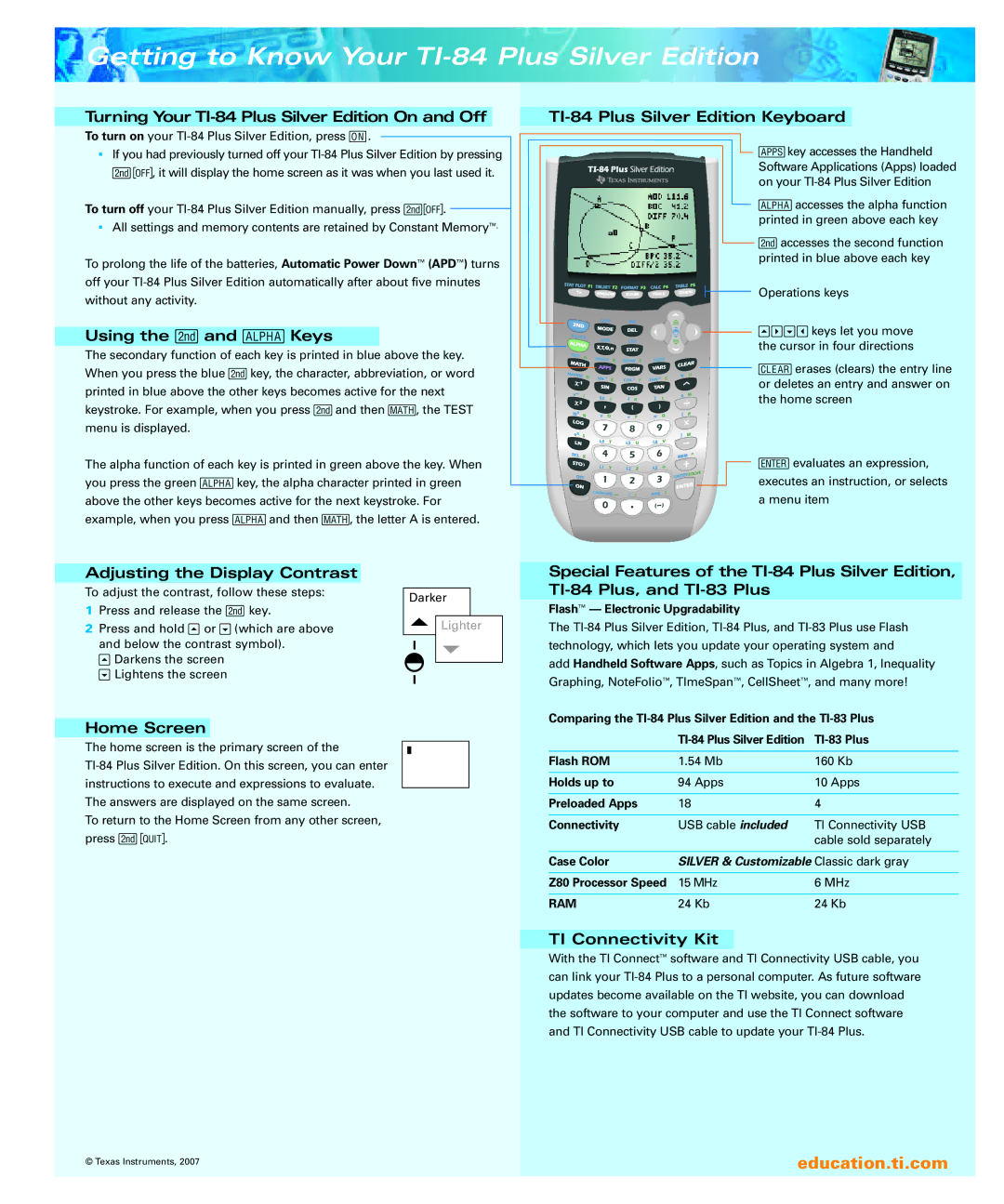Getting to Know Your TI-84 Plus Silver Edition
Turning Your TI-84PlusSilver EditionOn andOff
To turn on your
■If you had previouslyturnedoff
To turn off your
■All settingsand memory contentsare retainedby ConstantMemory™.
To prolong the life of the batteries, AutomaticPower Down™ (APD™) turns off your
Using the yand ÉKeys
The secondaryfunction of each key is printed in blue above the key. When you press the blue ykey, the character,abbreviation,or word printed in blue above the other keys becomes active for the next keystroke. For example, when you press yand then ç, the TEST menu is displayed.
The alpha function of each key is printed in green above the key. When you press the green Ékey, the alpha characterprinted in green above the other keys becomes active for the next keystroke. For example, when you press Éand then ç, the letter A is entered.
Adjusting the Display Contrast |
|
|
|
|
| |
To adjust the contrast, follow these steps: |
|
|
|
|
| |
| Darker |
| ||||
1 | Press and release the ykey. |
|
| |||
|
|
|
|
| ||
2 | Press and hold }or Ü(which are above |
|
|
| Lighter | |
| and below the contrast symbol). |
|
|
|
|
|
|
|
|
|
|
| |
| }Darkens the screen |
|
|
|
|
|
|
|
|
|
|
| |
| ÜLightens the screen |
|
|
|
|
|
|
|
|
|
|
| |
|
|
|
|
|
|
|
Home Screen
The home screen is the primary screen of the
To return to the Home Screen from any other screen, press y5.
TI-84 Plus Silver Edition Keyboard
![]() åkey accessesthe Handheld SoftwareApplications(Apps)loaded on
åkey accessesthe Handheld SoftwareApplications(Apps)loaded on
Éaccessesthe alpha function printed in green above each key
yaccesses the second function printed in blue above each key
Operationskeys
![]()
![]()
![]()
![]()
![]()
![]()
![]() }~Ükeys let you move
}~Ükeys let you move
the cursor in four directions
![]()
![]()
![]()
![]()
![]()
![]()
![]() ëerases (clears) the entry line
ëerases (clears) the entry line
or deletes an entry and answer on the home screen
Õevaluatesan expression,
executes an instruction,or selects
a menu item
Special Features of the
Flash™ — ElectronicUpgradability
The
add Handheld Software Apps, such as Topicsin Algebra 1, Inequality Graphing,NoteFolio™, TImeSpan™, CellSheet™, and many more!
Comparingthe
| ||
Flash ROM | 1.54 Mb | 160 Kb |
|
|
|
Holds up to | 94 Apps | 10 Apps |
|
|
|
PreloadedApps | 18 | 4 |
|
|
|
Connectivity | USB cable included | TI ConnectivityUSB |
|
| cable sold separately |
|
| |
Case Color | SILVER& CustomizableClassic dark gray | |
|
|
|
Z80 ProcessorSpeed | 15MHz | 6 MHz |
|
|
|
RAM | 24 Kb | 24 Kb |
TI Connectivity Kit
With the TI Connect™ software and TI ConnectivityUSB cable, you can link your
© Texas Instruments, 2007 | education.ti.com |