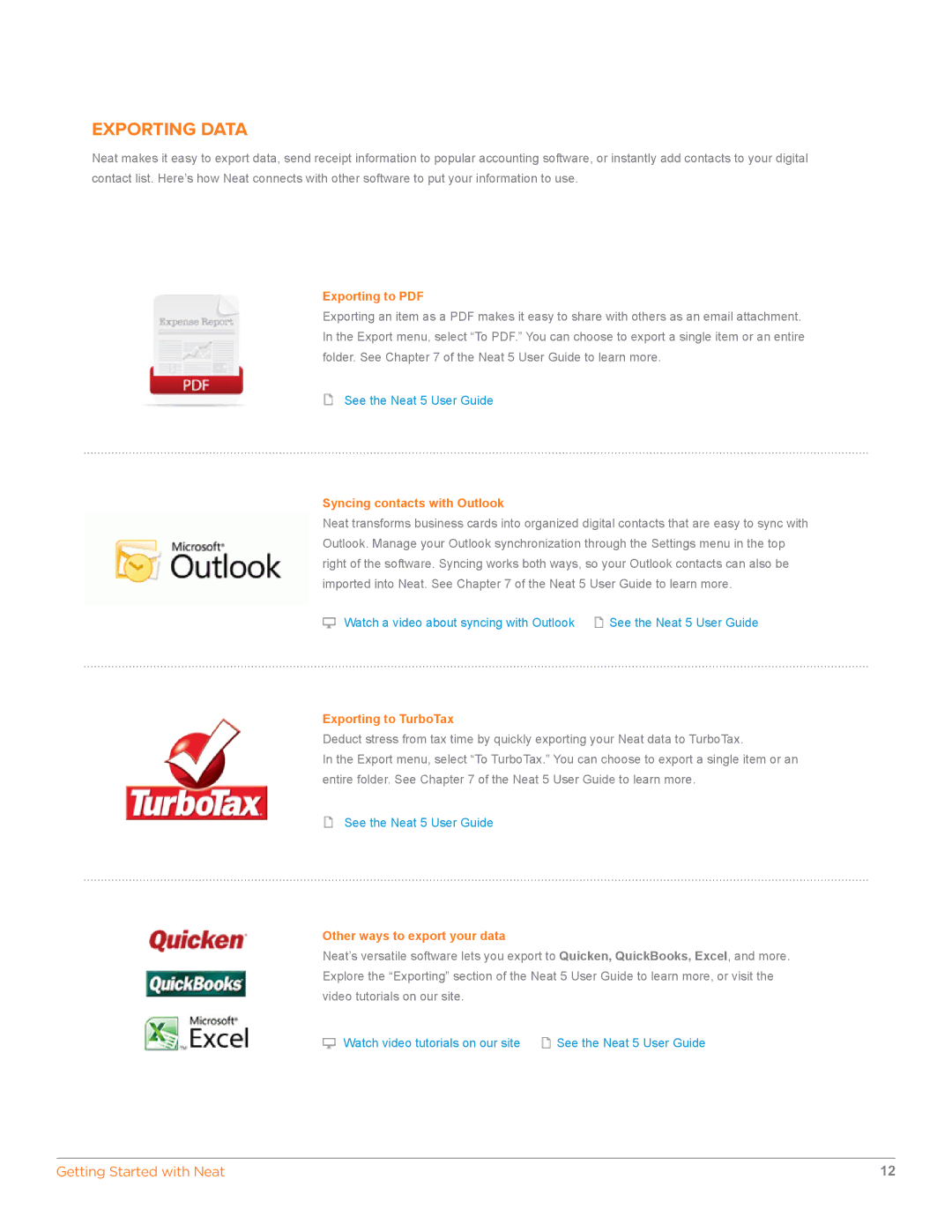EXPORTING DATA
Neat makes it easy to export data, send receipt information to popular accounting software, or instantly add contacts to your digital contact list. Here’s how Neat connects with other software to put your information to use.
Exporting to PDF
Exporting an item as a PDF makes it easy to share with others as an email attachment. In the Export menu, select “To PDF.” You can choose to export a single item or an entire folder. See Chapter 7 of the Neat 5 User Guide to learn more.
See the Neat 5 User Guide
Syncing contacts with Outlook
Neat transforms business cards into organized digital contacts that are easy to sync with Outlook. Manage your Outlook synchronization through the Settings menu in the top right of the software. Syncing works both ways, so your Outlook contacts can also be imported into Neat. See Chapter 7 of the Neat 5 User Guide to learn more.
Watch a video about syncing with Outlook | See the Neat 5 User Guide |
Exporting to TurboTax
Deduct stress from tax time by quickly exporting your Neat data to TurboTax.
In the Export menu, select “To TurboTax.” You can choose to export a single item or an entire folder. See Chapter 7 of the Neat 5 User Guide to learn more.
See the Neat 5 User Guide
Other ways to export your data
Neat’s versatile software lets you export to Quicken, QuickBooks, Excel, and more. Explore the “Exporting” section of the Neat 5 User Guide to learn more, or visit the video tutorials on our site.
Watch video tutorials on our site | See the Neat 5 User Guide |
Getting Started with Neat | 12 |