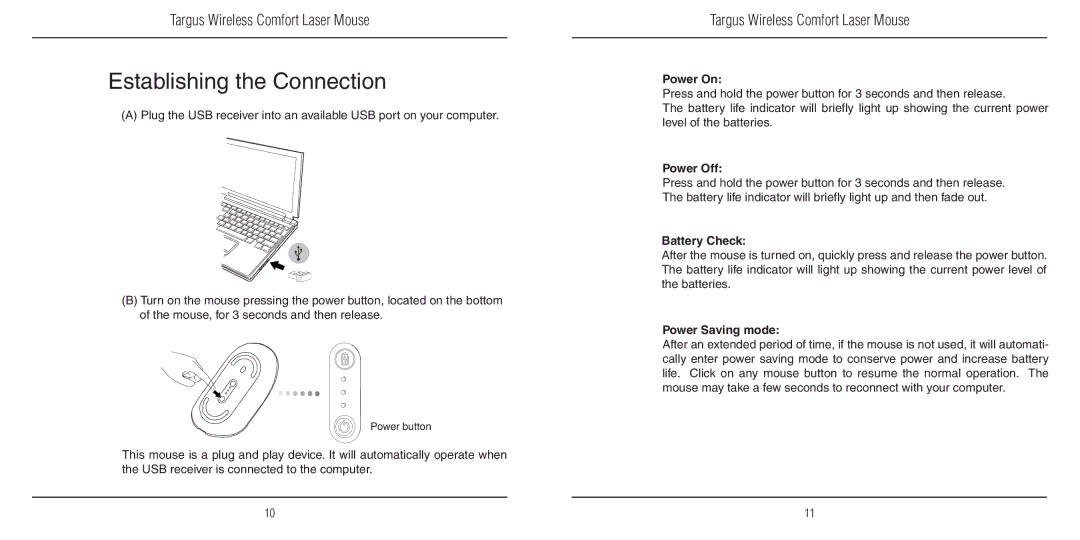Targus Wireless Comfort Laser Mouse
Establishing the Connection
(A) Plug the USB receiver into an available USB port on your computer.
(B)Turn on the mouse pressing the power button, located on the bottom of the mouse, for 3 seconds and then release.
Power button
This mouse is a plug and play device. It will automatically operate when the USB receiver is connected to the computer.
Targus Wireless Comfort Laser Mouse
Power On:
Press and hold the power button for 3 seconds and then release.
The battery life indicator will briefly light up showing the current power level of the batteries.
Power Off:
Press and hold the power button for 3 seconds and then release. The battery life indicator will briefly light up and then fade out.
Battery Check:
After the mouse is turned on, quickly press and release the power button. The battery life indicator will light up showing the current power level of the batteries.
Power Saving mode:
After an extended period of time, if the mouse is not used, it will automati- cally enter power saving mode to conserve power and increase battery life. Click on any mouse button to resume the normal operation. The mouse may take a few seconds to reconnect with your computer.
10 | 11 |