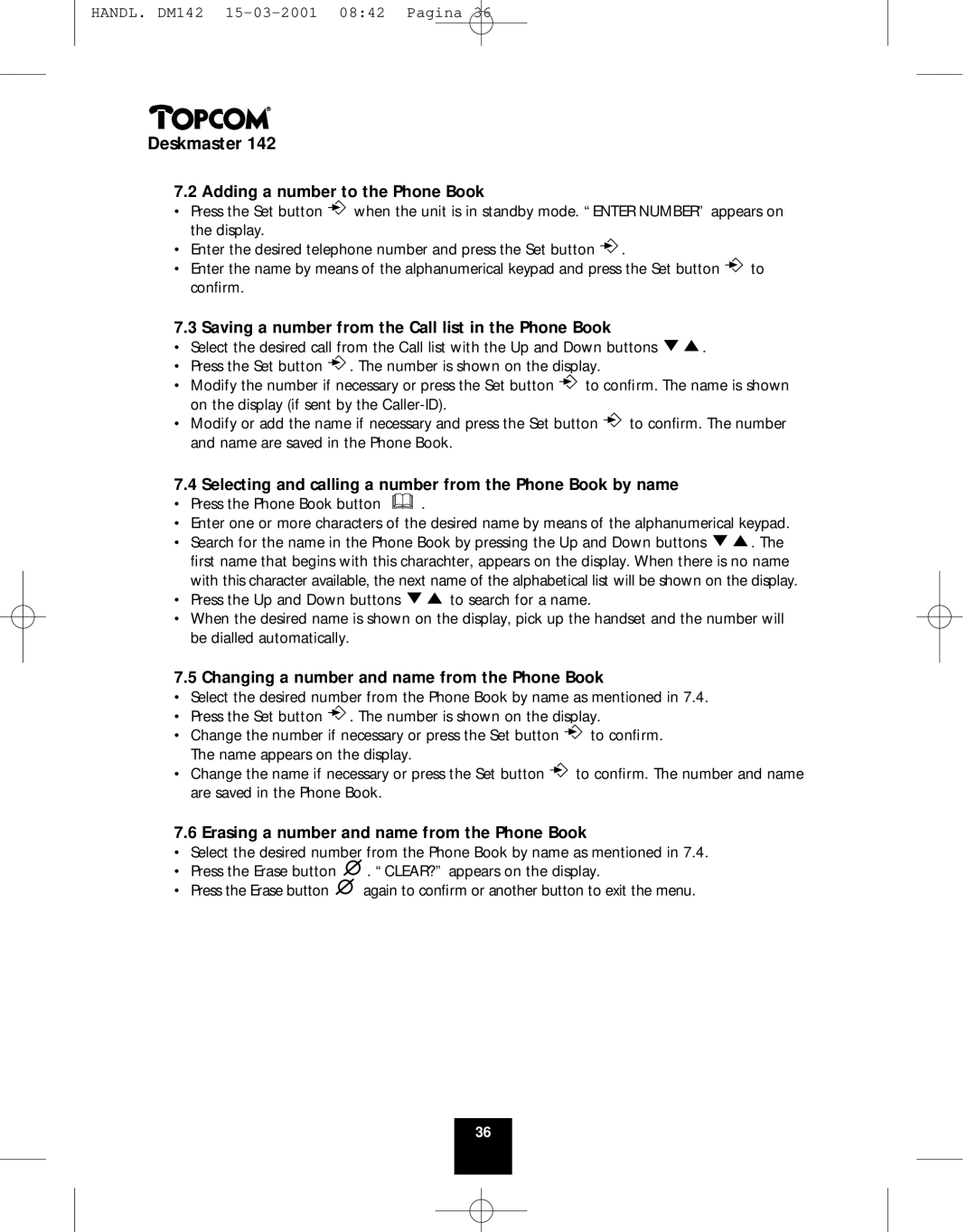HANDL. DM142
Deskmaster 142
7.2 Adding a number to the Phone Book
•Press the Set button ![]() when the unit is in standby mode. “ENTER NUMBER” appears on the display.
when the unit is in standby mode. “ENTER NUMBER” appears on the display.
•Enter the desired telephone number and press the Set button ![]() .
.
•Enter the name by means of the alphanumerical keypad and press the Set button ![]() to confirm.
to confirm.
7.3 Saving a number from the Call list in the Phone Book
•Select the desired call from the Call list with the Up and Down buttons ![]()
![]() .
.
•Press the Set button ![]() . The number is shown on the display.
. The number is shown on the display.
•Modify the number if necessary or press the Set button ![]() to confirm. The name is shown on the display (if sent by the
to confirm. The name is shown on the display (if sent by the
•Modify or add the name if necessary and press the Set button ![]() to confirm. The number and name are saved in the Phone Book.
to confirm. The number and name are saved in the Phone Book.
7.4Selecting and calling a number from the Phone Book by name
• Press the Phone Book button ![]() .
.
• Enter one or more characters of the desired name by means of the alphanumerical keypad.
• Search for the name in the Phone Book by pressing the Up and Down buttons ![]()
![]() . The first name that begins with this charachter, appears on the display. When there is no name with this character available, the next name of the alphabetical list will be shown on the display.
. The first name that begins with this charachter, appears on the display. When there is no name with this character available, the next name of the alphabetical list will be shown on the display.
• Press the Up and Down buttons ![]()
![]() to search for a name.
to search for a name.
• When the desired name is shown on the display, pick up the handset and the number will be dialled automatically.
7.5Changing a number and name from the Phone Book
•Select the desired number from the Phone Book by name as mentioned in 7.4.
•Press the Set button ![]() . The number is shown on the display.
. The number is shown on the display.
•Change the number if necessary or press the Set button ![]() to confirm. The name appears on the display.
to confirm. The name appears on the display.
•Change the name if necessary or press the Set button ![]() to confirm. The number and name are saved in the Phone Book.
to confirm. The number and name are saved in the Phone Book.
7.6 Erasing a number and name from the Phone Book
•Select the desired number from the Phone Book by name as mentioned in 7.4.
•Press the Erase button ![]() . “CLEAR?” appears on the display.
. “CLEAR?” appears on the display.
•Press the Erase button ![]() again to confirm or another button to exit the menu.
again to confirm or another button to exit the menu.
36