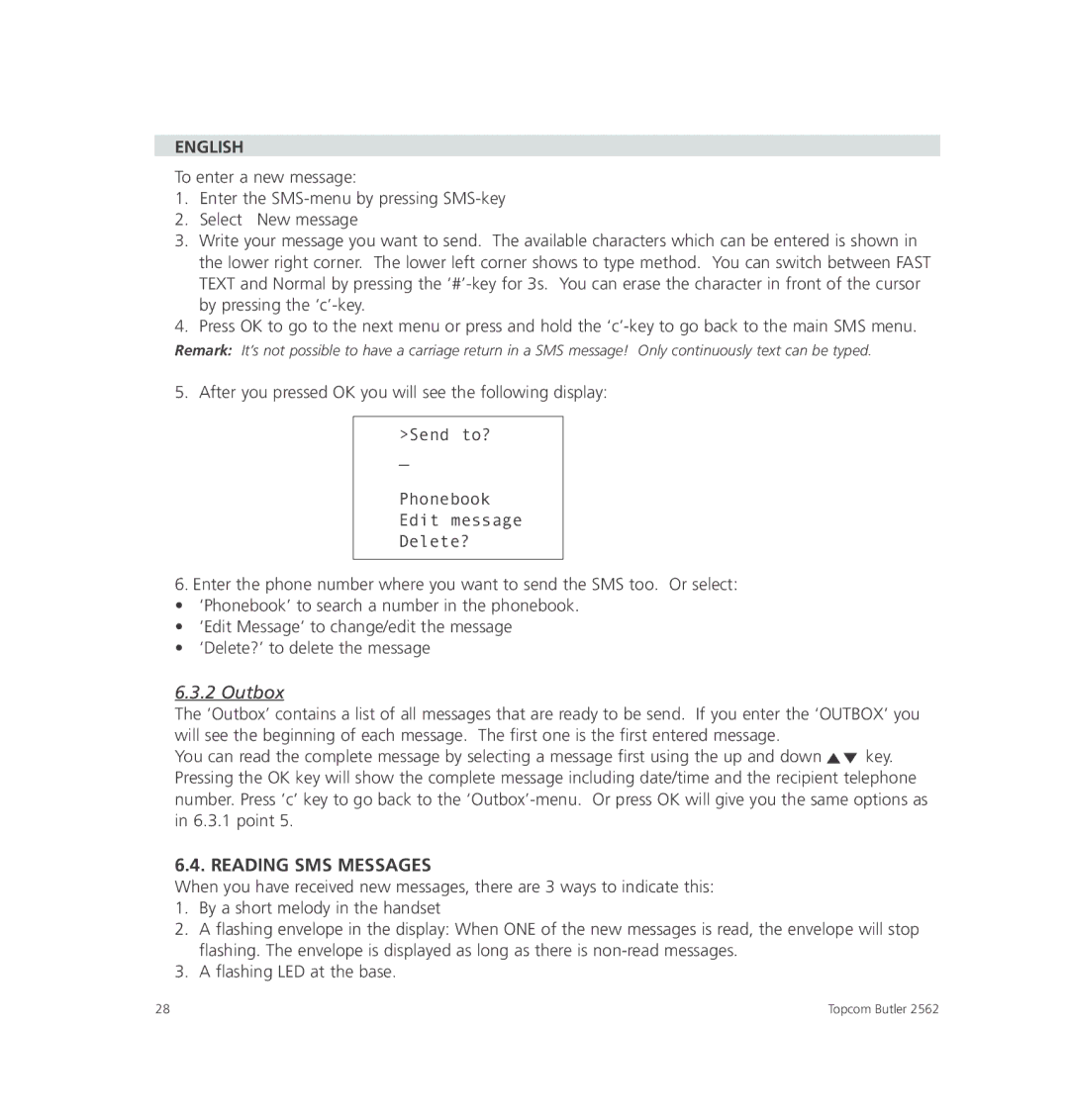ENGLISH
To enter a new message:
1.Enter the
2.Select New message
3.Write your message you want to send. The available characters which can be entered is shown in the lower right corner. The lower left corner shows to type method. You can switch between FAST TEXT and Normal by pressing the
4.Press OK to go to the next menu or press and hold the
Remark: It’s not possible to have a carriage return in a SMS message! Only continuously text can be typed.
5. After you pressed OK you will see the following display:
>Send to?
_
Phonebook
Edit message
Delete?
6.Enter the phone number where you want to send the SMS too. Or select:
• ‘Phonebook’ to search a number in the phonebook.
• ‘Edit Message’ to change/edit the message
• ‘Delete?’ to delete the message
6.3.2 Outbox
The ‘Outbox’ contains a list of all messages that are ready to be send. If you enter the ‘OUTBOX’ you will see the beginning of each message. The first one is the first entered message.
You can read the complete message by selecting a message first using the up and down ![]()
![]() key. Pressing the OK key will show the complete message including date/time and the recipient telephone number. Press ‘c’ key to go back to the
key. Pressing the OK key will show the complete message including date/time and the recipient telephone number. Press ‘c’ key to go back to the
6.4. READING SMS MESSAGES
When you have received new messages, there are 3 ways to indicate this:
1.By a short melody in the handset
2.A flashing envelope in the display: When ONE of the new messages is read, the envelope will stop flashing. The envelope is displayed as long as there is
3.A flashing LED at the base.
28 | Topcom Butler 2562 |