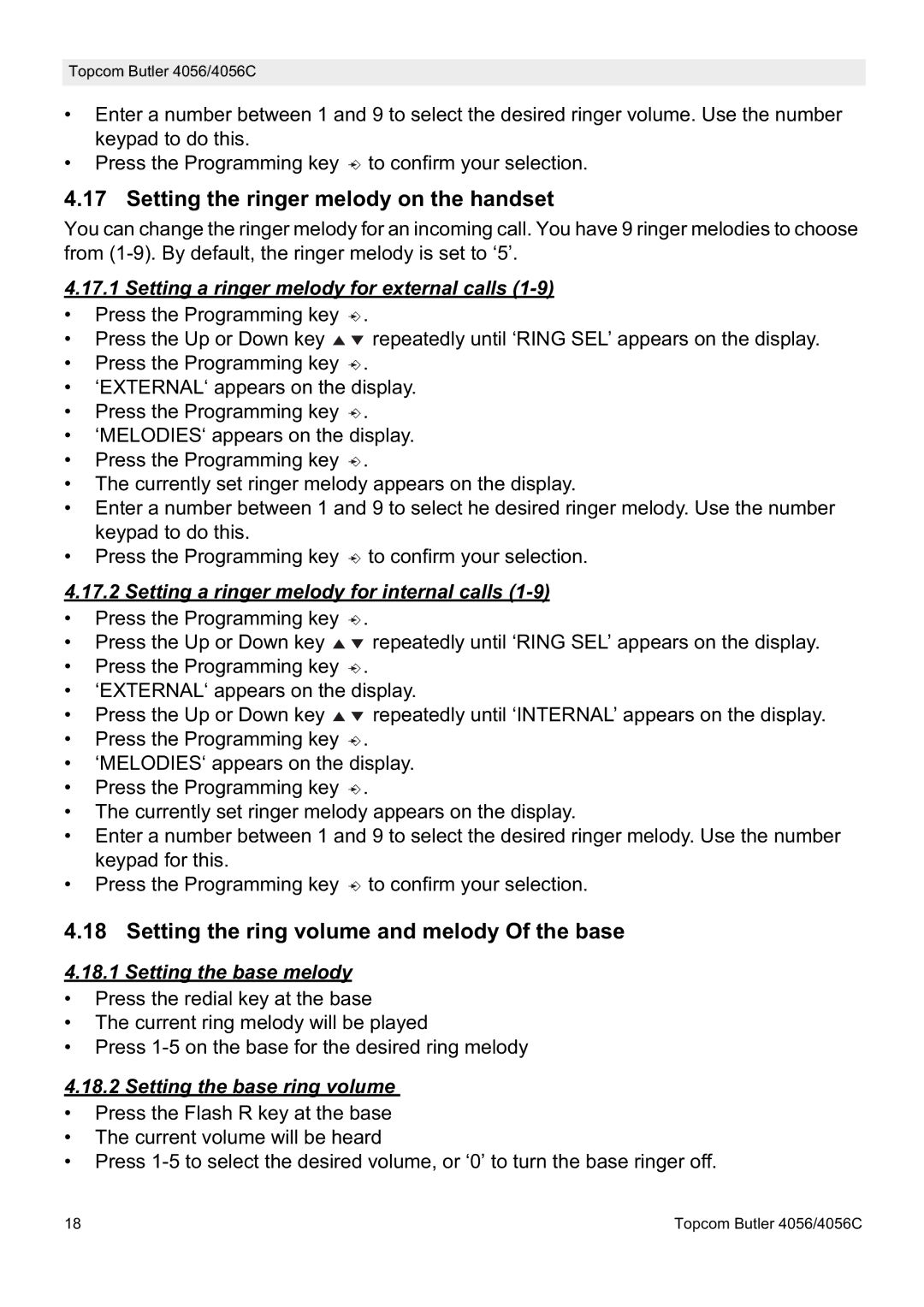Topcom Butler 4056/4056C
•Enter a number between 1 and 9 to select the desired ringer volume. Use the number keypad to do this.
•Press the Programming key ![]() to confirm your selection.
to confirm your selection.
4.17 Setting the ringer melody on the handset
You can change the ringer melody for an incoming call. You have 9 ringer melodies to choose from
4.17.1Setting a ringer melody for external calls (1-9)
• Press the Programming key ![]() .
.
• Press the Up or Down key ![]()
![]() repeatedly until ‘RING SEL’ appears on the display.
repeatedly until ‘RING SEL’ appears on the display.
• Press the Programming key ![]() .
.
• ‘EXTERNAL‘ appears on the display.
• Press the Programming key ![]() .
.
• ‘MELODIES‘ appears on the display.
• Press the Programming key ![]() .
.
• The currently set ringer melody appears on the display.
• Enter a number between 1 and 9 to select he desired ringer melody. Use the number keypad to do this.
• Press the Programming key ![]() to confirm your selection.
to confirm your selection.
4.17.2Setting a ringer melody for internal calls (1-9)
•Press the Programming key ![]() .
.
•Press the Up or Down key ![]()
![]() repeatedly until ‘RING SEL’ appears on the display.
repeatedly until ‘RING SEL’ appears on the display.
•Press the Programming key ![]() .
.
•‘EXTERNAL‘ appears on the display.
•Press the Up or Down key ![]()
![]() repeatedly until ‘INTERNAL’ appears on the display.
repeatedly until ‘INTERNAL’ appears on the display.
•Press the Programming key ![]() .
.
•‘MELODIES‘ appears on the display.
•Press the Programming key ![]() .
.
•The currently set ringer melody appears on the display.
•Enter a number between 1 and 9 to select the desired ringer melody. Use the number keypad for this.
•Press the Programming key ![]() to confirm your selection.
to confirm your selection.
4.18 Setting the ring volume and melody Of the base
4.18.1 Setting the base melody
•Press the redial key at the base
•The current ring melody will be played
•Press
4.18.2Setting the base ring volume
• Press the Flash R key at the base
• The current volume will be heard
• Press
18 | Topcom Butler 4056/4056C |