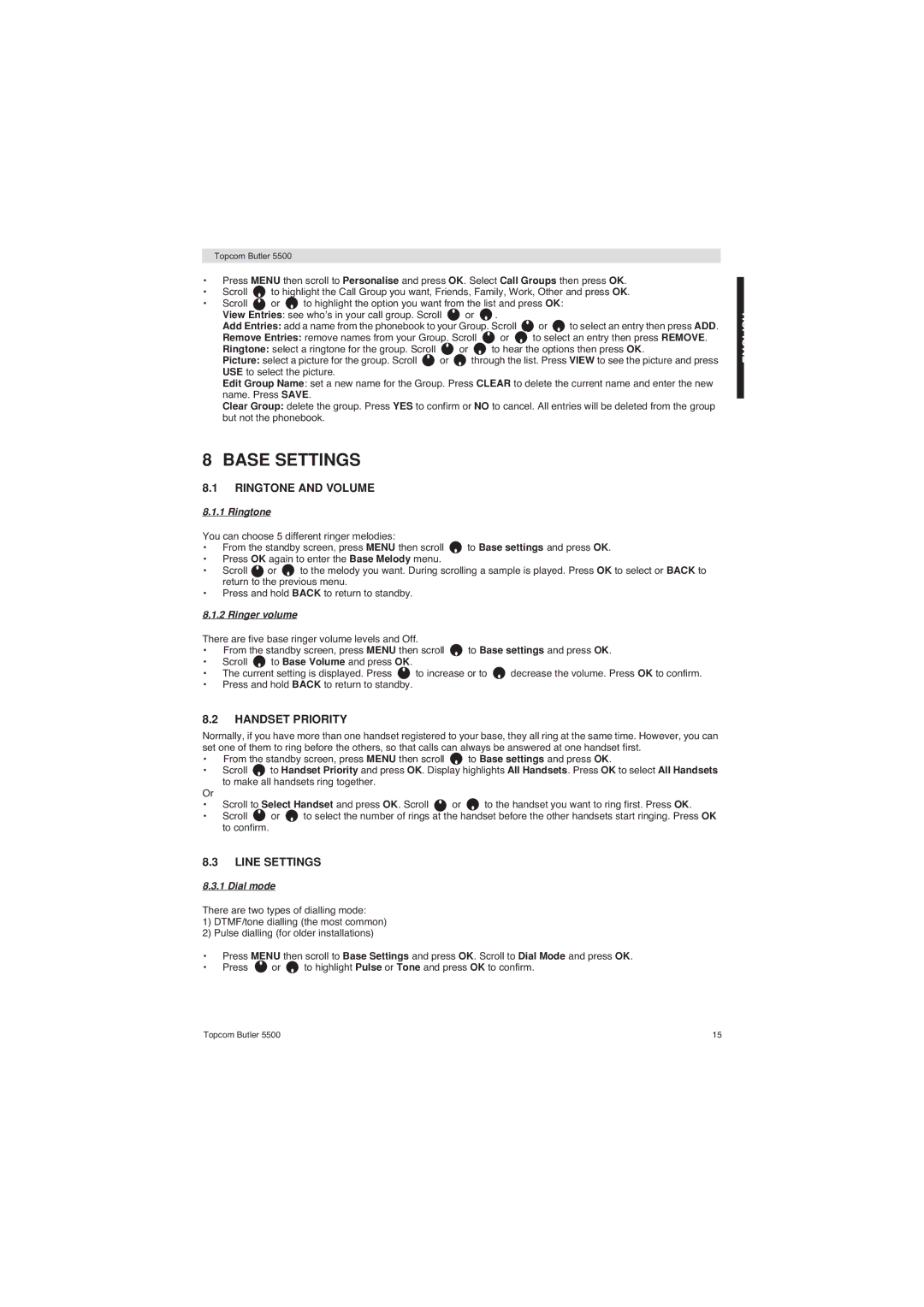Topcom Butler 5500
•Press MENU then scroll to Personalise and press OK. Select Call Groups then press OK.
•Scroll ![]() to highlight the Call Group you want, Friends, Family, Work, Other and press OK.
to highlight the Call Group you want, Friends, Family, Work, Other and press OK.
•Scroll ![]() or
or ![]() to highlight the option you want from the list and press OK: View Entries: see who’s in your call group. Scroll
to highlight the option you want from the list and press OK: View Entries: see who’s in your call group. Scroll ![]() or
or ![]() .
.
Add Entries: add a name from the phonebook to your Group. Scroll ![]() or
or ![]() to select an entry then press ADD.
to select an entry then press ADD.
Remove Entries: remove names from your Group. Scroll ![]() or
or ![]() to select an entry then press REMOVE.
to select an entry then press REMOVE.
Ringtone: select a ringtone for the group. Scroll ![]() or
or ![]() to hear the options then press OK.
to hear the options then press OK.
Picture: select a picture for the group. Scroll ![]() or
or ![]() through the list. Press VIEW to see the picture and press USE to select the picture.
through the list. Press VIEW to see the picture and press USE to select the picture.
Edit Group Name: set a new name for the Group. Press CLEAR to delete the current name and enter the new name. Press SAVE.
Clear Group: delete the group. Press YES to confirm or NO to cancel. All entries will be deleted from the group but not the phonebook.
8 BASE SETTINGS
8.1RINGTONE AND VOLUME
8.1.1 Ringtone
You can choose 5 different ringer melodies:
•From the standby screen, press MENU then scroll ![]() to Base settings and press OK.
to Base settings and press OK.
•Press OK again to enter the Base Melody menu.
•Scroll ![]() or
or ![]() to the melody you want. During scrolling a sample is played. Press OK to select or BACK to return to the previous menu.
to the melody you want. During scrolling a sample is played. Press OK to select or BACK to return to the previous menu.
•Press and hold BACK to return to standby.
8.1.2 Ringer volume
There are five base ringer volume levels and Off.
•From the standby screen, press MENU then scroll ![]() to Base settings and press OK.
to Base settings and press OK.
•Scroll ![]() to Base Volume and press OK.
to Base Volume and press OK.
•The current setting is displayed. Press ![]() to increase or to
to increase or to ![]() decrease the volume. Press OK to confirm.
decrease the volume. Press OK to confirm.
•Press and hold BACK to return to standby.
8.2HANDSET PRIORITY
Normally, if you have more than one handset registered to your base, they all ring at the same time. However, you can set one of them to ring before the others, so that calls can always be answered at one handset first.
•From the standby screen, press MENU then scroll ![]() to Base settings and press OK.
to Base settings and press OK.
•Scroll ![]() to Handset Priority and press OK. Display highlights All Handsets. Press OK to select All Handsets to make all handsets ring together.
to Handset Priority and press OK. Display highlights All Handsets. Press OK to select All Handsets to make all handsets ring together.
Or
•Scroll to Select Handset and press OK. Scroll ![]() or
or ![]() to the handset you want to ring first. Press OK.
to the handset you want to ring first. Press OK.
•Scroll ![]() or
or ![]() to select the number of rings at the handset before the other handsets start ringing. Press OK to confirm.
to select the number of rings at the handset before the other handsets start ringing. Press OK to confirm.
8.3LINE SETTINGS
8.3.1 Dial mode
There are two types of dialling mode:
1)DTMF/tone dialling (the most common)
2)Pulse dialling (for older installations)
•Press MENU then scroll to Base Settings and press OK. Scroll to Dial Mode and press OK.
•Press ![]() or
or ![]() to highlight Pulse or Tone and press OK to confirm.
to highlight Pulse or Tone and press OK to confirm.
Topcom Butler 5500 | 15 |