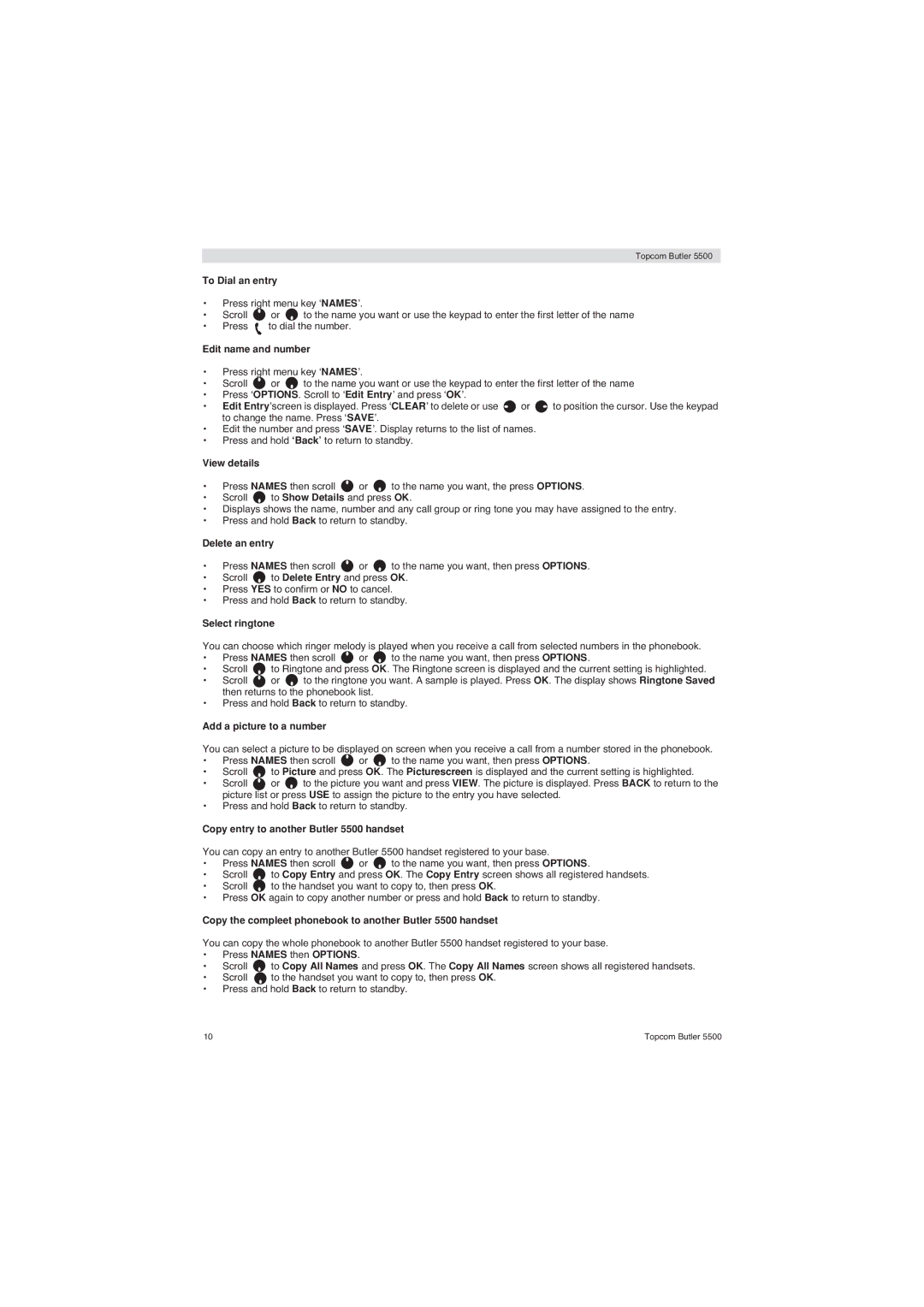Topcom Butler 5500
To Dial an entry
•Press right menu key ‘NAMES’.
•Scroll ![]() or
or ![]() to the name you want or use the keypad to enter the first letter of the name
to the name you want or use the keypad to enter the first letter of the name
•Press ![]() to dial the number.
to dial the number.
Edit name and number
•Press right menu key ‘NAMES’.
•Scroll ![]() or
or ![]() to the name you want or use the keypad to enter the first letter of the name
to the name you want or use the keypad to enter the first letter of the name
•Press ‘OPTIONS. Scroll to ‘Edit Entry’ and press ‘OK’.
•Edit Entry’screen is displayed. Press ‘CLEAR’ to delete or use ![]() or
or ![]() to position the cursor. Use the keypad to change the name. Press ‘SAVE’.
to position the cursor. Use the keypad to change the name. Press ‘SAVE’.
•Edit the number and press ‘SAVE’. Display returns to the list of names.
•Press and hold ‘Back’ to return to standby.
View details
•Press NAMES then scroll ![]() or
or ![]() to the name you want, the press OPTIONS.
to the name you want, the press OPTIONS.
•Scroll ![]() to Show Details and press OK.
to Show Details and press OK.
•Displays shows the name, number and any call group or ring tone you may have assigned to the entry.
•Press and hold Back to return to standby.
Delete an entry
•Press NAMES then scroll ![]() or
or ![]() to the name you want, then press OPTIONS.
to the name you want, then press OPTIONS.
•Scroll ![]() to Delete Entry and press OK.
to Delete Entry and press OK.
•Press YES to confirm or NO to cancel.
•Press and hold Back to return to standby.
Select ringtone
You can choose which ringer melody is played when you receive a call from selected numbers in the phonebook.
•Press NAMES then scroll ![]() or
or ![]() to the name you want, then press OPTIONS.
to the name you want, then press OPTIONS.
•Scroll ![]() to Ringtone and press OK. The Ringtone screen is displayed and the current setting is highlighted.
to Ringtone and press OK. The Ringtone screen is displayed and the current setting is highlighted.
•Scroll ![]() or
or ![]() to the ringtone you want. A sample is played. Press OK. The display shows Ringtone Saved then returns to the phonebook list.
to the ringtone you want. A sample is played. Press OK. The display shows Ringtone Saved then returns to the phonebook list.
•Press and hold Back to return to standby.
Add a picture to a number
You can select a picture to be displayed on screen when you receive a call from a number stored in the phonebook.
•Press NAMES then scroll ![]() or
or ![]() to the name you want, then press OPTIONS.
to the name you want, then press OPTIONS.
•Scroll ![]() to Picture and press OK. The Picturescreen is displayed and the current setting is highlighted.
to Picture and press OK. The Picturescreen is displayed and the current setting is highlighted.
•Scroll ![]() or
or ![]() to the picture you want and press VIEW. The picture is displayed. Press BACK to return to the picture list or press USE to assign the picture to the entry you have selected.
to the picture you want and press VIEW. The picture is displayed. Press BACK to return to the picture list or press USE to assign the picture to the entry you have selected.
•Press and hold Back to return to standby.
Copy entry to another Butler 5500 handset
You can copy an entry to another Butler 5500 handset registered to your base.
•Press NAMES then scroll ![]() or
or ![]() to the name you want, then press OPTIONS.
to the name you want, then press OPTIONS.
•Scroll ![]() to Copy Entry and press OK. The Copy Entry screen shows all registered handsets.
to Copy Entry and press OK. The Copy Entry screen shows all registered handsets.
•Scroll ![]() to the handset you want to copy to, then press OK.
to the handset you want to copy to, then press OK.
•Press OK again to copy another number or press and hold Back to return to standby.
Copy the compleet phonebook to another Butler 5500 handset
You can copy the whole phonebook to another Butler 5500 handset registered to your base.
•Press NAMES then OPTIONS.
•Scroll ![]() to Copy All Names and press OK. The Copy All Names screen shows all registered handsets.
to Copy All Names and press OK. The Copy All Names screen shows all registered handsets.
•Scroll ![]() to the handset you want to copy to, then press OK.
to the handset you want to copy to, then press OK.
•Press and hold Back to return to standby.
10 | Topcom Butler 5500 |