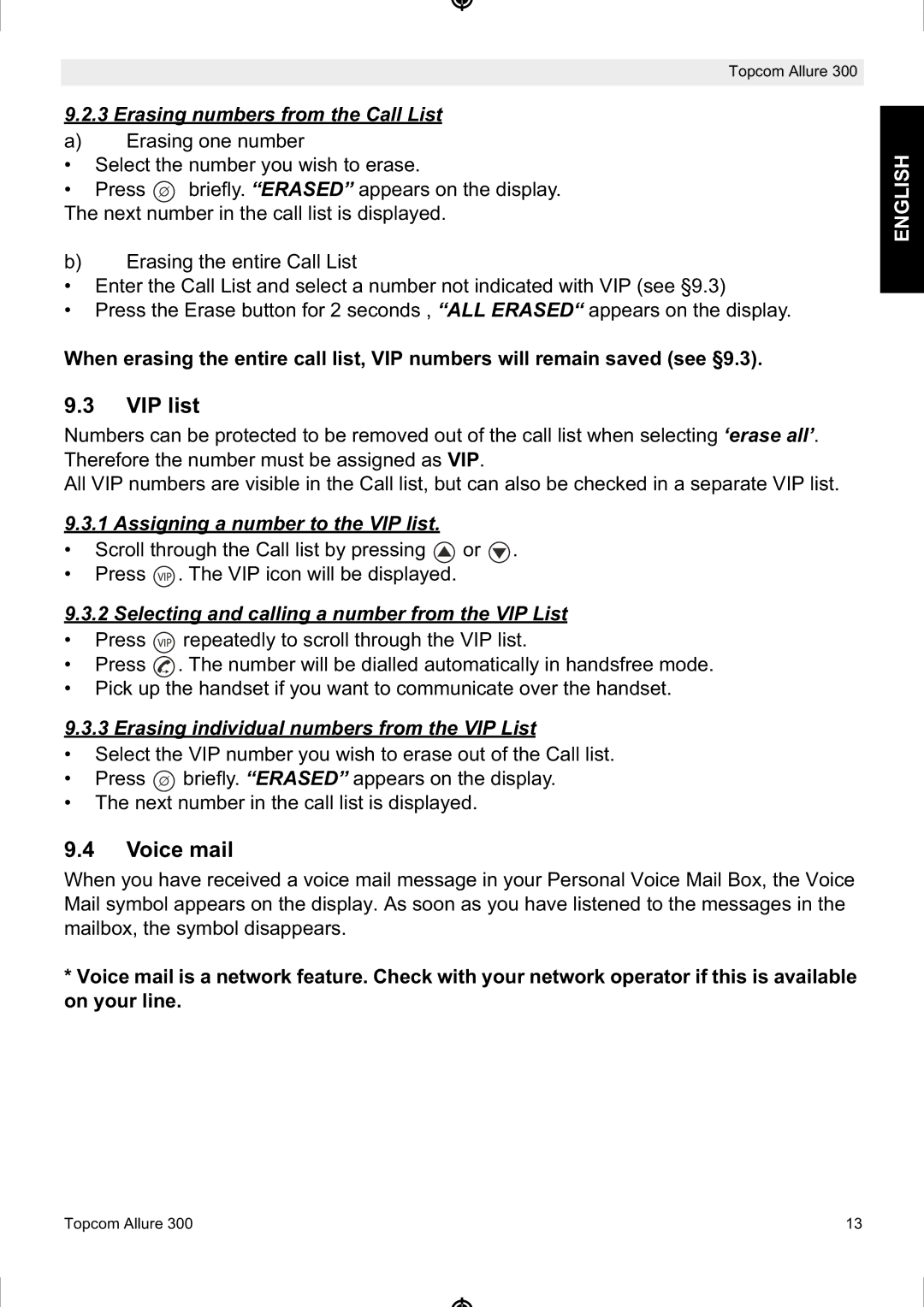Topcom Allure 300
9.2.3 Erasing numbers from the Call List
a)Erasing one number
•Select the number you wish to erase.
•Press ![]() briefly. “ERASED” appears on the display. The next number in the call list is displayed.
briefly. “ERASED” appears on the display. The next number in the call list is displayed.
b)Erasing the entire Call List
•Enter the Call List and select a number not indicated with VIP (see §9.3)
•Press the Erase button for 2 seconds , “ALL ERASED“ appears on the display.
When erasing the entire call list, VIP numbers will remain saved (see §9.3).
9.3VIP list
Numbers can be protected to be removed out of the call list when selecting ‘erase all’. Therefore the number must be assigned as VIP.
All VIP numbers are visible in the Call list, but can also be checked in a separate VIP list.
9.3.1 Assigning a number to the VIP list.
•Scroll through the Call list by pressing ![]() or
or ![]() .
.
•Press ![]() . The VIP icon will be displayed.
. The VIP icon will be displayed.
9.3.2Selecting and calling a number from the VIP List
• Press ![]() repeatedly to scroll through the VIP list.
repeatedly to scroll through the VIP list.
• Press ![]() . The number will be dialled automatically in handsfree mode.
. The number will be dialled automatically in handsfree mode.
• Pick up the handset if you want to communicate over the handset.
9.3.3Erasing individual numbers from the VIP List
•Select the VIP number you wish to erase out of the Call list.
•Press ![]() briefly. “ERASED” appears on the display.
briefly. “ERASED” appears on the display.
•The next number in the call list is displayed.
9.4Voice mail
When you have received a voice mail message in your Personal Voice Mail Box, the Voice Mail symbol appears on the display. As soon as you have listened to the messages in the mailbox, the symbol disappears.
*Voice mail is a network feature. Check with your network operator if this is available on your line.
ENGLISH
Topcom Allure 300 | 13 |